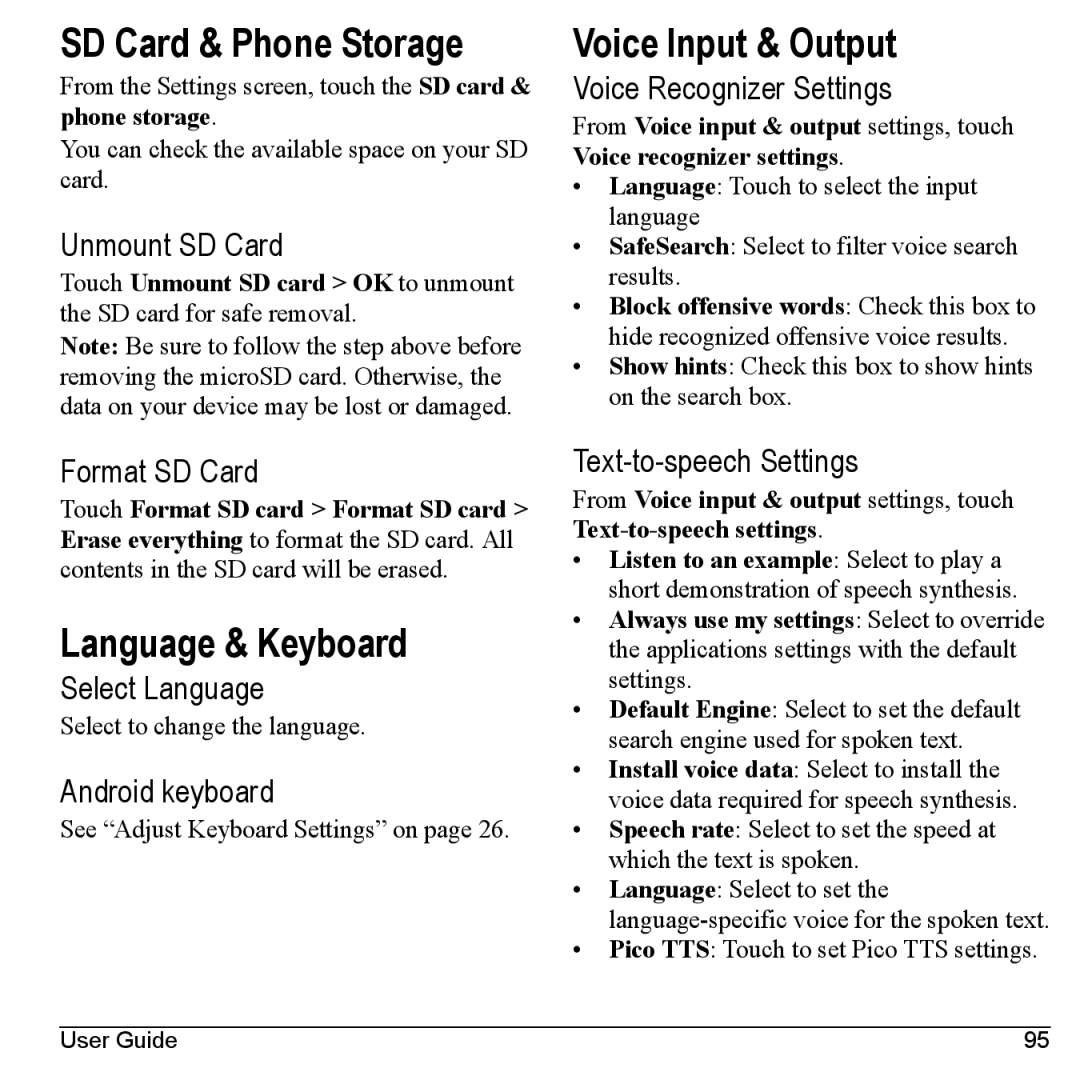SD Card & Phone Storage
From the Settings screen, touch the SD card & phone storage.
You can check the available space on your SD card.
Unmount SD Card
Touch Unmount SD card > OK to unmount the SD card for safe removal.
Note: Be sure to follow the step above before removing the microSD card. Otherwise, the data on your device may be lost or damaged.
Format SD Card
Touch Format SD card > Format SD card > Erase everything to format the SD card. All contents in the SD card will be erased.
Language & Keyboard
Select Language
Select to change the language.
Android keyboard
See “Adjust Keyboard Settings” on page 26.
Voice Input & Output
Voice Recognizer Settings
From Voice input & output settings, touch Voice recognizer settings.
•Language: Touch to select the input language
•SafeSearch: Select to filter voice search results.
•Block offensive words: Check this box to hide recognized offensive voice results.
•Show hints: Check this box to show hints on the search box.
Text-to-speech Settings
From Voice input & output settings, touch
•Listen to an example: Select to play a short demonstration of speech synthesis.
•Always use my settings: Select to override the applications settings with the default settings.
•Default Engine: Select to set the default search engine used for spoken text.
•Install voice data: Select to install the voice data required for speech synthesis.
•Speech rate: Select to set the speed at which the text is spoken.
•Language: Select to set the
•Pico TTS: Touch to set Pico TTS settings.
User Guide | 95 |