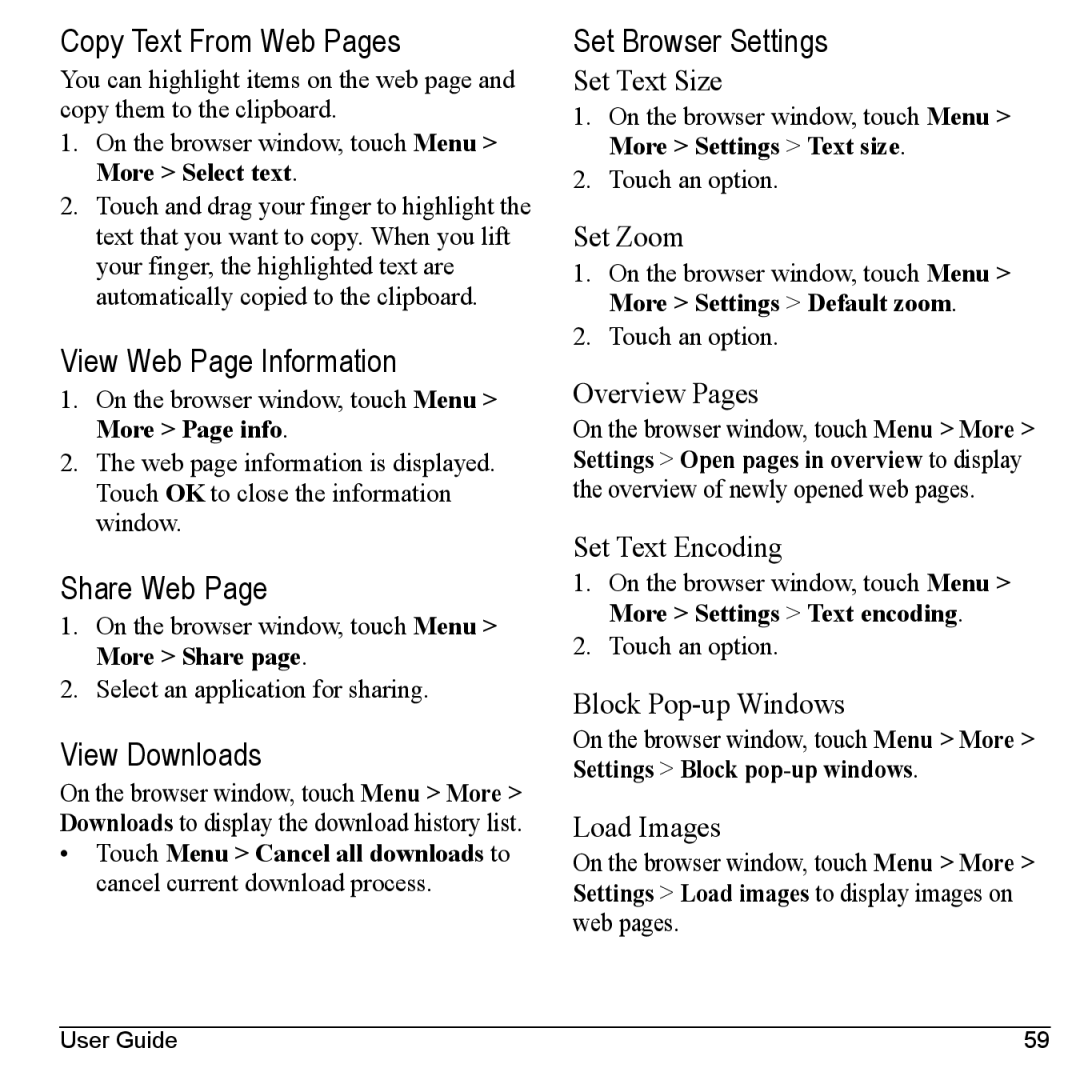Copy Text From Web Pages
You can highlight items on the web page and copy them to the clipboard.
1.On the browser window, touch Menu > More > Select text.
2.Touch and drag your finger to highlight the text that you want to copy. When you lift your finger, the highlighted text are automatically copied to the clipboard.
View Web Page Information
1.On the browser window, touch Menu > More > Page info.
2.The web page information is displayed. Touch OK to close the information window.
Share Web Page
1.On the browser window, touch Menu > More > Share page.
2.Select an application for sharing.
View Downloads
On the browser window, touch Menu > More > Downloads to display the download history list.
•Touch Menu > Cancel all downloads to cancel current download process.
Set Browser Settings
Set Text Size
1.On the browser window, touch Menu > More > Settings > Text size.
2.Touch an option.
Set Zoom
1.On the browser window, touch Menu > More > Settings > Default zoom.
2.Touch an option.
Overview Pages
On the browser window, touch Menu > More > Settings > Open pages in overview to display the overview of newly opened web pages.
Set Text Encoding
1.On the browser window, touch Menu > More > Settings > Text encoding.
2.Touch an option.
Block
On the browser window, touch Menu > More > Settings > Block
Load Images
On the browser window, touch Menu > More > Settings > Load images to display images on web pages.
User Guide | 59 |