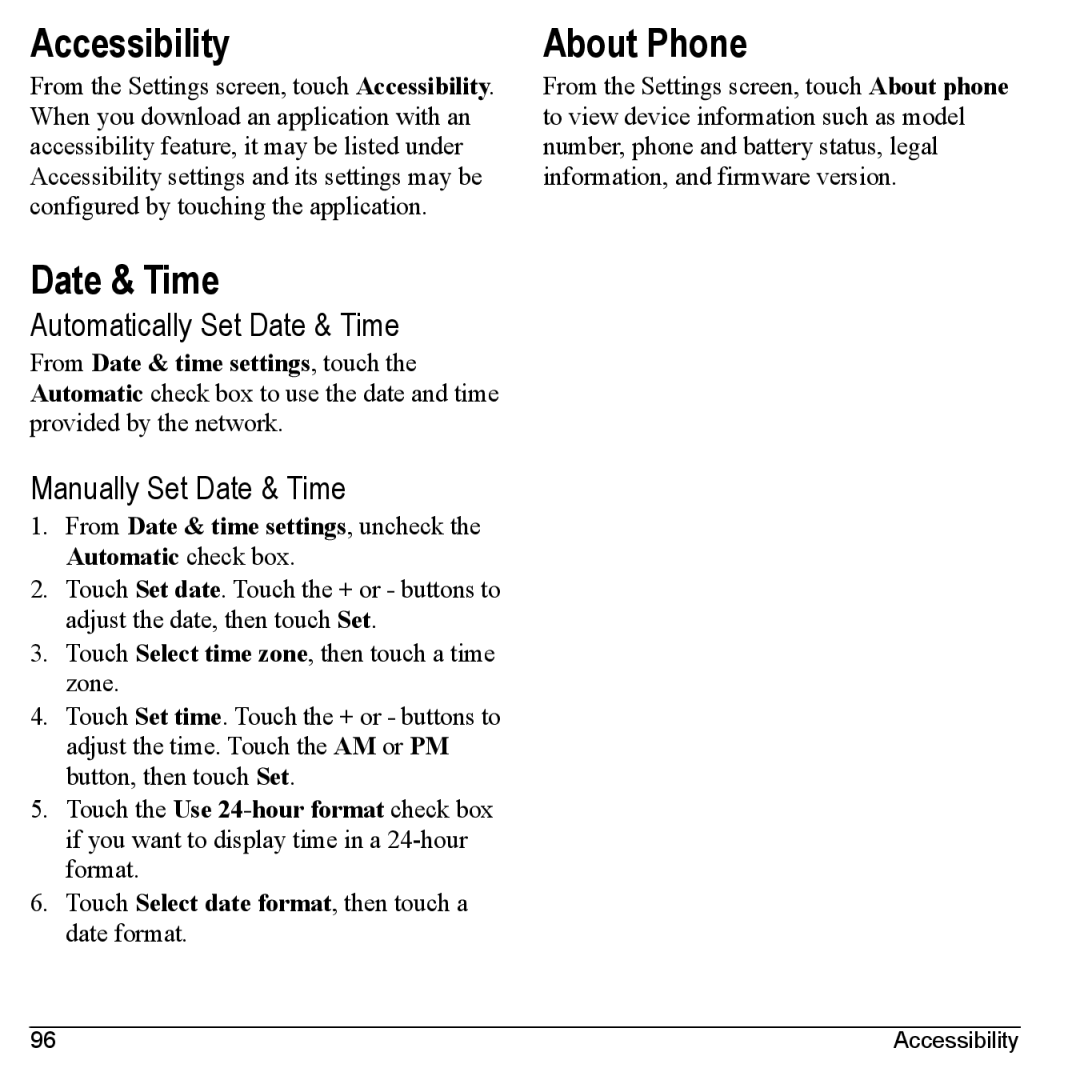Accessibility
From the Settings screen, touch Accessibility. When you download an application with an accessibility feature, it may be listed under Accessibility settings and its settings may be configured by touching the application.
Date & Time
Automatically Set Date & Time
From Date & time settings, touch the Automatic check box to use the date and time provided by the network.
Manually Set Date & Time
1.From Date & time settings, uncheck the Automatic check box.
2.Touch Set date. Touch the + or - buttons to adjust the date, then touch Set.
3.Touch Select time zone, then touch a time zone.
4.Touch Set time. Touch the + or - buttons to adjust the time. Touch the AM or PM button, then touch Set.
5.Touch the Use
6.Touch Select date format, then touch a date format.
About Phone
From the Settings screen, touch About phone to view device information such as model number, phone and battery status, legal information, and firmware version.
96 | Accessibility |