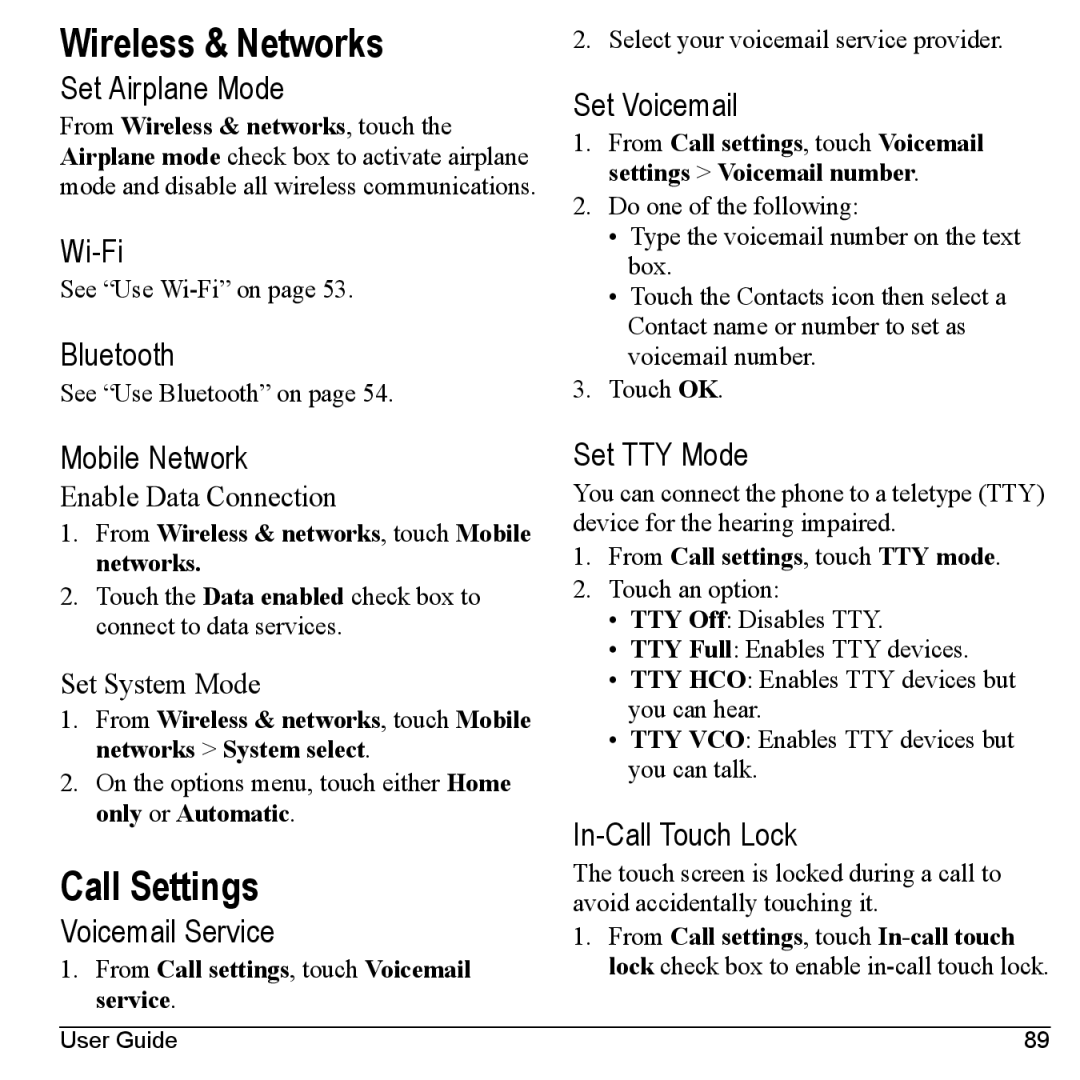Wireless & Networks
Set Airplane Mode
From Wireless & networks, touch the Airplane mode check box to activate airplane mode and disable all wireless communications.
See “Use
Bluetooth
See “Use Bluetooth” on page 54.
2. Select your voicemail service provider.
Set Voicemail
1.From Call settings, touch Voicemail settings > Voicemail number.
2.Do one of the following:
•Type the voicemail number on the text box.
•Touch the Contacts icon then select a Contact name or number to set as voicemail number.
3.Touch OK.
Mobile Network
Enable Data Connection
1.From Wireless & networks, touch Mobile networks.
2.Touch the Data enabled check box to connect to data services.
Set System Mode
1.From Wireless & networks, touch Mobile networks > System select.
2.On the options menu, touch either Home only or Automatic.
Call Settings
Voicemail Service
1.From Call settings, touch Voicemail service.
Set TTY Mode
You can connect the phone to a teletype (TTY) device for the hearing impaired.
1.From Call settings, touch TTY mode.
2.Touch an option:
•TTY Off: Disables TTY.
•TTY Full: Enables TTY devices.
•TTY HCO: Enables TTY devices but you can hear.
•TTY VCO: Enables TTY devices but you can talk.
In-Call Touch Lock
The touch screen is locked during a call to avoid accidentally touching it.
1.From Call settings, touch
User Guide | 89 |