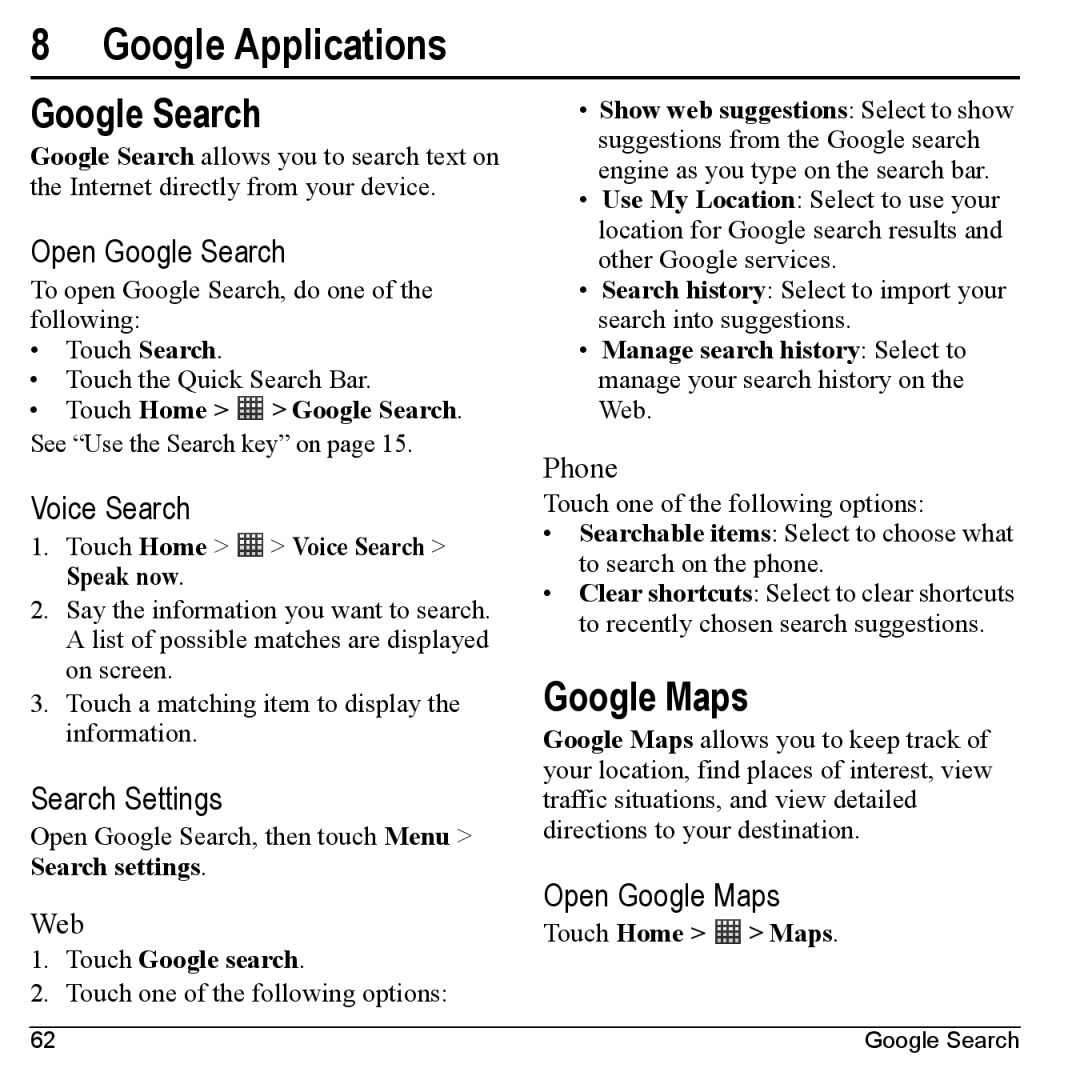8 Google Applications
Google Search
Google Search allows you to search text on the Internet directly from your device.
Open Google Search
To open Google Search, do one of the following:
•Touch Search.
•Touch the Quick Search Bar.
•Touch Home >  > Google Search.
> Google Search.
See “Use the Search key” on page 15.
Voice Search
1.Touch Home > ![]() > Voice Search > Speak now.
> Voice Search > Speak now.
2.Say the information you want to search. A list of possible matches are displayed on screen.
3.Touch a matching item to display the information.
Search Settings
Open Google Search, then touch Menu > Search settings.
Web
1.Touch Google search.
2.Touch one of the following options:
•Show web suggestions: Select to show suggestions from the Google search engine as you type on the search bar.
•Use My Location: Select to use your location for Google search results and other Google services.
•Search history: Select to import your search into suggestions.
•Manage search history: Select to manage your search history on the Web.
Phone
Touch one of the following options:
•Searchable items: Select to choose what to search on the phone.
•Clear shortcuts: Select to clear shortcuts to recently chosen search suggestions.
Google Maps
Google Maps allows you to keep track of your location, find places of interest, view traffic situations, and view detailed directions to your destination.
Open Google Maps
Touch Home > ![]() > Maps.
> Maps.
62 | Google Search |