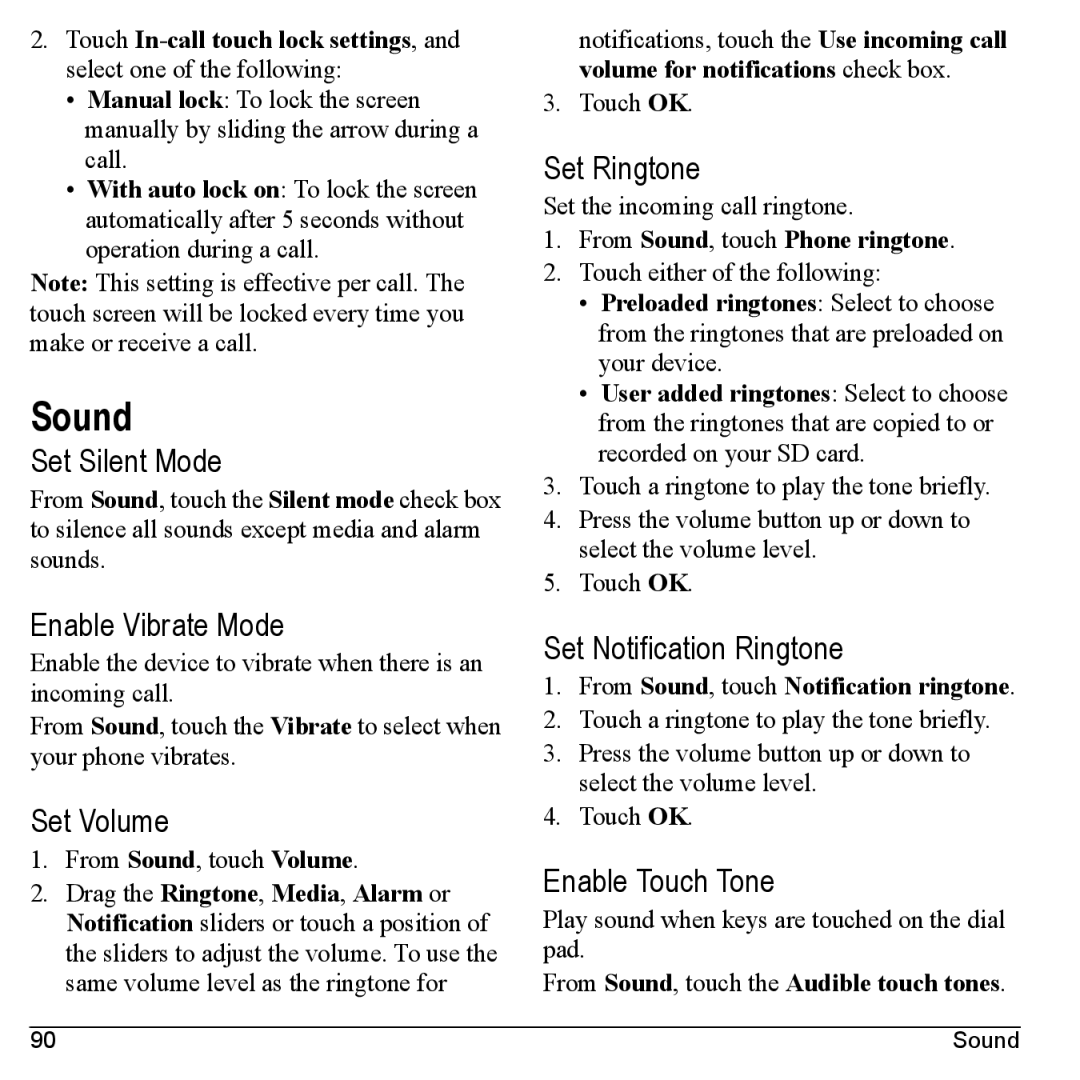2.Touch
•Manual lock: To lock the screen manually by sliding the arrow during a call.
•With auto lock on: To lock the screen automatically after 5 seconds without operation during a call.
Note: This setting is effective per call. The touch screen will be locked every time you make or receive a call.
Sound
Set Silent Mode
From Sound, touch the Silent mode check box to silence all sounds except media and alarm sounds.
Enable Vibrate Mode
Enable the device to vibrate when there is an incoming call.
From Sound, touch the Vibrate to select when your phone vibrates.
Set Volume
1.From Sound, touch Volume.
2.Drag the Ringtone, Media, Alarm or Notification sliders or touch a position of the sliders to adjust the volume. To use the same volume level as the ringtone for
notifications, touch the Use incoming call
volume for notifications check box.
3. Touch OK.
Set Ringtone
Set the incoming call ringtone.
1.From Sound, touch Phone ringtone.
2.Touch either of the following:
•Preloaded ringtones: Select to choose from the ringtones that are preloaded on your device.
•User added ringtones: Select to choose from the ringtones that are copied to or recorded on your SD card.
3.Touch a ringtone to play the tone briefly.
4.Press the volume button up or down to select the volume level.
5.Touch OK.
Set Notification Ringtone
1.From Sound, touch Notification ringtone.
2.Touch a ringtone to play the tone briefly.
3.Press the volume button up or down to select the volume level.
4.Touch OK.
Enable Touch Tone
Play sound when keys are touched on the dial pad.
From Sound, touch the Audible touch tones.
90 | Sound |