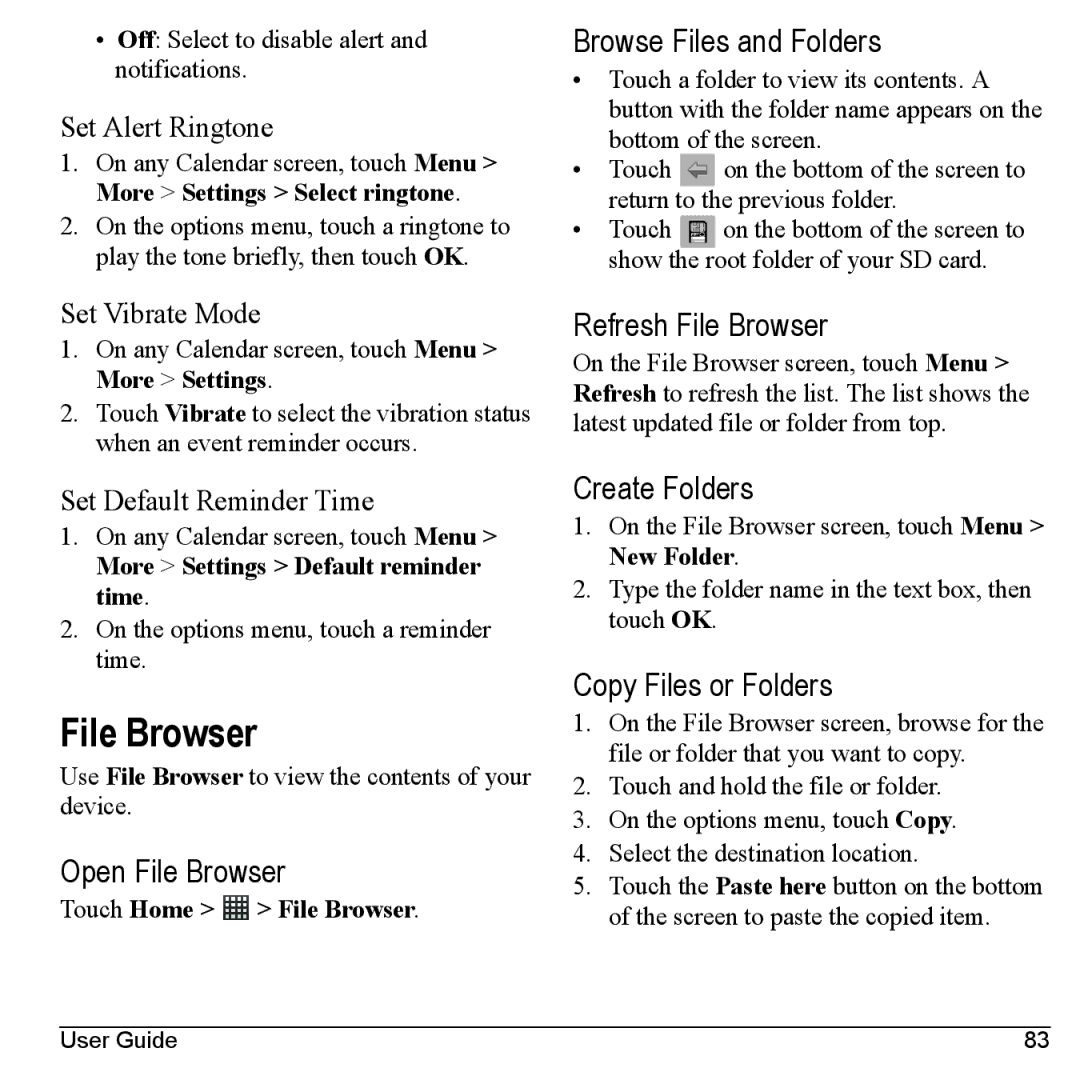•Off: Select to disable alert and notifications.
Set Alert Ringtone
1.On any Calendar screen, touch Menu > More > Settings > Select ringtone.
2.On the options menu, touch a ringtone to play the tone briefly, then touch OK.
Browse Files and Folders
•Touch a folder to view its contents. A button with the folder name appears on the bottom of the screen.
•Touch ![]() on the bottom of the screen to return to the previous folder.
on the bottom of the screen to return to the previous folder.
•Touch ![]() on the bottom of the screen to show the root folder of your SD card.
on the bottom of the screen to show the root folder of your SD card.
Set Vibrate Mode
1.On any Calendar screen, touch Menu > More > Settings.
2.Touch Vibrate to select the vibration status when an event reminder occurs.
Set Default Reminder Time
1.On any Calendar screen, touch Menu > More > Settings > Default reminder time.
2.On the options menu, touch a reminder time.
File Browser
Use File Browser to view the contents of your device.
Open File Browser
Touch Home > ![]() > File Browser.
> File Browser.
Refresh File Browser
On the File Browser screen, touch Menu > Refresh to refresh the list. The list shows the latest updated file or folder from top.
Create Folders
1.On the File Browser screen, touch Menu > New Folder.
2.Type the folder name in the text box, then touch OK.
Copy Files or Folders
1.On the File Browser screen, browse for the file or folder that you want to copy.
2.Touch and hold the file or folder.
3.On the options menu, touch Copy.
4.Select the destination location.
5.Touch the Paste here button on the bottom of the screen to paste the copied item.
User Guide | 83 |