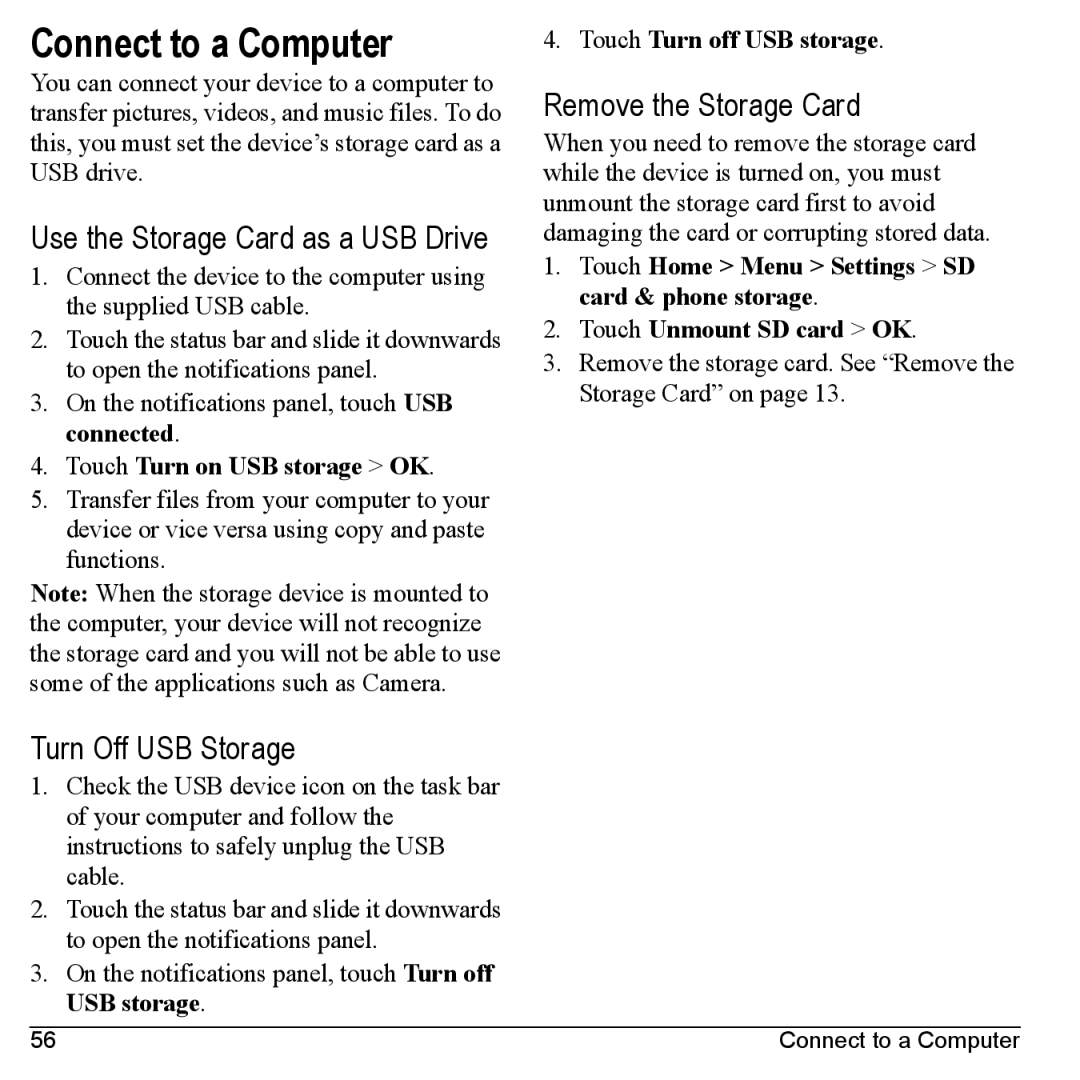Connect to a Computer
You can connect your device to a computer to transfer pictures, videos, and music files. To do this, you must set the device’s storage card as a USB drive.
Use the Storage Card as a USB Drive
1.Connect the device to the computer using the supplied USB cable.
2.Touch the status bar and slide it downwards to open the notifications panel.
3.On the notifications panel, touch USB connected.
4.Touch Turn on USB storage > OK.
5.Transfer files from your computer to your device or vice versa using copy and paste functions.
Note: When the storage device is mounted to the computer, your device will not recognize the storage card and you will not be able to use some of the applications such as Camera.
Turn Off USB Storage
1.Check the USB device icon on the task bar of your computer and follow the instructions to safely unplug the USB cable.
2.Touch the status bar and slide it downwards to open the notifications panel.
3.On the notifications panel, touch Turn off USB storage.
4.Touch Turn off USB storage.
Remove the Storage Card
When you need to remove the storage card while the device is turned on, you must unmount the storage card first to avoid damaging the card or corrupting stored data.
1.Touch Home > Menu > Settings > SD card & phone storage.
2.Touch Unmount SD card > OK.
3.Remove the storage card. See “Remove the Storage Card” on page 13.
56 | Connect to a Computer |