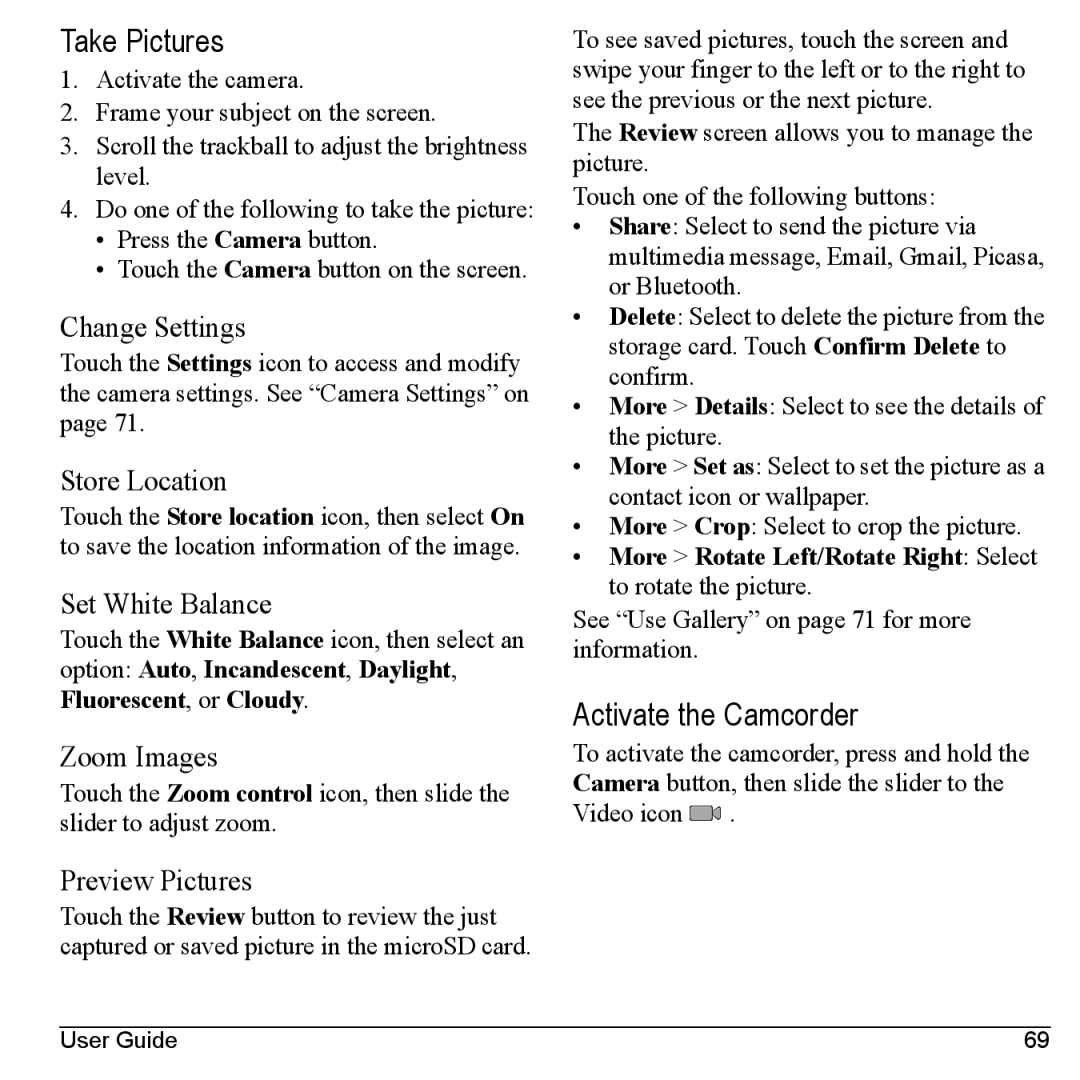Take Pictures
1.Activate the camera.
2.Frame your subject on the screen.
3.Scroll the trackball to adjust the brightness level.
4.Do one of the following to take the picture:
•Press the Camera button.
•Touch the Camera button on the screen.
Change Settings
Touch the Settings icon to access and modify the camera settings. See “Camera Settings” on page 71.
Store Location
Touch the Store location icon, then select On to save the location information of the image.
Set White Balance
Touch the White Balance icon, then select an option: Auto, Incandescent, Daylight, Fluorescent, or Cloudy.
Zoom Images
Touch the Zoom control icon, then slide the slider to adjust zoom.
Preview Pictures
Touch the Review button to review the just captured or saved picture in the microSD card.
To see saved pictures, touch the screen and swipe your finger to the left or to the right to see the previous or the next picture.
The Review screen allows you to manage the picture.
Touch one of the following buttons:
•Share: Select to send the picture via multimedia message, Email, Gmail, Picasa, or Bluetooth.
•Delete: Select to delete the picture from the storage card. Touch Confirm Delete to confirm.
•More > Details: Select to see the details of the picture.
•More > Set as: Select to set the picture as a contact icon or wallpaper.
•More > Crop: Select to crop the picture.
•More > Rotate Left/Rotate Right: Select to rotate the picture.
See “Use Gallery” on page 71 for more information.
Activate the Camcorder
To activate the camcorder, press and hold the Camera button, then slide the slider to the Video icon ![]() .
.
User Guide | 69 |