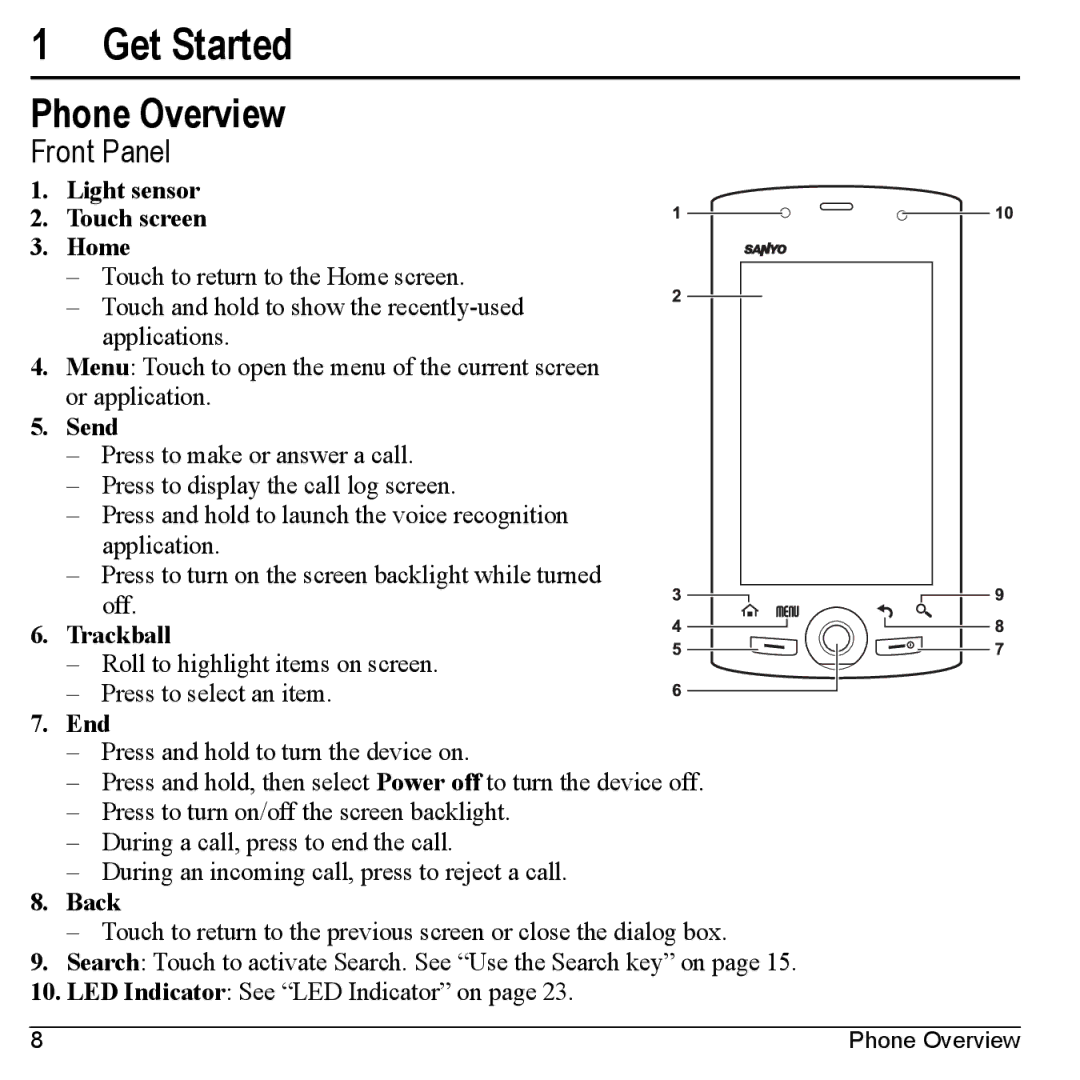1 Get Started
Phone Overview
Front Panel
1. Light sensor
2. Touch screen
3. Home
– Touch to return to the Home screen.
– Touch and hold to show the
4.Menu: Touch to open the menu of the current screen or application.
5.Send
–Press to make or answer a call.
–Press to display the call log screen.
–Press and hold to launch the voice recognition application.
–Press to turn on the screen backlight while turned
off.
6. Trackball
– Roll to highlight items on screen.
– Press to select an item.
7.End
–Press and hold to turn the device on.
–Press and hold, then select Power off to turn the device off.
–Press to turn on/off the screen backlight.
–During a call, press to end the call.
–During an incoming call, press to reject a call.
8.Back
–Touch to return to the previous screen or close the dialog box.
9.Search: Touch to activate Search. See “Use the Search key” on page 15.
10.LED Indicator: See “LED Indicator” on page 23.
8 | Phone Overview |