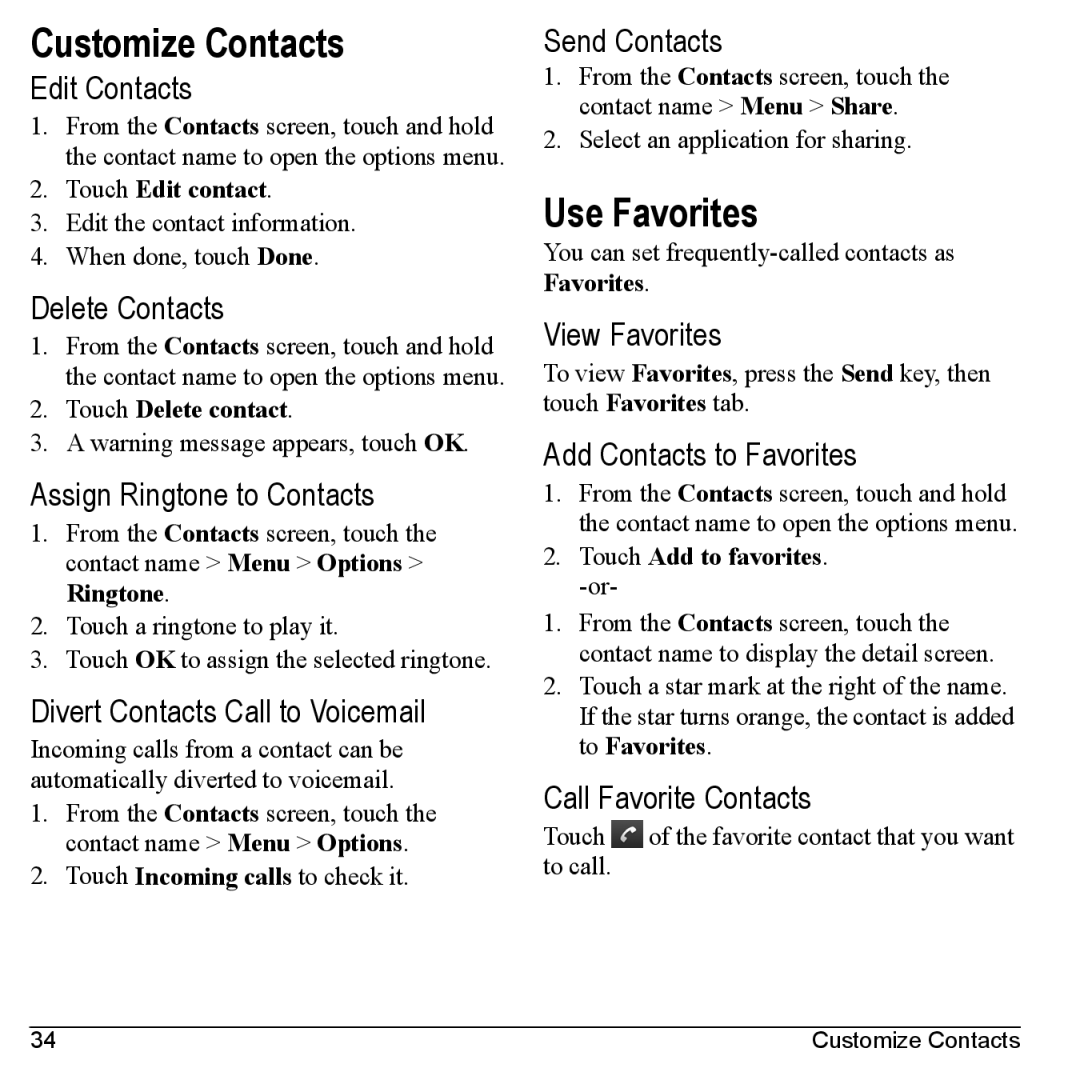Customize Contacts
Edit Contacts
1.From the Contacts screen, touch and hold the contact name to open the options menu.
2.Touch Edit contact.
3.Edit the contact information.
4.When done, touch Done.
Delete Contacts
1.From the Contacts screen, touch and hold the contact name to open the options menu.
2.Touch Delete contact.
3.A warning message appears, touch OK.
Assign Ringtone to Contacts
1.From the Contacts screen, touch the contact name > Menu > Options > Ringtone.
2.Touch a ringtone to play it.
3.Touch OK to assign the selected ringtone.
Divert Contacts Call to Voicemail
Incoming calls from a contact can be automatically diverted to voicemail.
1.From the Contacts screen, touch the contact name > Menu > Options.
2.Touch Incoming calls to check it.
Send Contacts
1.From the Contacts screen, touch the contact name > Menu > Share.
2.Select an application for sharing.
Use Favorites
You can set
View Favorites
To view Favorites, press the Send key, then touch Favorites tab.
Add Contacts to Favorites
1.From the Contacts screen, touch and hold the contact name to open the options menu.
2.Touch Add to favorites. -or-
1.From the Contacts screen, touch the contact name to display the detail screen.
2.Touch a star mark at the right of the name. If the star turns orange, the contact is added to Favorites.
Call Favorite Contacts
Touch ![]() of the favorite contact that you want to call.
of the favorite contact that you want to call.
34 | Customize Contacts |