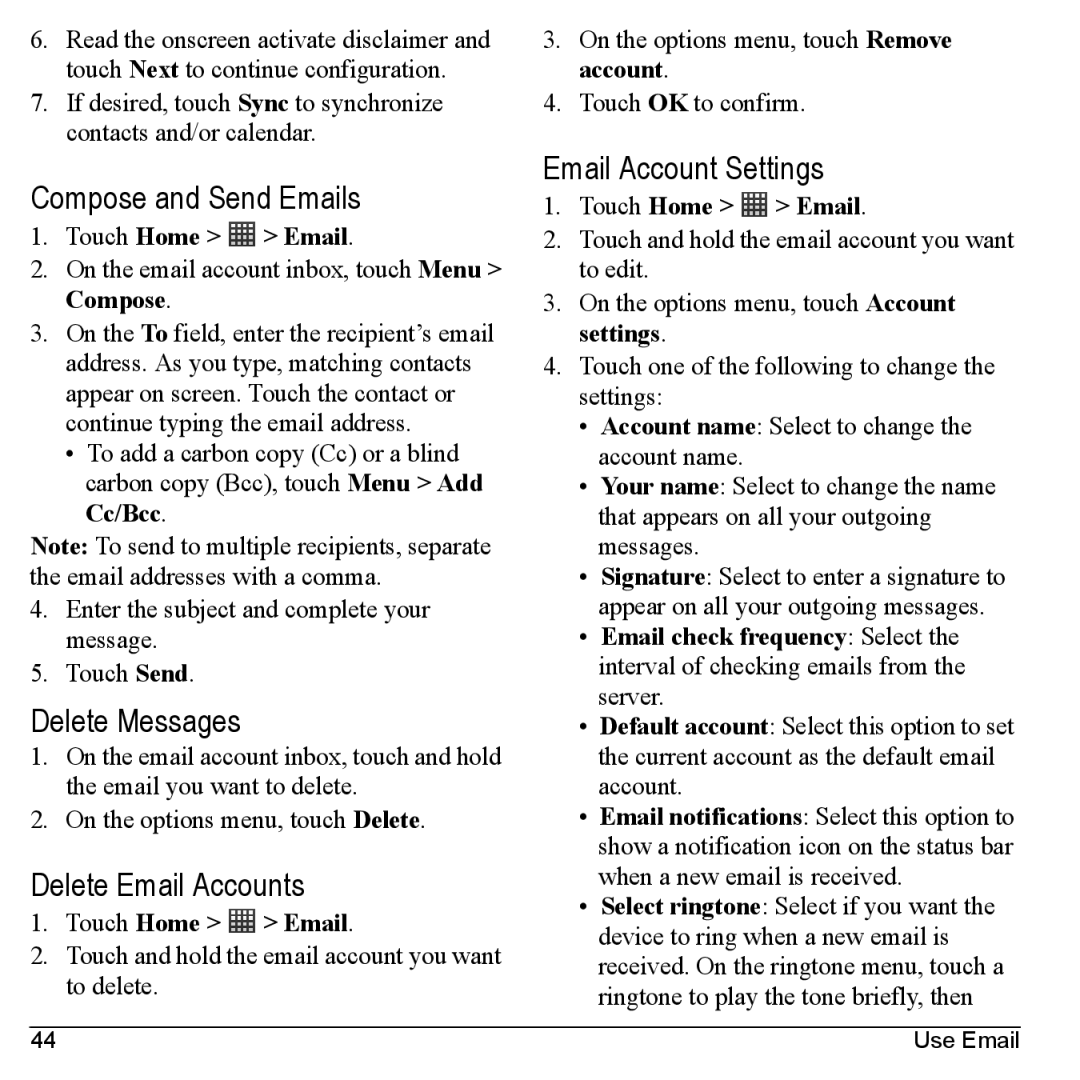6.Read the onscreen activate disclaimer and touch Next to continue configuration.
7.If desired, touch Sync to synchronize contacts and/or calendar.
Compose and Send Emails
1.Touch Home >  > Email.
> Email.
2.On the email account inbox, touch Menu > Compose.
3.On the To field, enter the recipient’s email address. As you type, matching contacts appear on screen. Touch the contact or continue typing the email address.
•To add a carbon copy (Cc) or a blind carbon copy (Bcc), touch Menu > Add Cc/Bcc.
Note: To send to multiple recipients, separate the email addresses with a comma.
4.Enter the subject and complete your message.
5.Touch Send.
Delete Messages
1.On the email account inbox, touch and hold the email you want to delete.
2.On the options menu, touch Delete.
Delete Email Accounts
1.Touch Home >  > Email.
> Email.
2.Touch and hold the email account you want to delete.
3.On the options menu, touch Remove account.
4.Touch OK to confirm.
Email Account Settings
1.Touch Home >  > Email.
> Email.
2.Touch and hold the email account you want to edit.
3.On the options menu, touch Account settings.
4.Touch one of the following to change the settings:
•Account name: Select to change the account name.
•Your name: Select to change the name that appears on all your outgoing messages.
•Signature: Select to enter a signature to appear on all your outgoing messages.
•Email check frequency: Select the interval of checking emails from the server.
•Default account: Select this option to set the current account as the default email account.
•Email notifications: Select this option to show a notification icon on the status bar when a new email is received.
•Select ringtone: Select if you want the device to ring when a new email is received. On the ringtone menu, touch a ringtone to play the tone briefly, then
44 | Use Email |