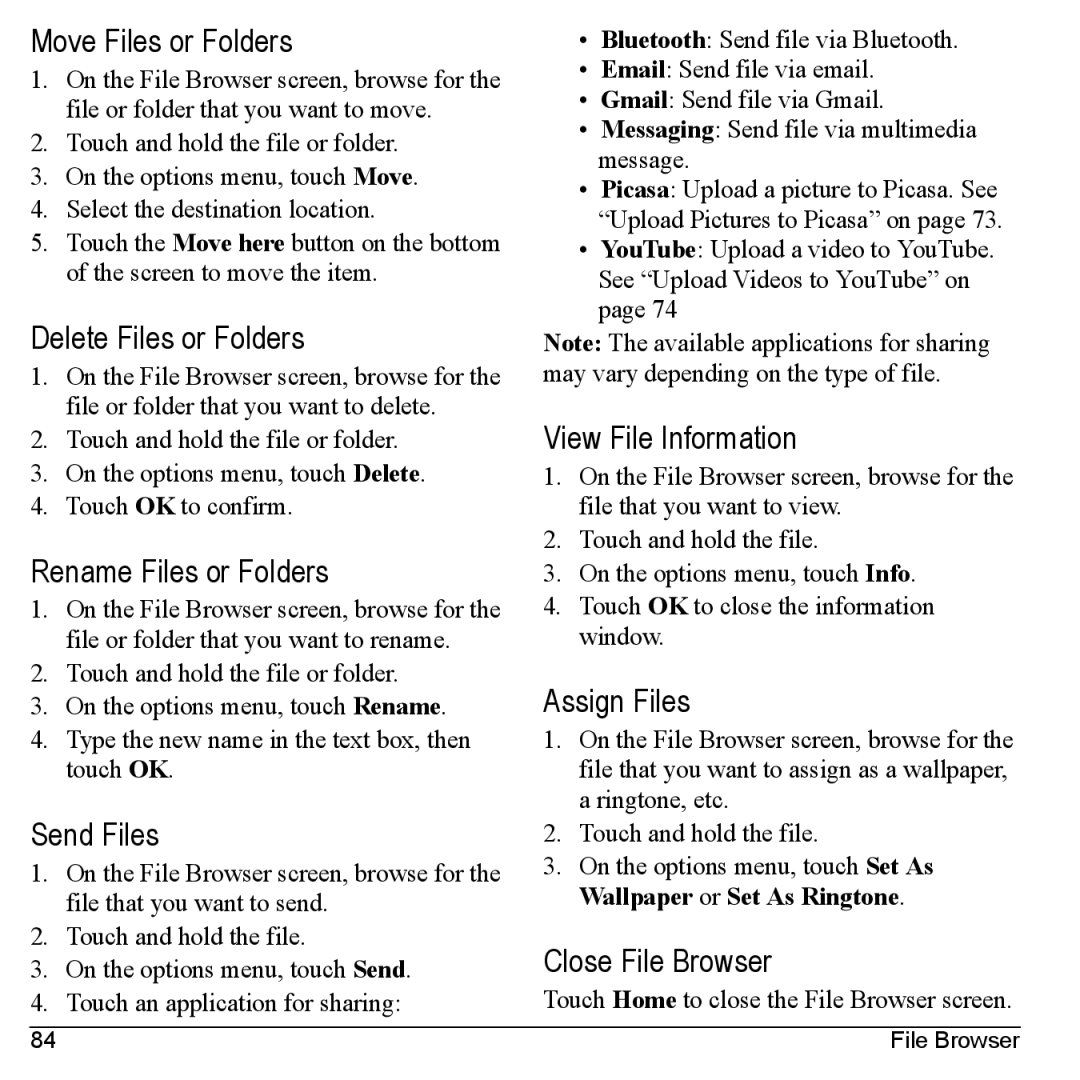Move Files or Folders
1.On the File Browser screen, browse for the file or folder that you want to move.
2.Touch and hold the file or folder.
3.On the options menu, touch Move.
4.Select the destination location.
5.Touch the Move here button on the bottom of the screen to move the item.
Delete Files or Folders
1.On the File Browser screen, browse for the file or folder that you want to delete.
2.Touch and hold the file or folder.
3.On the options menu, touch Delete.
4.Touch OK to confirm.
Rename Files or Folders
1.On the File Browser screen, browse for the file or folder that you want to rename.
2.Touch and hold the file or folder.
3.On the options menu, touch Rename.
4.Type the new name in the text box, then touch OK.
Send Files
1.On the File Browser screen, browse for the file that you want to send.
2.Touch and hold the file.
3.On the options menu, touch Send.
4.Touch an application for sharing:
•Bluetooth: Send file via Bluetooth.
•Email: Send file via email.
•Gmail: Send file via Gmail.
•Messaging: Send file via multimedia message.
•Picasa: Upload a picture to Picasa. See “Upload Pictures to Picasa” on page 73.
•YouTube: Upload a video to YouTube. See “Upload Videos to YouTube” on page 74
Note: The available applications for sharing may vary depending on the type of file.
View File Information
1.On the File Browser screen, browse for the file that you want to view.
2.Touch and hold the file.
3.On the options menu, touch Info.
4.Touch OK to close the information window.
Assign Files
1.On the File Browser screen, browse for the file that you want to assign as a wallpaper, a ringtone, etc.
2.Touch and hold the file.
3.On the options menu, touch Set As Wallpaper or Set As Ringtone.
Close File Browser
Touch Home to close the File Browser screen.
84 | File Browser |