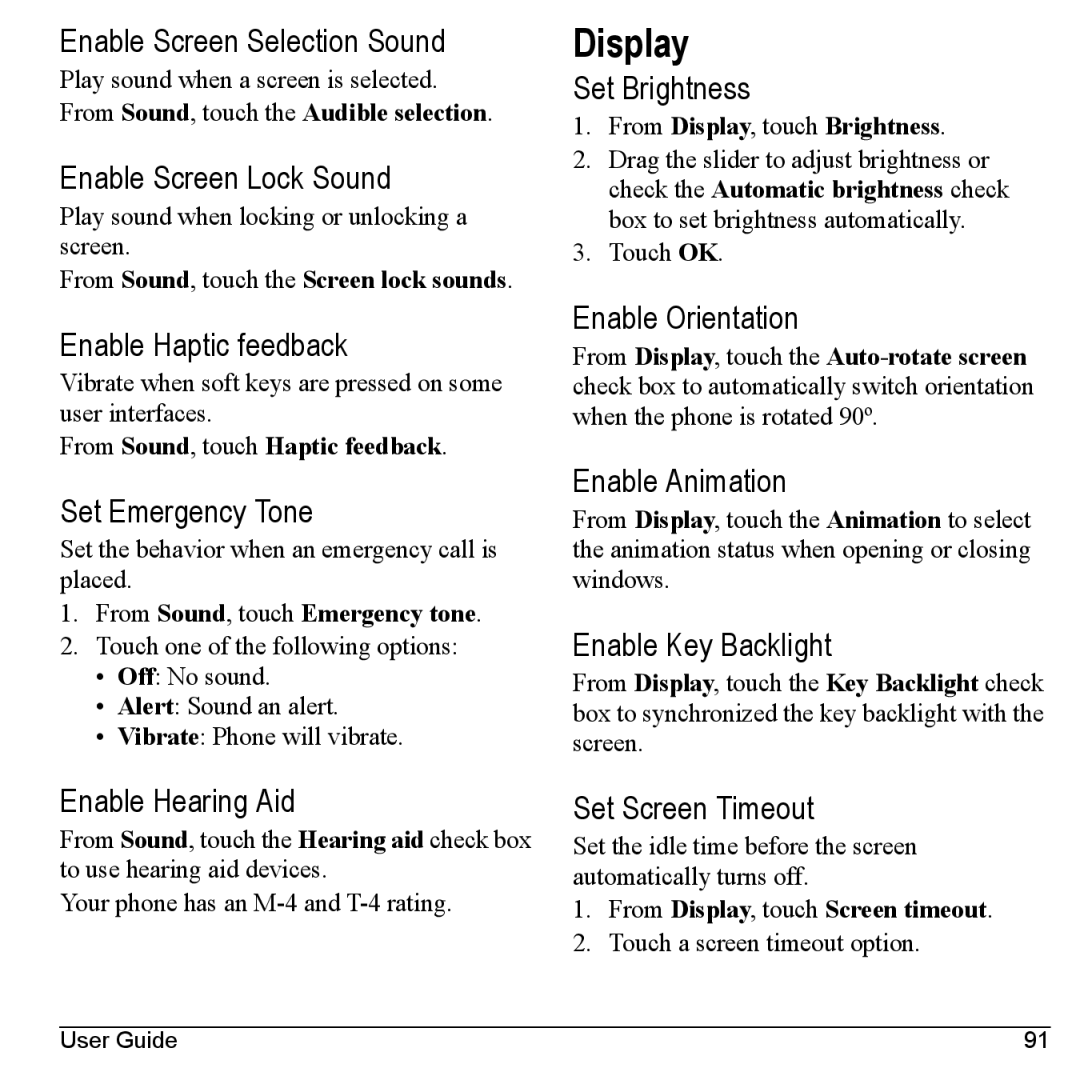Enable Screen Selection Sound
Play sound when a screen is selected. From Sound, touch the Audible selection.
Enable Screen Lock Sound
Play sound when locking or unlocking a screen.
From Sound, touch the Screen lock sounds.
Enable Haptic feedback
Vibrate when soft keys are pressed on some user interfaces.
From Sound, touch Haptic feedback.
Set Emergency Tone
Set the behavior when an emergency call is placed.
1.From Sound, touch Emergency tone.
2.Touch one of the following options:
•Off: No sound.
•Alert: Sound an alert.
•Vibrate: Phone will vibrate.
Display
Set Brightness
1.From Display, touch Brightness.
2.Drag the slider to adjust brightness or check the Automatic brightness check box to set brightness automatically.
3.Touch OK.
Enable Orientation
From Display, touch the
Enable Animation
From Display, touch the Animation to select the animation status when opening or closing windows.
Enable Key Backlight
From Display, touch the Key Backlight check box to synchronized the key backlight with the screen.
Enable Hearing Aid
From Sound, touch the Hearing aid check box to use hearing aid devices.
Your phone has an
Set Screen Timeout
Set the idle time before the screen automatically turns off.
1.From Display, touch Screen timeout.
2.Touch a screen timeout option.
User Guide | 91 |