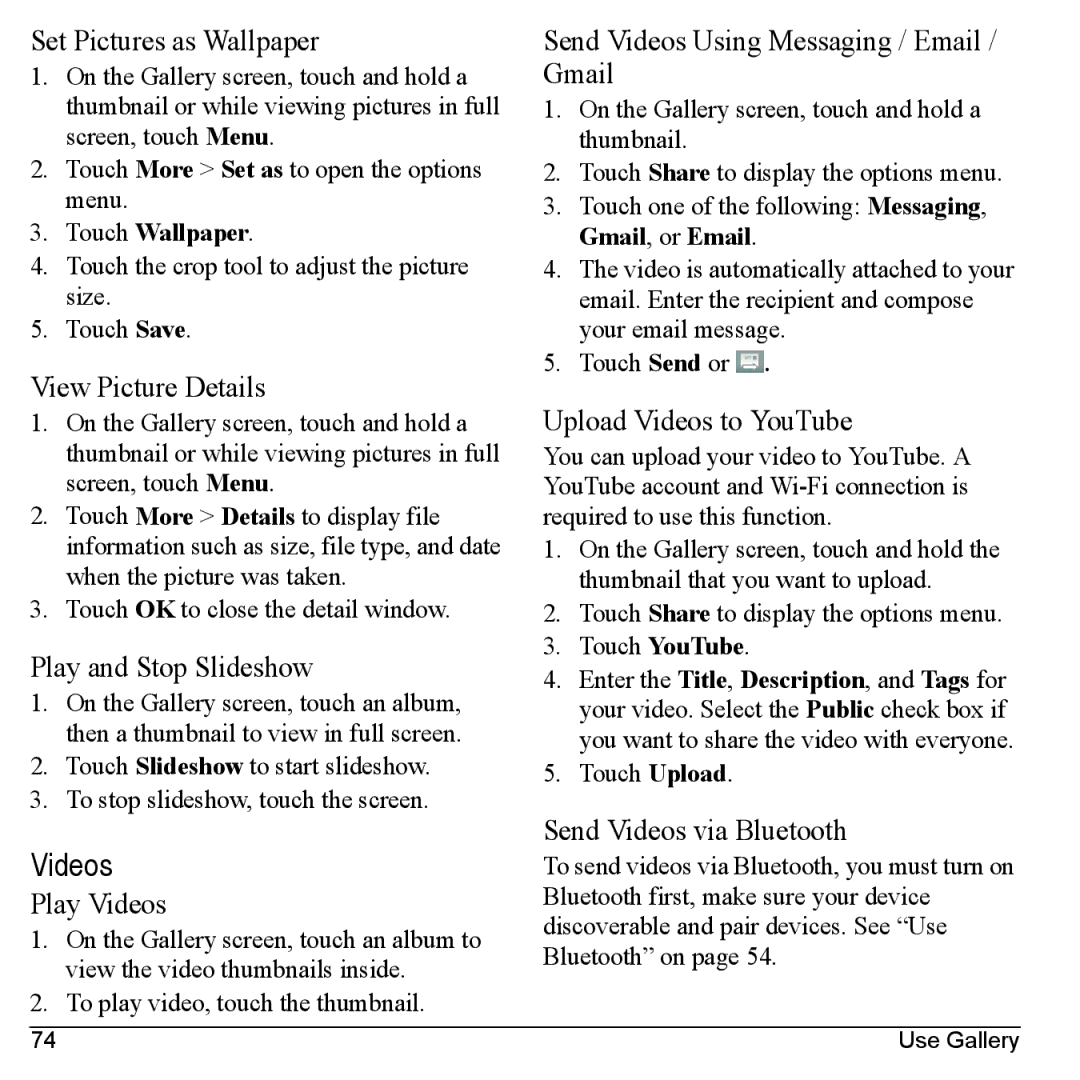Set Pictures as Wallpaper
1.On the Gallery screen, touch and hold a thumbnail or while viewing pictures in full screen, touch Menu.
2.Touch More > Set as to open the options menu.
3.Touch Wallpaper.
4.Touch the crop tool to adjust the picture size.
5.Touch Save.
View Picture Details
1.On the Gallery screen, touch and hold a thumbnail or while viewing pictures in full screen, touch Menu.
2.Touch More > Details to display file information such as size, file type, and date when the picture was taken.
3.Touch OK to close the detail window.
Play and Stop Slideshow
1.On the Gallery screen, touch an album, then a thumbnail to view in full screen.
2.Touch Slideshow to start slideshow.
3.To stop slideshow, touch the screen.
Videos
Play Videos
1.On the Gallery screen, touch an album to view the video thumbnails inside.
2.To play video, touch the thumbnail.
Send Videos Using Messaging / Email / Gmail
1.On the Gallery screen, touch and hold a thumbnail.
2.Touch Share to display the options menu.
3.Touch one of the following: Messaging, Gmail, or Email.
4.The video is automatically attached to your email. Enter the recipient and compose your email message.
5.Touch Send or ![]() .
.
Upload Videos to YouTube
You can upload your video to YouTube. A YouTube account and
1.On the Gallery screen, touch and hold the thumbnail that you want to upload.
2.Touch Share to display the options menu.
3.Touch YouTube.
4.Enter the Title, Description, and Tags for your video. Select the Public check box if you want to share the video with everyone.
5.Touch Upload.
Send Videos via Bluetooth
To send videos via Bluetooth, you must turn on Bluetooth first, make sure your device discoverable and pair devices. See “Use Bluetooth” on page 54.
74 | Use Gallery |