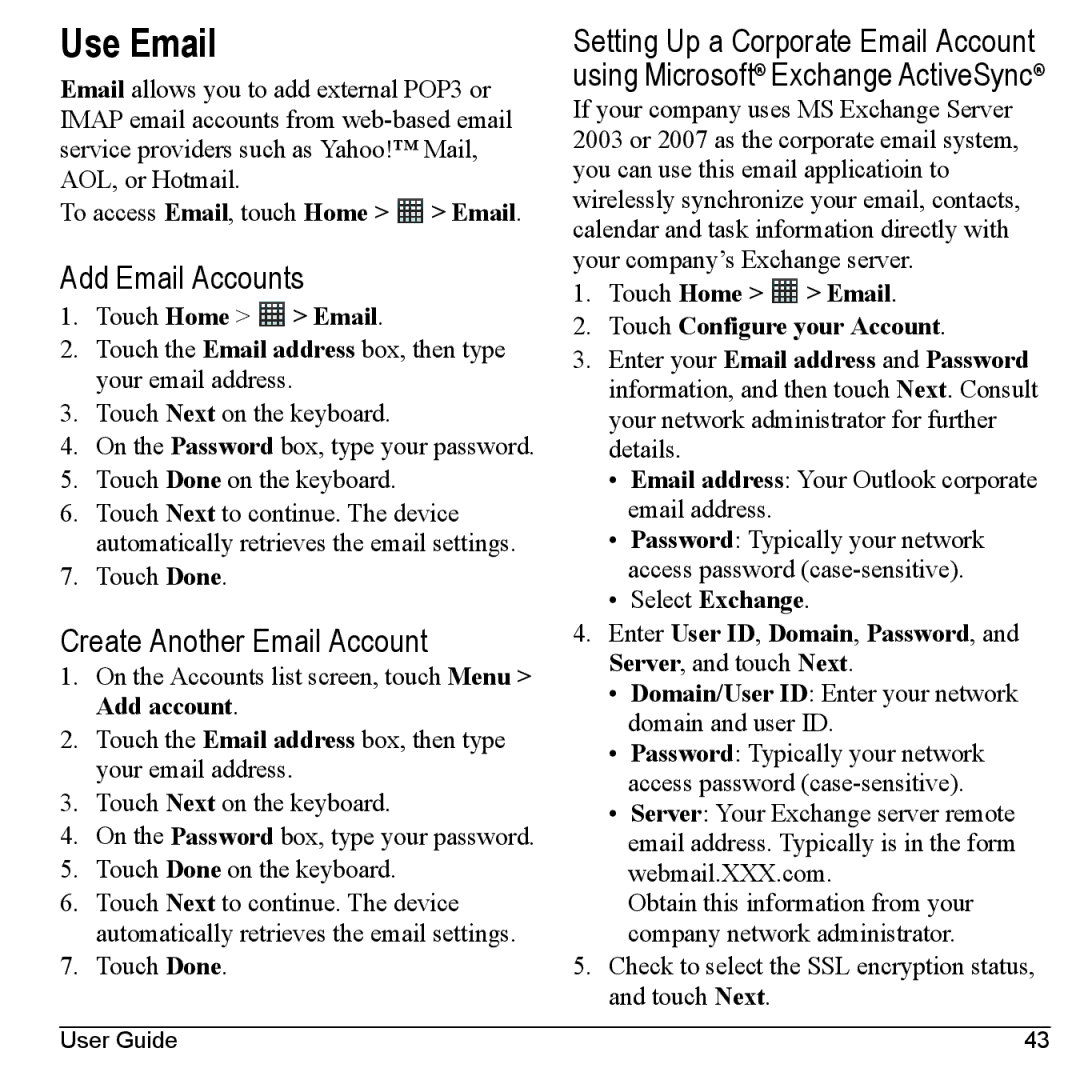Use Email
Email allows you to add external POP3 or IMAP email accounts from
To access Email, touch Home > ![]() > Email.
> Email.
Add Email Accounts
1.Touch Home >  > Email.
> Email.
2.Touch the Email address box, then type your email address.
3.Touch Next on the keyboard.
4.On the Password box, type your password.
5.Touch Done on the keyboard.
6.Touch Next to continue. The device automatically retrieves the email settings.
7.Touch Done.
Create Another Email Account
1.On the Accounts list screen, touch Menu > Add account.
2.Touch the Email address box, then type your email address.
3.Touch Next on the keyboard.
4.On the Password box, type your password.
5.Touch Done on the keyboard.
6.Touch Next to continue. The device automatically retrieves the email settings.
7.Touch Done.
Setting Up a Corporate Email Account using Microsoft® Exchange ActiveSync®
If your company uses MS Exchange Server 2003 or 2007 as the corporate email system, you can use this email applicatioin to wirelessly synchronize your email, contacts, calendar and task information directly with your company’s Exchange server.
1.Touch Home >  > Email.
> Email.
2.Touch Configure your Account.
3.Enter your Email address and Password information, and then touch Next. Consult your network administrator for further details.
•Email address: Your Outlook corporate email address.
•Password: Typically your network access password
•Select Exchange.
4.Enter User ID, Domain, Password, and Server, and touch Next.
•Domain/User ID: Enter your network domain and user ID.
•Password: Typically your network access password
•Server: Your Exchange server remote email address. Typically is in the form webmail.XXX.com.
Obtain this information from your company network administrator.
5.Check to select the SSL encryption status, and touch Next.
User Guide | 43 |