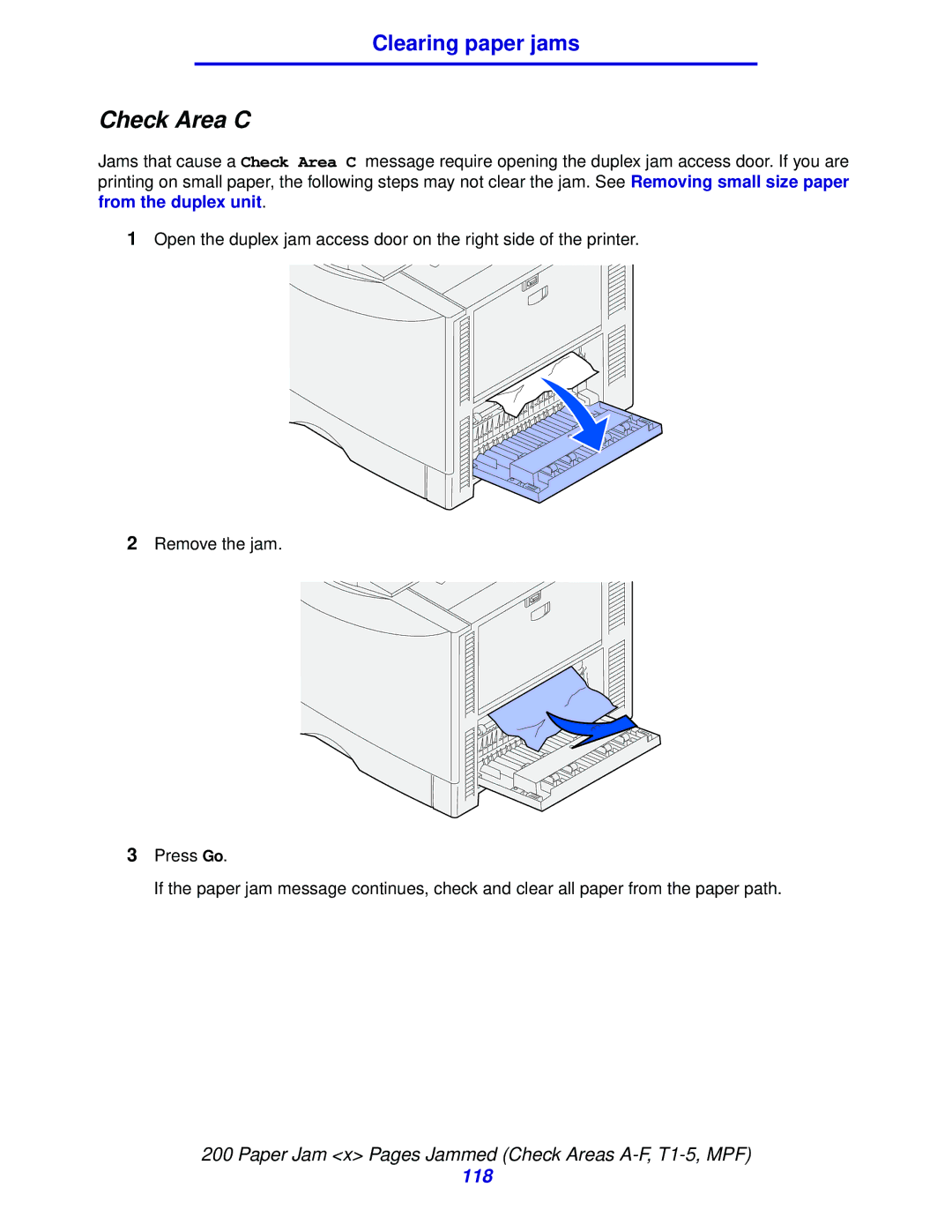Clearing paper jams
Check Area C
Jams that cause a Check Area C message require opening the duplex jam access door. If you are printing on small paper, the following steps may not clear the jam. See Removing small size paper from the duplex unit.
1Open the duplex jam access door on the right side of the printer.
2Remove the jam.
3Press Go.
If the paper jam message continues, check and clear all paper from the paper path.
200 Paper Jam <x> Pages Jammed (Check Areas
118