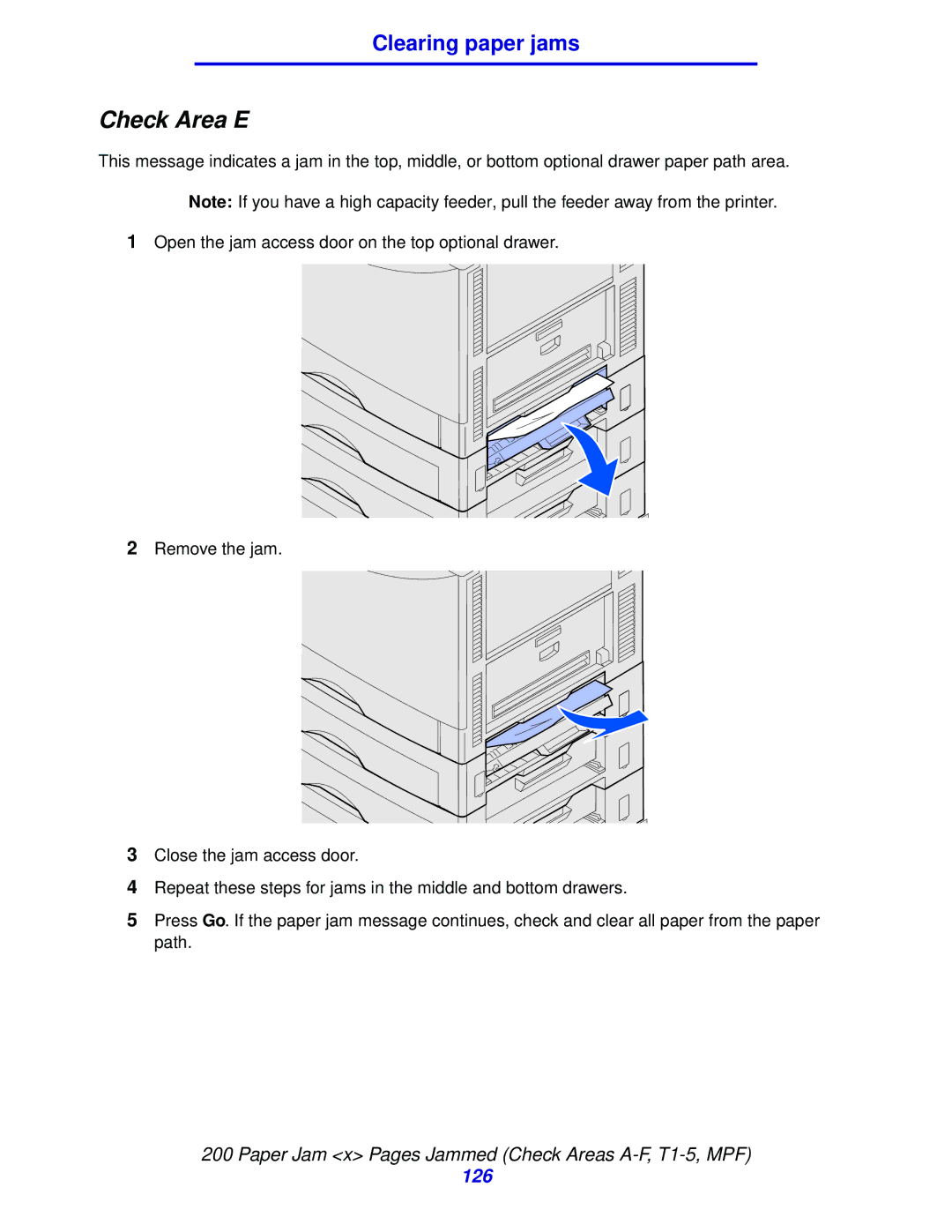Clearing paper jams
Check Area E
This message indicates a jam in the top, middle, or bottom optional drawer paper path area.
Note: If you have a high capacity feeder, pull the feeder away from the printer.
1Open the jam access door on the top optional drawer.
2Remove the jam.
3Close the jam access door.
4Repeat these steps for jams in the middle and bottom drawers.
5Press Go. If the paper jam message continues, check and clear all paper from the paper path.
200 Paper Jam <x> Pages Jammed (Check Areas
126