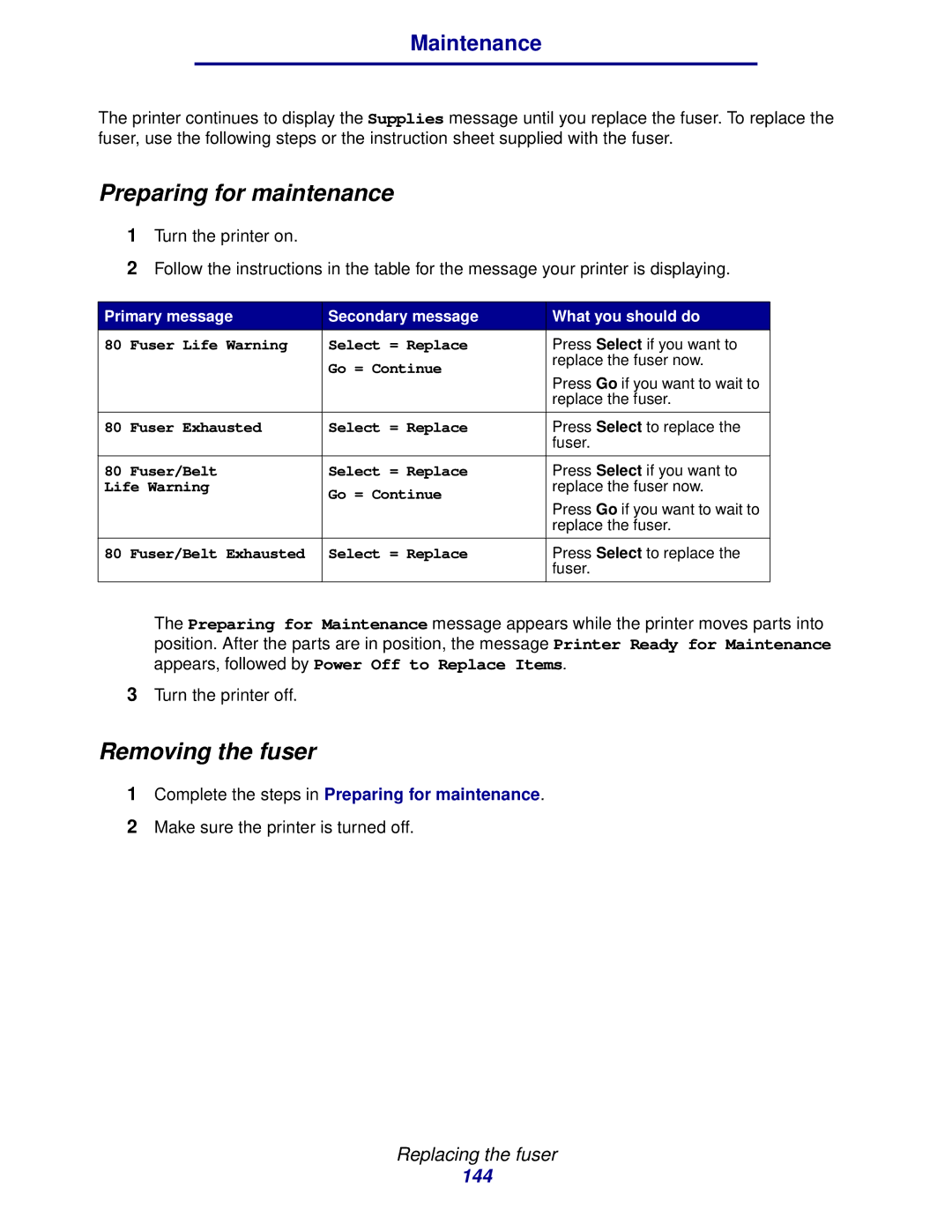Maintenance
The printer continues to display the Supplies message until you replace the fuser. To replace the fuser, use the following steps or the instruction sheet supplied with the fuser.
Preparing for maintenance
1Turn the printer on.
2Follow the instructions in the table for the message your printer is displaying.
Primary message | Secondary message | What you should do | |
80 | Fuser Life Warning | Select = Replace | Press Select if you want to |
|
| Go = Continue | replace the fuser now. |
|
| Press Go if you want to wait to | |
|
|
| |
|
|
| replace the fuser. |
|
|
|
|
80 | Fuser Exhausted | Select = Replace | Press Select to replace the |
|
|
| fuser. |
|
|
|
|
80 | Fuser/Belt | Select = Replace | Press Select if you want to |
Life Warning | Go = Continue | replace the fuser now. | |
|
| Press Go if you want to wait to | |
|
|
| |
|
|
| replace the fuser. |
|
|
|
|
80 | Fuser/Belt Exhausted | Select = Replace | Press Select to replace the |
|
|
| fuser. |
|
|
|
|
The Preparing for Maintenance message appears while the printer moves parts into position. After the parts are in position, the message Printer Ready for Maintenance appears, followed by Power Off to Replace Items.
3Turn the printer off.
Removing the fuser
1Complete the steps in Preparing for maintenance.
2Make sure the printer is turned off.
Replacing the fuser
144