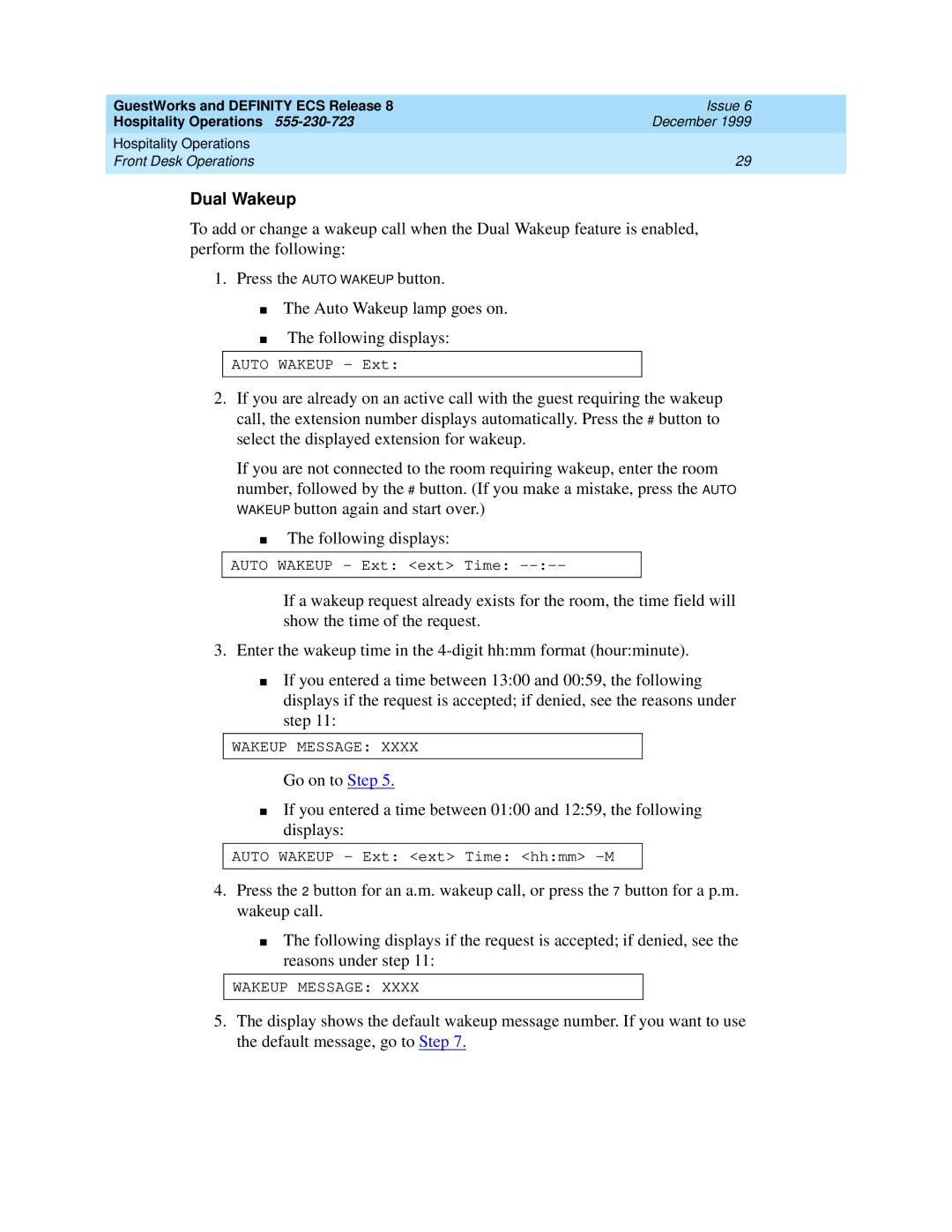GuestWorks and DEFINITY ECS Release 8 | Issue 6 |
Hospitality Operations | December 1999 |
Hospitality Operations |
|
Front Desk Operations | 29 |
|
|
Dual Wakeup
To add or change a wakeup call when the Dual Wakeup feature is enabled, perform the following:
1.Press the AUTO WAKEUP button.
■The Auto Wakeup lamp goes on.
■The following displays:
AUTO WAKEUP - Ext:
2.If you are already on an active call with the guest requiring the wakeup call, the extension number displays automatically. Press the # button to select the displayed extension for wakeup.
If you are not connected to the room requiring wakeup, enter the room number, followed by the # button. (If you make a mistake, press the AUTO WAKEUP button again and start over.)
■The following displays:
AUTO WAKEUP - Ext: <ext> Time:
If a wakeup request already exists for the room, the time field will show the time of the request.
3.Enter the wakeup time in the
■If you entered a time between 13:00 and 00:59, the following displays if the request is accepted; if denied, see the reasons under step 11:
WAKEUP MESSAGE: XXXX
Go on to Step 5.
■If you entered a time between 01:00 and 12:59, the following displays:
AUTO WAKEUP - Ext: <ext> Time: <hh:mm> -M
4.Press the 2 button for an a.m. wakeup call, or press the 7 button for a p.m. wakeup call.
■The following displays if the request is accepted; if denied, see the reasons under step 11:
WAKEUP MESSAGE: XXXX
5.The display shows the default wakeup message number. If you want to use the default message, go to Step 7.