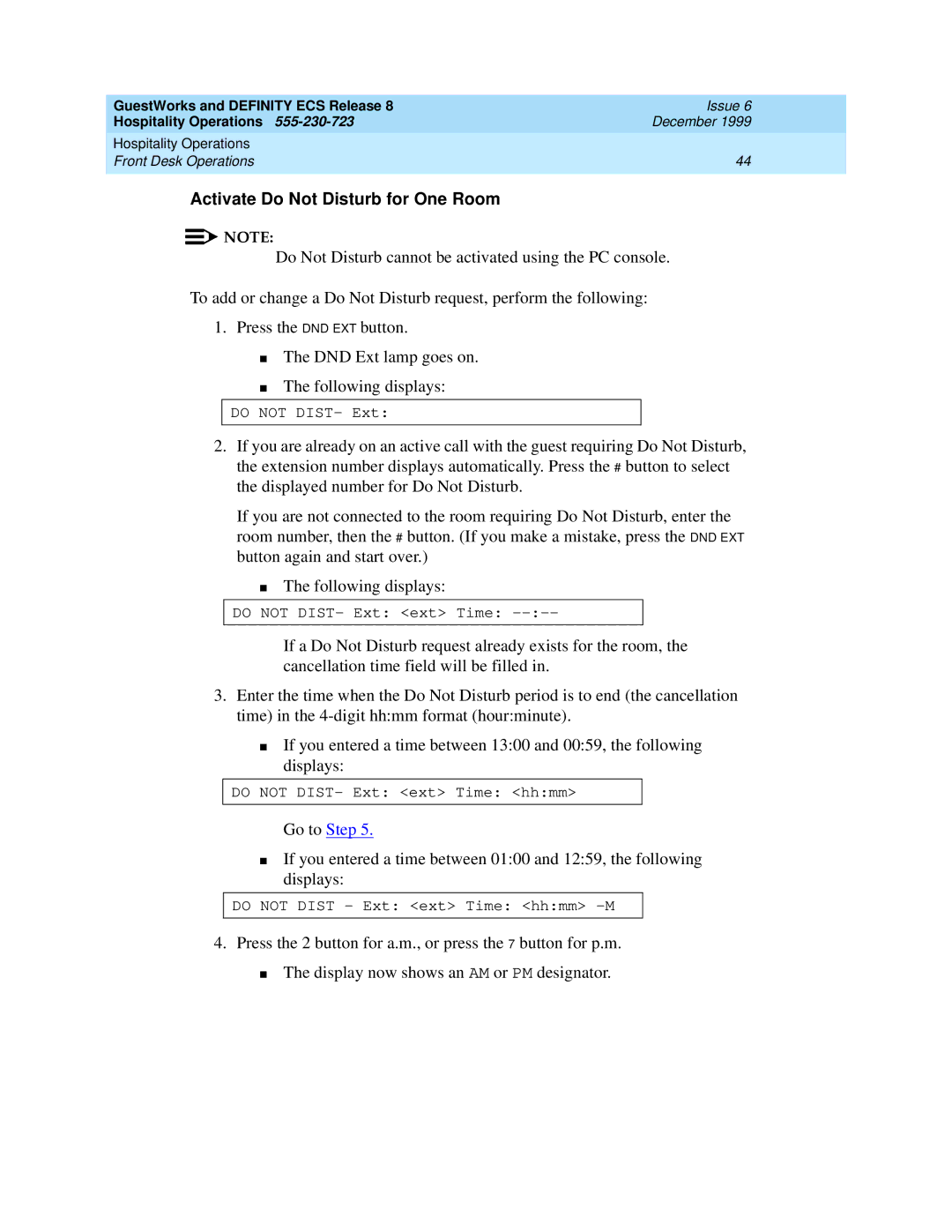GuestWorks and DEFINITY ECS Release 8 | Issue 6 |
Hospitality Operations | December 1999 |
Hospitality Operations |
|
Front Desk Operations | 44 |
|
|
Activate Do Not Disturb for One Room
![]()
![]() NOTE:
NOTE:
Do Not Disturb cannot be activated using the PC console.
To add or change a Do Not Disturb request, perform the following:
1.Press the DND EXT button.
■The DND Ext lamp goes on.
■The following displays:
DO NOT DIST- Ext:
2.If you are already on an active call with the guest requiring Do Not Disturb, the extension number displays automatically. Press the # button to select the displayed number for Do Not Disturb.
If you are not connected to the room requiring Do Not Disturb, enter the room number, then the # button. (If you make a mistake, press the DND EXT button again and start over.)
■The following displays:
DO NOT DIST- Ext: <ext> Time:
If a Do Not Disturb request already exists for the room, the cancellation time field will be filled in.
3.Enter the time when the Do Not Disturb period is to end (the cancellation time) in the
■If you entered a time between 13:00 and 00:59, the following displays:
DO NOT DIST- Ext: <ext> Time: <hh:mm>
Go to Step 5.
■If you entered a time between 01:00 and 12:59, the following displays:
DO NOT DIST - Ext: <ext> Time: <hh:mm>
4.Press the 2 button for a.m., or press the 7 button for p.m.
■The display now shows an AM or PM designator.