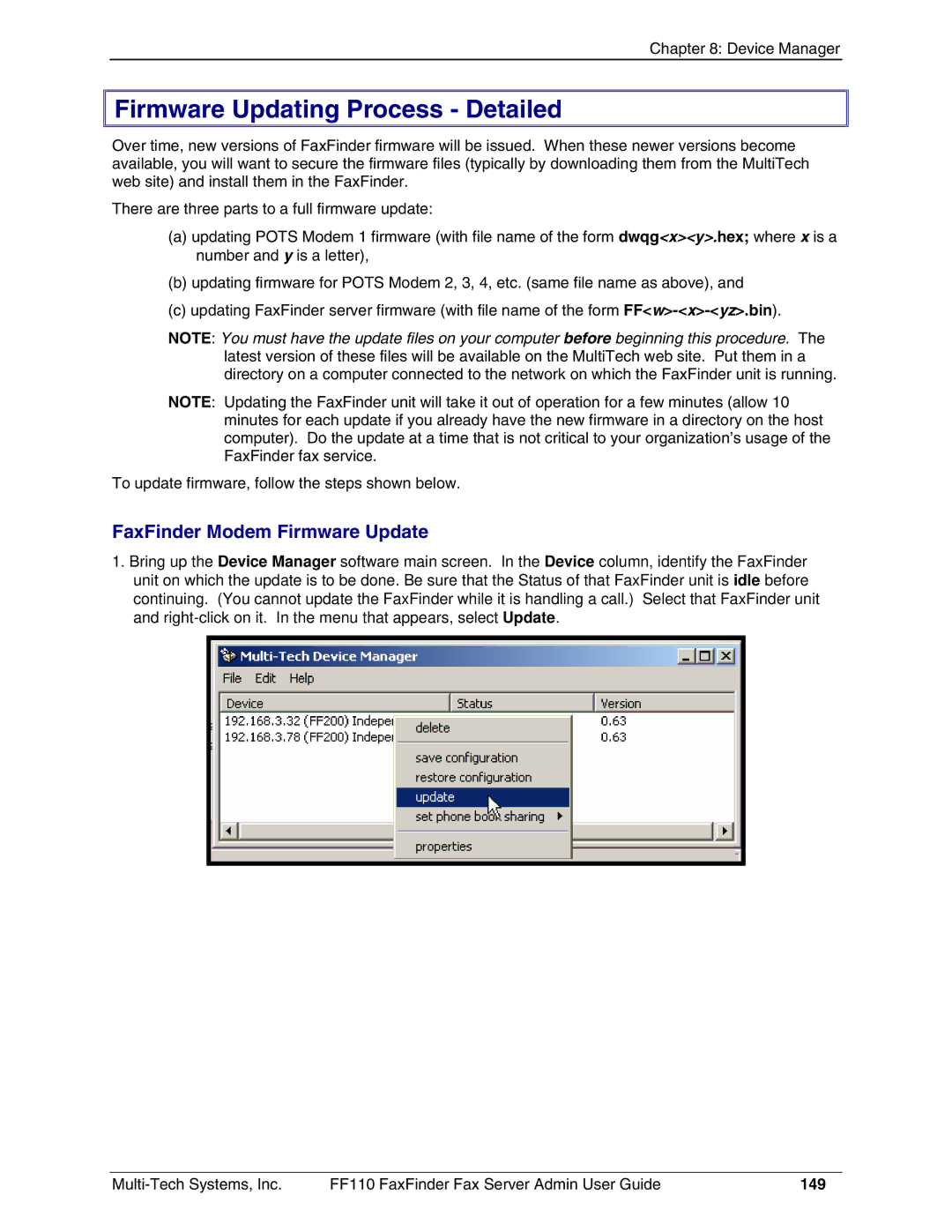Chapter 8: Device Manager

 Firmware Updating Process - Detailed
Firmware Updating Process - Detailed
Over time, new versions of FaxFinder firmware will be issued. When these newer versions become available, you will want to secure the firmware files (typically by downloading them from the MultiTech web site) and install them in the FaxFinder.
There are three parts to a full firmware update:
(a)updating POTS Modem 1 firmware (with file name of the form dwqg<x><y>.hex; where x is a number and y is a letter),
(b)updating firmware for POTS Modem 2, 3, 4, etc. (same file name as above), and
(c)updating FaxFinder server firmware (with file name of the form
NOTE: You must have the update files on your computer before beginning this procedure. The latest version of these files will be available on the MultiTech web site. Put them in a directory on a computer connected to the network on which the FaxFinder unit is running.
NOTE: Updating the FaxFinder unit will take it out of operation for a few minutes (allow 10 minutes for each update if you already have the new firmware in a directory on the host computer). Do the update at a time that is not critical to your organization’s usage of the FaxFinder fax service.
To update firmware, follow the steps shown below.
FaxFinder Modem Firmware Update
1.Bring up the Device Manager software main screen. In the Device column, identify the FaxFinder unit on which the update is to be done. Be sure that the Status of that FaxFinder unit is idle before continuing. (You cannot update the FaxFinder while it is handling a call.) Select that FaxFinder unit and
FF110 FaxFinder Fax Server Admin User Guide | 149 |