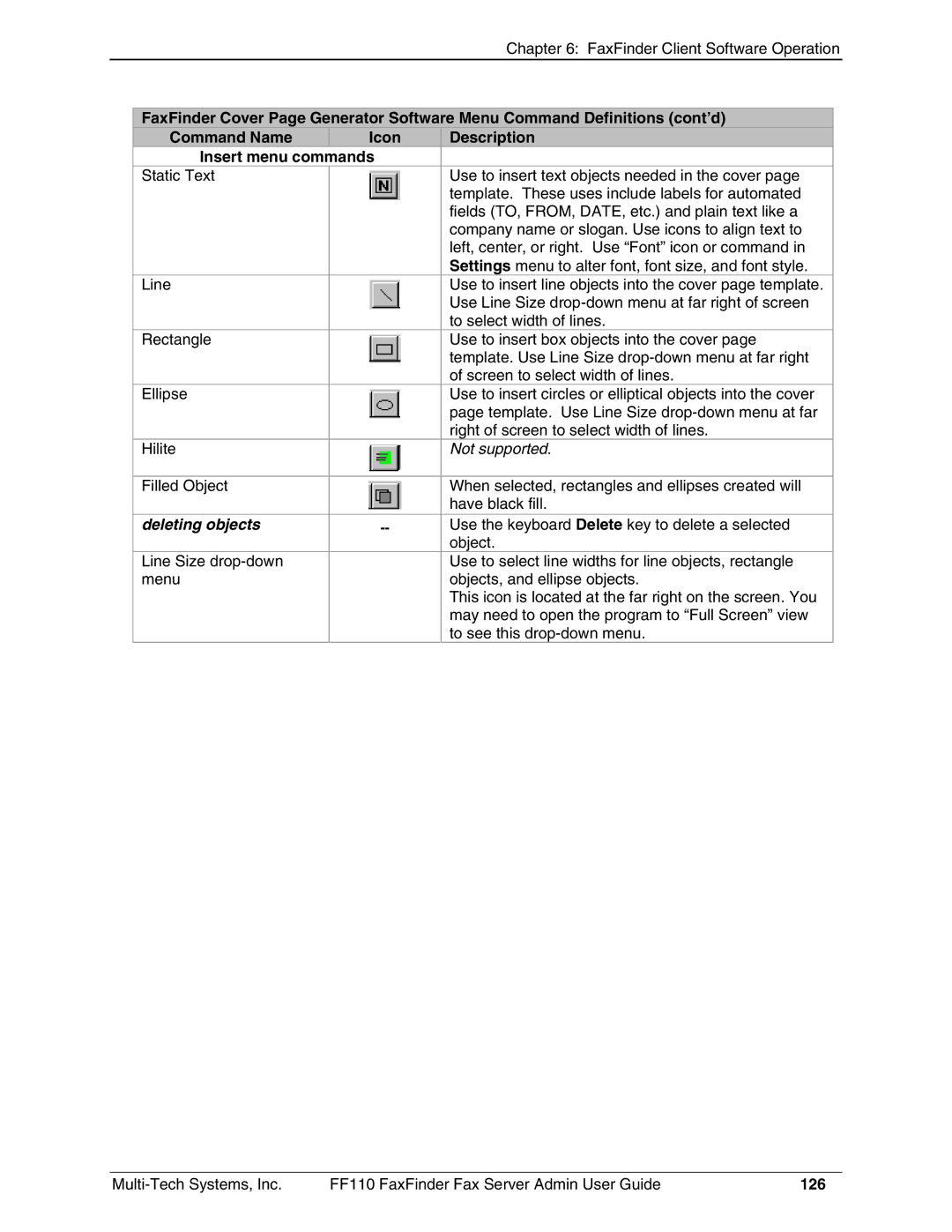|
|
| Chapter 6: FaxFinder Client Software Operation | |
|
|
|
|
|
| FaxFinder Cover Page Generator Software Menu Command Definitions (cont’d) |
| ||
| Command Name | Icon | Description |
|
| Insert menu commands |
|
| |
| Static Text |
| Use to insert text objects needed in the cover page |
|
|
|
| template. These uses include labels for automated |
|
|
|
| fields (TO, FROM, DATE, etc.) and plain text like a |
|
|
|
| company name or slogan. Use icons to align text to |
|
|
|
| left, center, or right. Use “Font” icon or command in |
|
|
|
| Settings menu to alter font, font size, and font style. |
|
| Line |
| Use to insert line objects into the cover page template. |
|
|
|
| Use Line Size |
|
|
|
| to select width of lines. |
|
| Rectangle |
| Use to insert box objects into the cover page |
|
|
|
| template. Use Line Size |
|
|
|
| of screen to select width of lines. |
|
| Ellipse |
| Use to insert circles or elliptical objects into the cover |
|
|
|
| page template. Use Line Size |
|
|
|
| right of screen to select width of lines. |
|
| Hilite |
| Not supported. |
|
|
|
|
|
|
| Filled Object |
| When selected, rectangles and ellipses created will |
|
|
|
| have black fill. |
|
| deleting objects | Use the keyboard Delete key to delete a selected |
| |
|
|
| object. |
|
| Line Size |
| Use to select line widths for line objects, rectangle |
|
| menu |
| objects, and ellipse objects. |
|
|
|
| This icon is located at the far right on the screen. You |
|
|
|
| may need to open the program to “Full Screen” view |
|
|
|
| to see this |
|
FF110 FaxFinder Fax Server Admin User Guide | 126 |