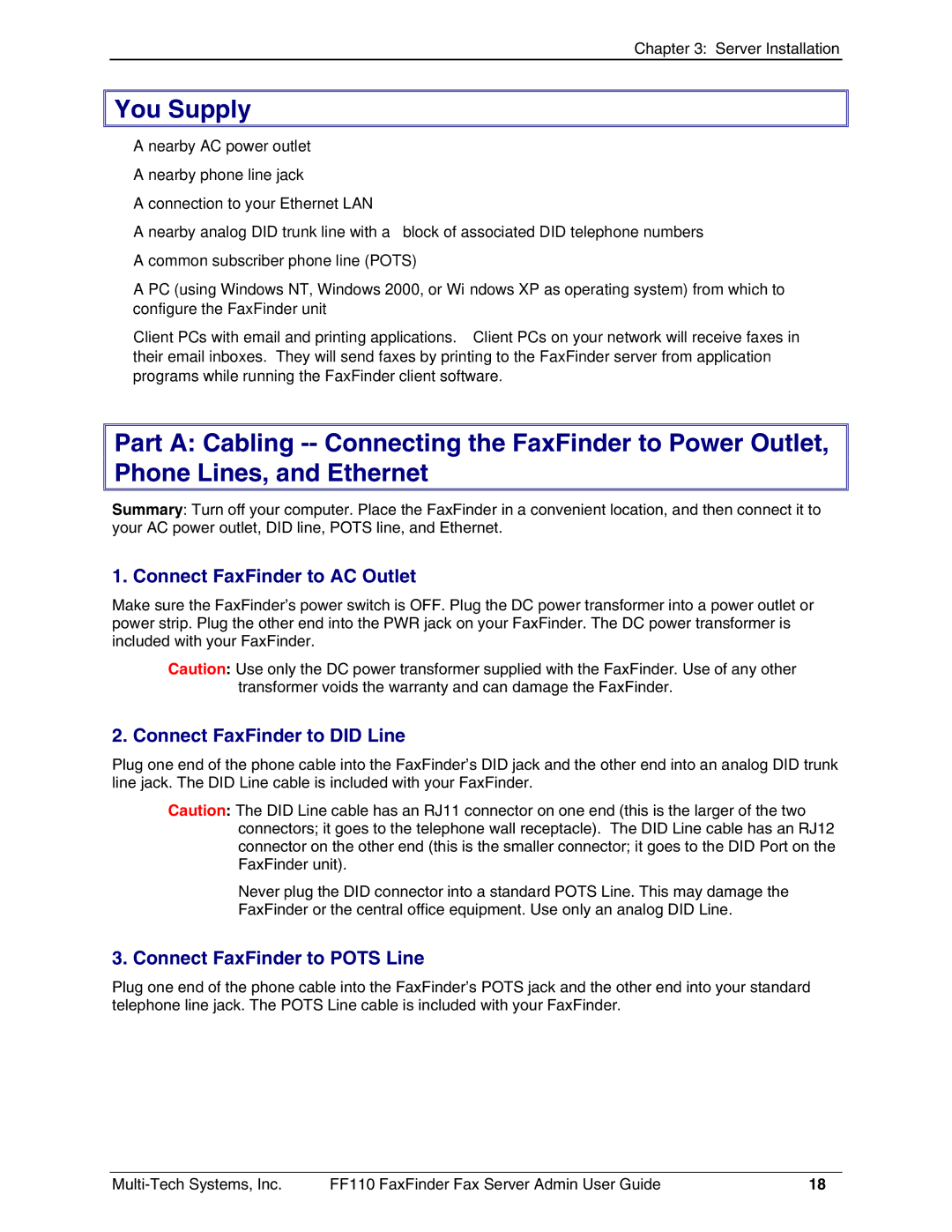Chapter 3: Server Installation

 You Supply
You Supply
•A nearby AC power outlet
•A nearby phone line jack
•A connection to your Ethernet LAN
•A nearby analog DID trunk line with a block of associated DID telephone numbers
•A common subscriber phone line (POTS)
•A PC (using Windows NT, Windows 2000, or Windows XP as operating system) from which to configure the FaxFinder unit
•Client PCs with email and printing applications. Client PCs on your network will receive faxes in their email inboxes. They will send faxes by printing to the FaxFinder server from application programs while running the FaxFinder client software.
Part A: Cabling
Summary: Turn off your computer. Place the FaxFinder in a convenient location, and then connect it to your AC power outlet, DID line, POTS line, and Ethernet.
1. Connect FaxFinder to AC Outlet
Make sure the FaxFinder’s power switch is OFF. Plug the DC power transformer into a power outlet or power strip. Plug the other end into the PWR jack on your FaxFinder. The DC power transformer is included with your FaxFinder.
Caution: Use only the DC power transformer supplied with the FaxFinder. Use of any other transformer voids the warranty and can damage the FaxFinder.
2. Connect FaxFinder to DID Line
Plug one end of the phone cable into the FaxFinder’s DID jack and the other end into an analog DID trunk line jack. The DID Line cable is included with your FaxFinder.
Caution: The DID Line cable has an RJ11 connector on one end (this is the larger of the two connectors; it goes to the telephone wall receptacle). The DID Line cable has an RJ12 connector on the other end (this is the smaller connector; it goes to the DID Port on the FaxFinder unit).
Never plug the DID connector into a standard POTS Line. This may damage the
FaxFinder or the central office equipment. Use only an analog DID Line.
3. Connect FaxFinder to POTS Line
Plug one end of the phone cable into the FaxFinder’s POTS jack and the other end into your standard telephone line jack. The POTS Line cable is included with your FaxFinder.
FF110 FaxFinder Fax Server Admin User Guide | 18 |