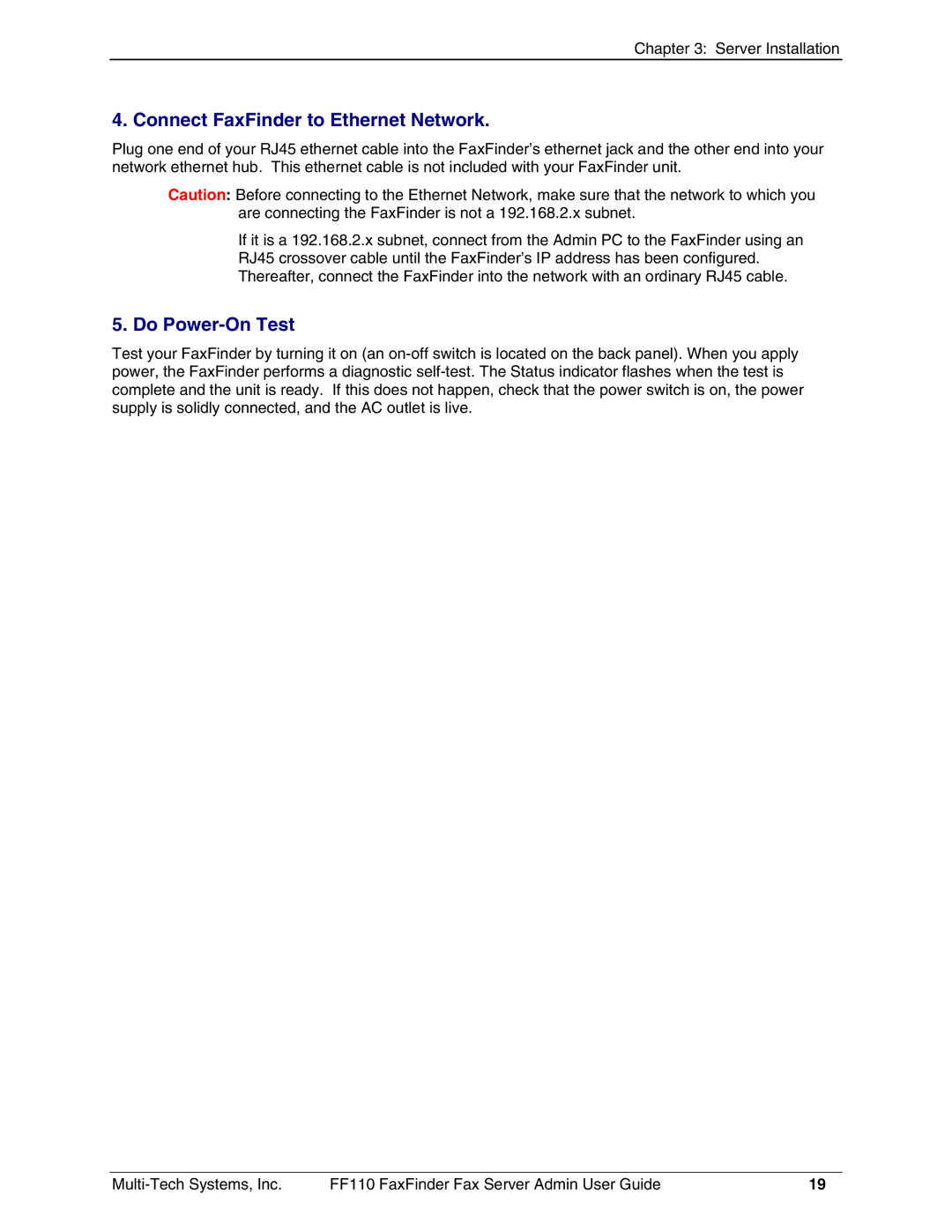Chapter 3: Server Installation
4. Connect FaxFinder to Ethernet Network.
Plug one end of your RJ45 ethernet cable into the FaxFinder’s ethernet jack and the other end into your network ethernet hub. This ethernet cable is not included with your FaxFinder unit.
Caution: Before connecting to the Ethernet Network, make sure that the network to which you are connecting the FaxFinder is not a 192.168.2.x subnet.
If it is a 192.168.2.x subnet, connect from the Admin PC to the FaxFinder using an RJ45 crossover cable until the FaxFinder’s IP address has been configured. Thereafter, connect the FaxFinder into the network with an ordinary RJ45 cable.
5. Do Power-On Test
Test your FaxFinder by turning it on (an
FF110 FaxFinder Fax Server Admin User Guide | 19 |