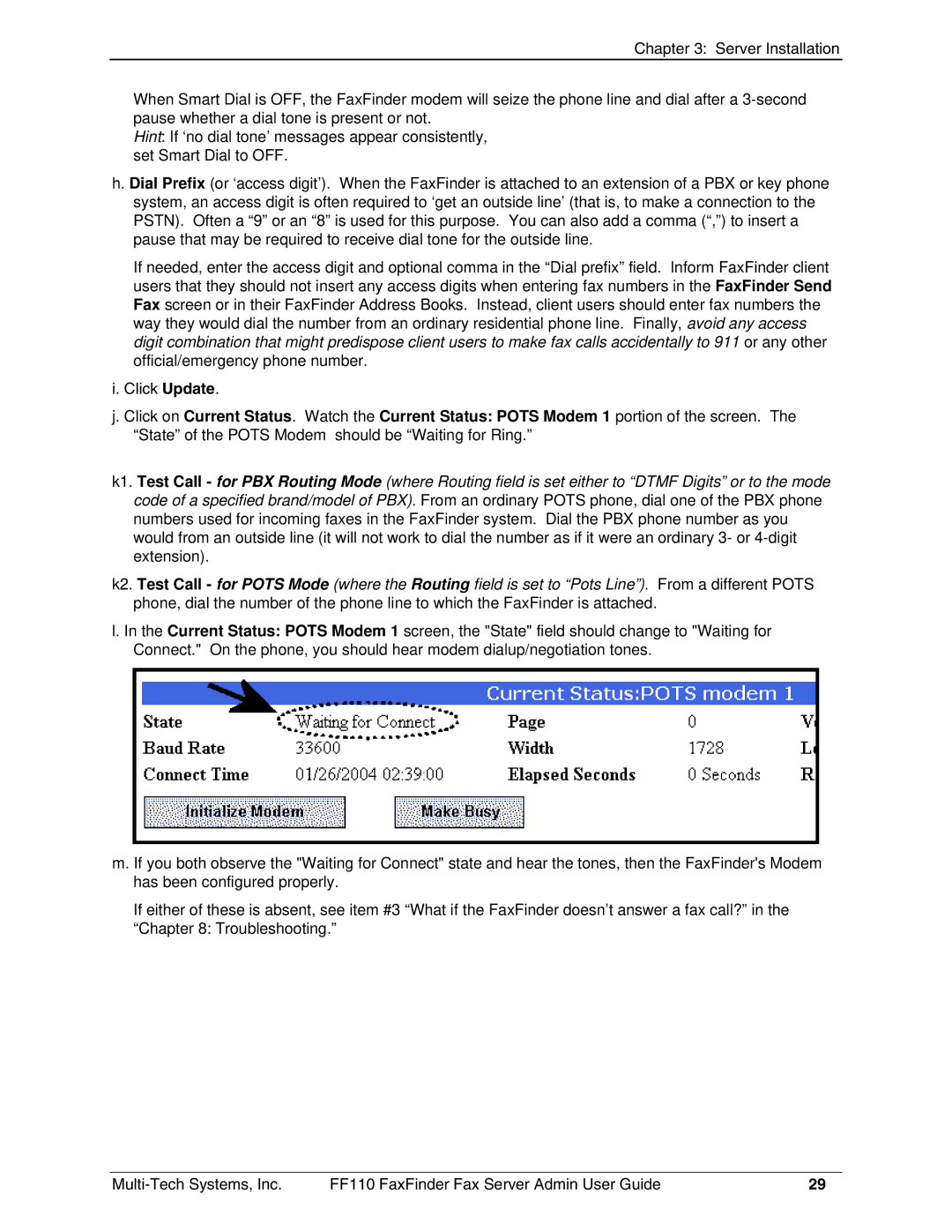Chapter 3: Server Installation
When Smart Dial is OFF, the FaxFinder modem will seize the phone line and dial after a
Hint: If ‘no dial tone’ messages appear consistently, set Smart Dial to OFF.
h. Dial Prefix (or ‘access digit’). When the FaxFinder is attached to an extension of a PBX or key phone system, an access digit is often required to ‘get an outside line’ (that is, to make a connection to the PSTN). Often a “9” or an “8” is used for this purpose. You can also add a comma (“,”) to insert a pause that may be required to receive dial tone for the outside line.
If needed, enter the access digit and optional comma in the “Dial prefix” field. Inform FaxFinder client users that they should not insert any access digits when entering fax numbers in the FaxFinder Send Fax screen or in their FaxFinder Address Books. Instead, client users should enter fax numbers the way they would dial the number from an ordinary residential phone line. Finally, avoid any access digit combination that might predispose client users to make fax calls accidentally to 911 or any other official/emergency phone number.
i.Click Update.
j.Click on Current Status. Watch the Current Status: POTS Modem 1 portion of the screen. The “State” of the POTS Modem should be “Waiting for Ring.”
k1. Test Call - for PBX Routing Mode (where Routing field is set either to “DTMF Digits” or to the mode code of a specified brand/model of PBX). From an ordinary POTS phone, dial one of the PBX phone numbers used for incoming faxes in the FaxFinder system. Dial the PBX phone number as you would from an outside line (it will not work to dial the number as if it were an ordinary 3- or
k2. Test Call - for POTS Mode (where the Routing field is set to “Pots Line”). From a different POTS phone, dial the number of the phone line to which the FaxFinder is attached.
l. In the Current Status: POTS Modem 1 screen, the "State" field should change to "Waiting for Connect." On the phone, you should hear modem dialup/negotiation tones.
m. If you both observe the "Waiting for Connect" state and hear the tones, then the FaxFinder's Modem has been configured properly.
If either of these is absent, see item #3 “What if the FaxFinder doesn’t answer a fax call?” in the “Chapter 8: Troubleshooting.”
FF110 FaxFinder Fax Server Admin User Guide | 29 |