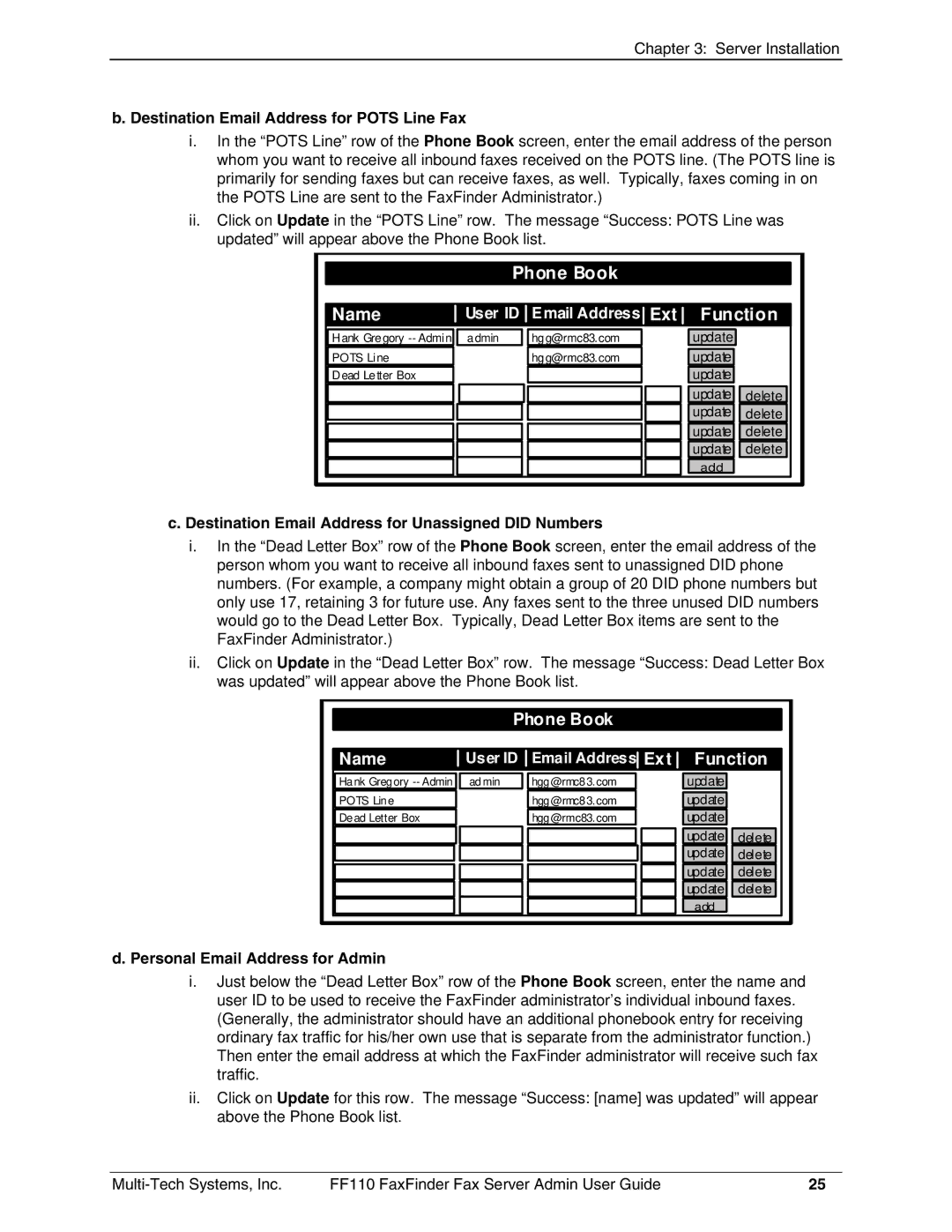Chapter 3: Server Installation
b. Destination Email Address for POTS Line Fax
i.In the “POTS Line” row of the Phone Book screen, enter the email address of the person whom you want to receive all inbound faxes received on the POTS line. (The POTS line is primarily for sending faxes but can receive faxes, as well. Typically, faxes coming in on the POTS Line are sent to the FaxFinder Administrator.)
ii.Click on Update in the “POTS Line” row. The message “Success: POTS Line was updated” will appear above the Phone Book list.
Phone Book
Name |
| User ID |
| Email Address Ext |
| Function | |||||
|
|
|
|
|
|
|
|
|
|
|
|
Hank Gregory |
| admin |
| hgg@rmc83.com |
|
|
| update |
|
|
|
POTS Line |
|
|
| hgg@rmc83.com |
|
|
| update |
|
|
|
Dead Letter Box |
|
|
|
|
|
|
| update |
|
|
|
|
|
|
|
|
|
|
| update |
| delete |
|
|
|
|
|
|
|
|
| update |
| delete |
|
|
|
|
|
|
|
|
| update |
| delete |
|
|
|
|
|
|
|
|
| update |
| delete |
|
|
|
|
|
|
|
|
| add |
|
|
|
|
|
|
|
|
|
|
|
|
|
|
|
c. Destination Email Address for Unassigned DID Numbers
i.In the “Dead Letter Box” row of the Phone Book screen, enter the email address of the person whom you want to receive all inbound faxes sent to unassigned DID phone numbers. (For example, a company might obtain a group of 20 DID phone numbers but only use 17, retaining 3 for future use. Any faxes sent to the three unused DID numbers would go to the Dead Letter Box. Typically, Dead Letter Box items are sent to the FaxFinder Administrator.)
ii.Click on Update in the “Dead Letter Box” row. The message “Success: Dead Letter Box was updated” will appear above the Phone Book list.
Phone Book
Name |
| User ID |
| Email Address Ext |
| Function | |||||
|
|
|
|
|
|
|
|
|
|
|
|
Hank Gregory |
| admin |
| hgg@rmc83.com |
|
|
| update |
|
|
|
POTS Line |
|
|
| hgg@rmc83.com |
|
|
| update |
|
|
|
Dead Letter Box |
|
|
| hgg@rmc83.com |
|
|
| update |
|
|
|
|
|
|
|
|
|
|
| update |
| delete |
|
|
|
|
|
|
|
|
| update |
| delete |
|
|
|
|
|
|
|
|
| update |
| delete |
|
|
|
|
|
|
|
|
| update |
| delete |
|
|
|
|
|
|
|
|
| add |
|
|
|
|
|
|
|
|
|
|
|
|
|
|
|
d. Personal Email Address for Admin
i.Just below the “Dead Letter Box” row of the Phone Book screen, enter the name and user ID to be used to receive the FaxFinder administrator’s individual inbound faxes. (Generally, the administrator should have an additional phonebook entry for receiving ordinary fax traffic for his/her own use that is separate from the administrator function.) Then enter the email address at which the FaxFinder administrator will receive such fax traffic.
ii.Click on Update for this row. The message “Success: [name] was updated” will appear above the Phone Book list.
FF110 FaxFinder Fax Server Admin User Guide | 25 |