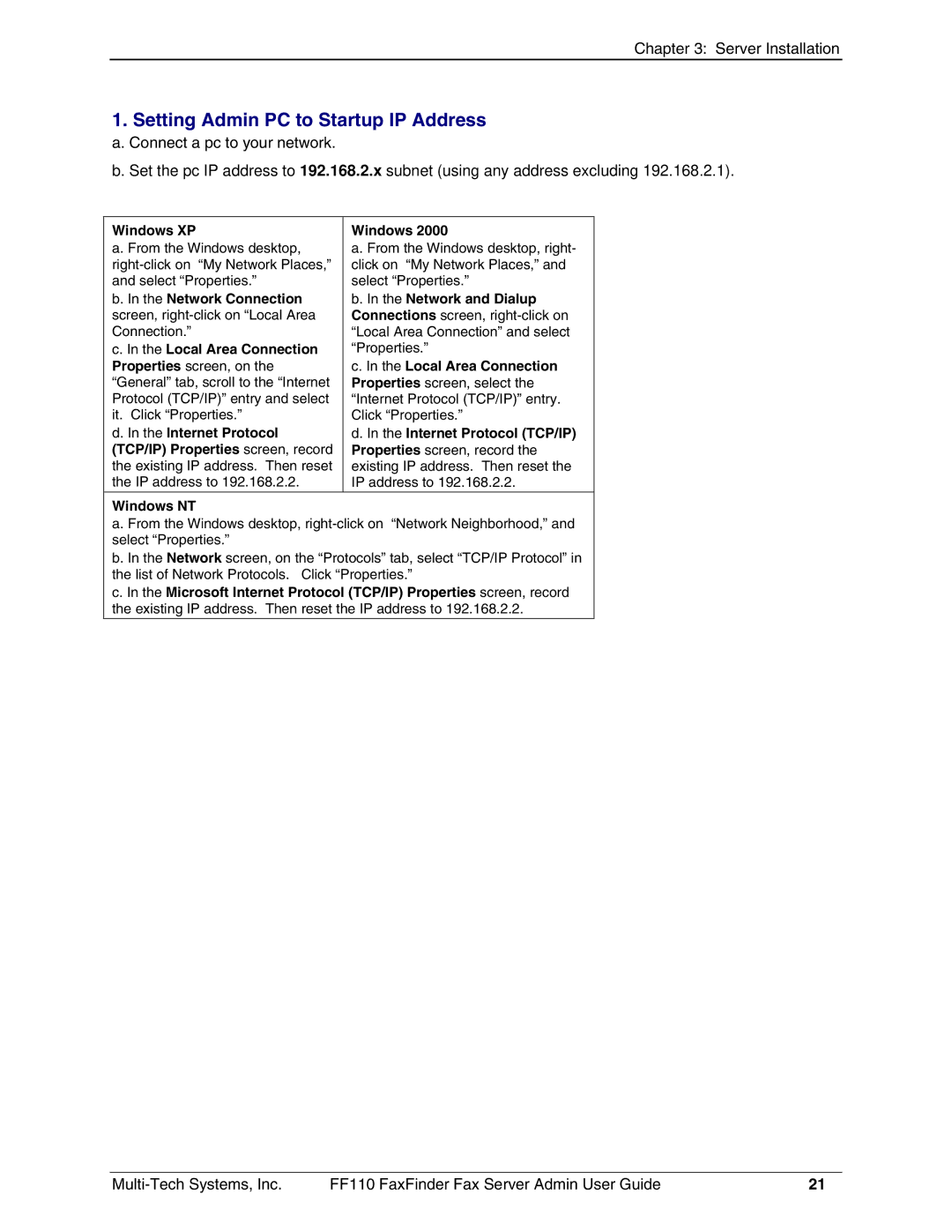Chapter 3: Server Installation
1. Setting Admin PC to Startup IP Address
a. Connect a pc to your network.
b. Set the pc IP address to 192.168.2.x subnet (using any address excluding 192.168.2.1).
Windows XP | Windows 2000 |
a. From the Windows desktop, | a. From the Windows desktop, right- |
click on “My Network Places,” and | |
and select “Properties.” | select “Properties.” |
b. In the Network Connection | b. In the Network and Dialup |
screen, | Connections screen, |
Connection.” | “Local Area Connection” and select |
c. In the Local Area Connection | “Properties.” |
Properties screen, on the | c. In the Local Area Connection |
“General” tab, scroll to the “Internet | Properties screen, select the |
Protocol (TCP/IP)” entry and select | “Internet Protocol (TCP/IP)” entry. |
it. Click “Properties.” | Click “Properties.” |
d. In the Internet Protocol | d. In the Internet Protocol (TCP/IP) |
(TCP/IP) Properties screen, record | Properties screen, record the |
the existing IP address. Then reset | existing IP address. Then reset the |
the IP address to 192.168.2.2. | IP address to 192.168.2.2. |
Windows NT
a. From the Windows desktop,
b. In the Network screen, on the “Protocols” tab, select “TCP/IP Protocol” in the list of Network Protocols. Click “Properties.”
c. In the Microsoft Internet Protocol (TCP/IP) Properties screen, record the existing IP address. Then reset the IP address to 192.168.2.2.
FF110 FaxFinder Fax Server Admin User Guide | 21 |