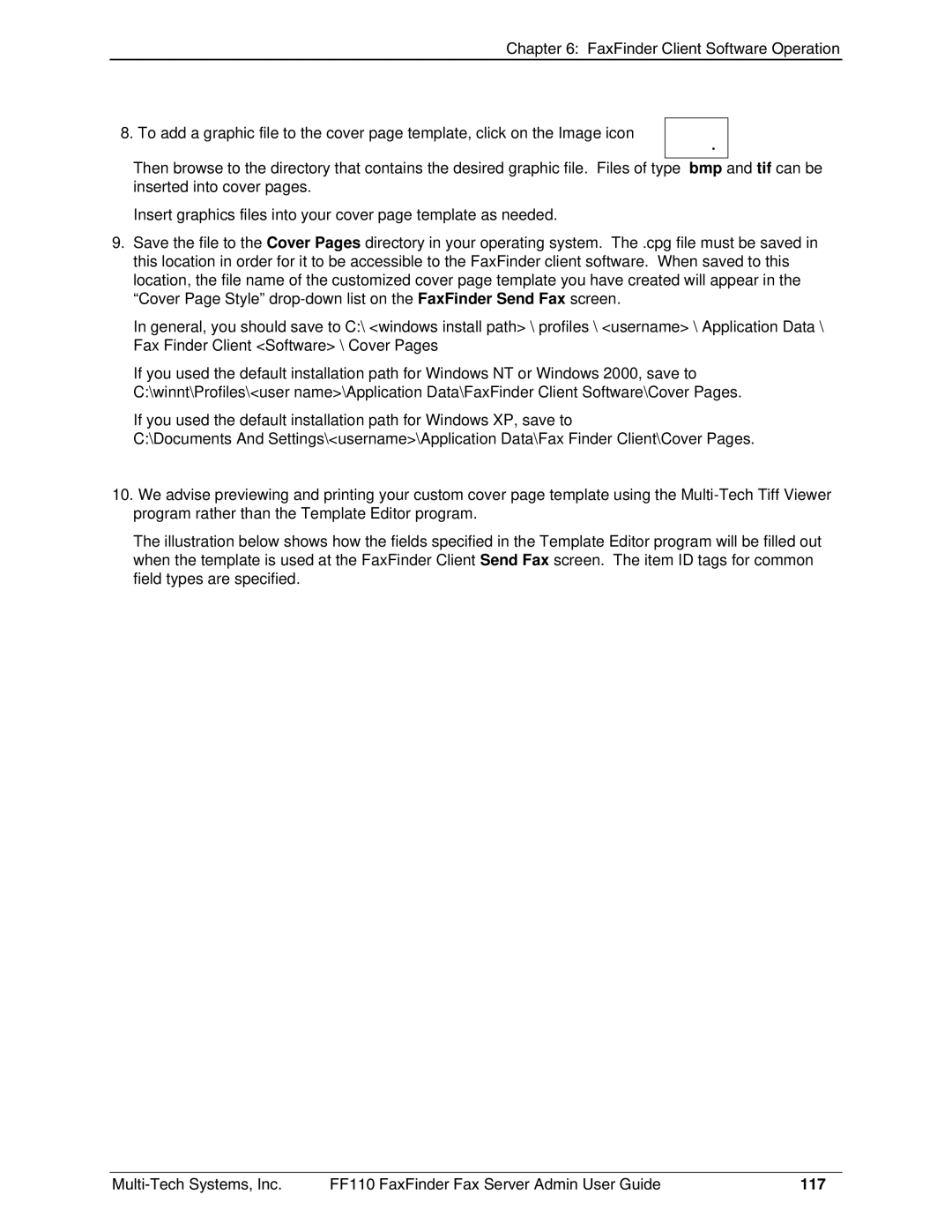Chapter 6: FaxFinder Client Software Operation
8. To add a graphic file to the cover page template, click on the Image icon
.
Then browse to the directory that contains the desired graphic file. Files of type bmp and tif can be inserted into cover pages.
Insert graphics files into your cover page template as needed.
9.Save the file to the Cover Pages directory in your operating system. The .cpg file must be saved in this location in order for it to be accessible to the FaxFinder client software. When saved to this location, the file name of the customized cover page template you have created will appear in the “Cover Page Style”
In general, you should save to C:\ <windows install path> \ profiles \ <username> \ Application Data \ Fax Finder Client <Software> \ Cover Pages
If you used the default installation path for Windows NT or Windows 2000, save to C:\winnt\Profiles\<user name>\Application Data\FaxFinder Client Software\Cover Pages.
If you used the default installation path for Windows XP, save to
C:\Documents And Settings\<username>\Application Data\Fax Finder Client\Cover Pages.
10.We advise previewing and printing your custom cover page template using the
The illustration below shows how the fields specified in the Template Editor program will be filled out when the template is used at the FaxFinder Client Send Fax screen. The item ID tags for common field types are specified.
FF110 FaxFinder Fax Server Admin User Guide | 117 |