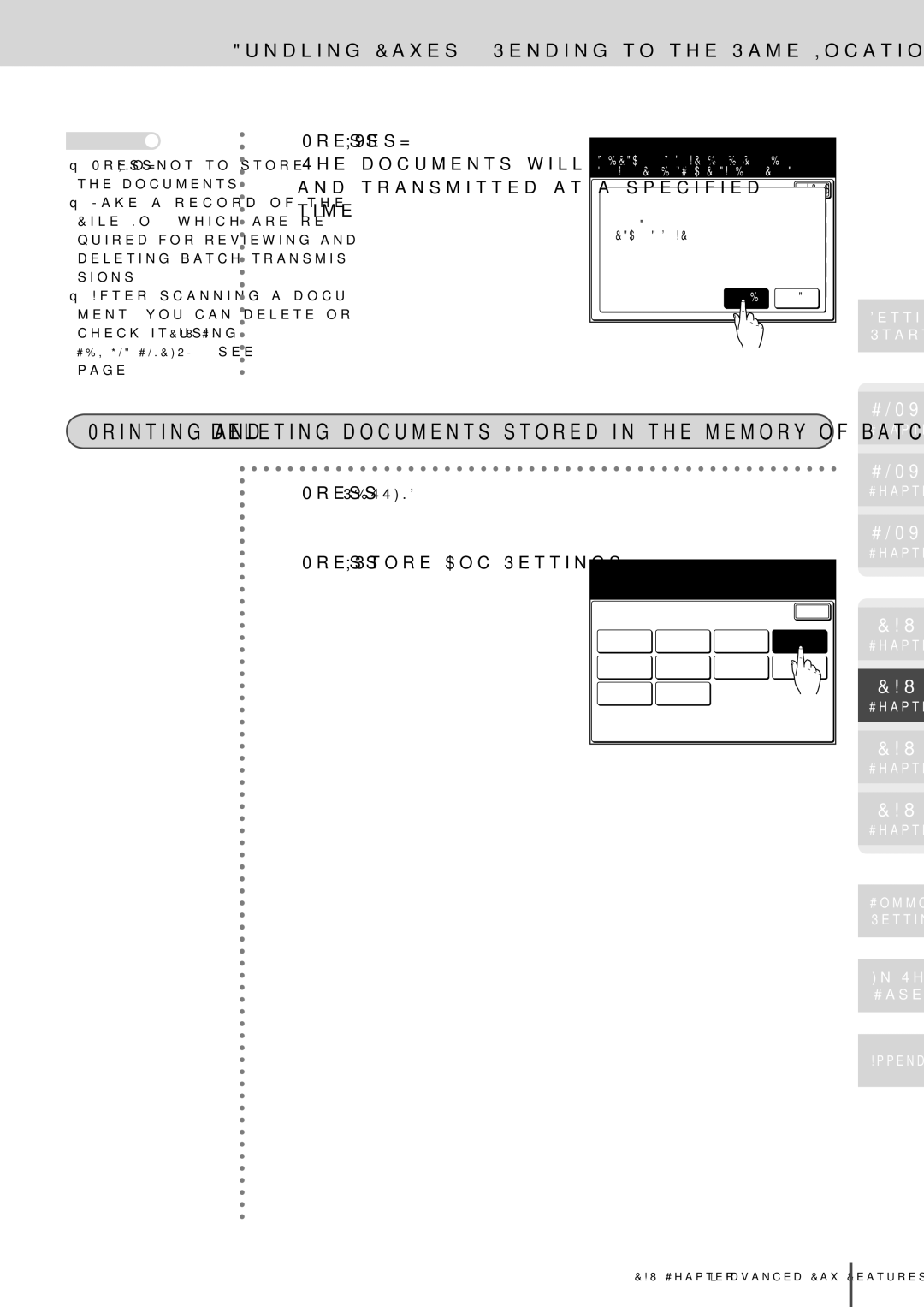149
Trademarks
Series/N-in-1Combine
Sleep Mode
Duplex Scanner
Batch Transmission
Useful options
OfficeBridge Pro
Staple Finisher
Bin Tray
Punch Finisher
Duplex Printer
Paper Cassettes
Contents
Selecting the Paper and Copy
How to Perform Basic Copy
Zoom Copy
Finishing Interrupt Copy Checking Copy Print Queue
Copy Functions Settings
Making Booklet Booklet Copy
Card Copy Function Combination List
161
149
Sending Cover Page with Documents
Specifying Transmission Time Delayed
Forwarding Received Documents
Polling Communications
Faxing and Copying the Same Document at Once Fax&Copy 128
Using Alternative Phone Network Service
130
Enlarging and Sending Documents Enlarge
Other Settings 194
Transmission Default Settings 192
Printing Fax Settings List 198
Entering/Editing Speed-Dial 162
Device Management Settings
Paper Settings
Changing Soft Keys
Checking Number of Printed Pages
Error Message
Maintenance
When Power Failure Occurs
Troubleshooting
Index
Main Specifications
Title
Page
Getting Started
Getting Started
Regulatory information
Customer information United States of America
FCC Part Canada Canadian ICES-003
Getting Started
Obligations
Limited warranty
Safety information
Laser Safety
Internal Laser Radiation
Laser Safety Label
For the United States
Cdrh regulation
Where to set up your machine
Before using your Muratec machine
General Precautions
Power requirements
Storing and handling the toner bottle
Do not put furniture or equipment on the power cord
Do not burn toner bottles
Symbol and terms Operating tips
About and symbol
About Symbol
Equipment configuration
Part Names and Functions
ADF
Part Names and Functions
Main unit
Main unit part names and functions
Copy FAX
16Getting Started
Duplex unit
Finisher
Punch Kit
Bin tray
Large capacity cassette
Control panel part names and functions
Mode Key
To change the screen
Touch Screen Display
Touch Screen Display
Part names and functions
Fax Ready
Setting key
Key displays and functions
Cursor keys
Power switch
Power Switch and Energy
Power Switch and Energy Save
Energy Save and energy save mode
Acceptable paper sizes
Loading Paper
Paper cassette
Bypass tray
Unacceptable paper
How to store paper
Duplex printing
Loading Paper
Printing area
Automatic paper supply function
Area image shown below cannot be printed on
How to load paper
Loading paper in paper cassette
Loading paper into large capacity cassette
Open the bypass tray
Loading paper into bypass tray
When the paper size is registered see
Copy Ready
Auto-detected paper size is displayed
For plain paper
How to load paper into bypass tray by paper type
For envelopes
Place the printing surface down- ward and load the film
For label sheets
Paper Settings
Settings
Bypass paper registration
Bypass Paper
Registering custom sizes
Paper types
Press Paper Type
Press Custom 1 Size
Press Length
Custom 1 Size
Ppr. Length
08.5
Loadable document sizes
How to Load Document
How to Load Document
Document precautions
Document scan range
11 ×
How to load document
Align the document to the back of the left side
How to Enter Characters
Character entry screen
Character entry screen
Entering alphabet characters
How to Enter Characters
Name
Entering lower case letters
Symbols that can be entered are as follows
Entering symbols and special characters
Select Symbol Select the symbol or special char
Acter to be entered
Entering numbers/spaces
Entering numbers using the numeric keypad
Entering numbers from the character panel
Entering spaces
Deleting characters
Deleting/Inserting characters
How to Enter Characters Inserting characters
Configure the settings required by the machine
Basic Settings Setting Mode
User Install
User install
Basic Settings Setting Mode
Press User Install
Setting the current time
Setting the language
Press Time Setting
Press Language
Setting the communication line
Setting the daylight saving time
Press Set Daylight Saving
Press Comm. Line
Select the reception mode to match the usage
Setting the reception mode
Press Reception Mode
Select the reception mode 2Press Enter after selecting
How to select the reception mode
Setting the sender name
Setting dial tone detection
Press Dial Tone Detection
Three types of sender’s names can be set
Setting the TTI number
Setting the standard TTI
Press Standard TTI
Press TTI Number
Voice Guidance
Assists with operational and troubleshooting procedures
Voice Guidance Key
Paper jam
Operation guidance mode
Voice guidance items
Voice Guidance
Speed Dial
Voice guidance settings
Enter/Edit
Example Speed-Dial Enter/Edit
Guidance
Management
Press Guidance
Press the function you want to set
Situations when voice guidance is given
Copy
Copy
When the document size cannot be automatically detected
Before Copying
Document size automatic detection
Doc.Type Auto Contrast Paper size is unsuitable
Document type
Document type/contrast setting
Press Doc.Type
Select the desired document Type from the touch screen
Contrast
001
Before Copying
Press Contrast
Rotate copy
Setting reset
Scanning
Memory overflow during copying
Press Stop to return to the standby screen
Set Memory overflow Memory 1%
Load the document
How to Perform Basic Copy
Next document setting
How to Perform Basic Copy
When using the ADF
Set next document
When using the document glass
Press Yes while the document is being scanned
Yes
Scan Pages 1 PrintPages 1 Copie 1 Memory 98%
ScanningStarted
Next doc
Set next doc
Duplex Copy
Copying using both document glass and ADF
Pleted, load the next document
Press Next Doc. The next doc- ument will be scanned
Using the document glass, press
When the document is scanned
Copy reservation
Copy Reserve Ready Set
Selecting the Paper and Copy
To automatically select the paper
Others Set
Copy Ready 001
Bypass copy
Selecting the Paper and Copy
Bypass copy is available with the bypass tray
Zoom to match paper size Automatic magnification
Zoom Copy
Load the document Press Zoom
Zoom 100%
Press Auto
Zoom Copy
Select the desired paper from
Touch screen
Copy Functions
Zoom by specifying magnification Set magnification
77%
003
Performing zoom copy
50%
Finishing
Press Finishing
Finishing
Finishing
Select Enter
Interrupt Copy
Interrupt Copy
When copying has been com
Pleted, press Interrupt
Ing copied before the interrup
Jobs Waiting to Print
Checking Copy Print Queue
Press
Press Jobs Waiting to Print Press Reserved Copy
Checking Copy Print Queue
This shows the reserved copy
Waiting status
28COPY Basic Copy Features
Advanced
Combined Copy
Press Copy
Combined Copy
Press Others Press Combine
Combine
Selecting the paper
Combine
Select the number of docu
Ment to be combined on to one
Combined Copy Entering a separation line
When entering a separation
Line, press Line
Press Yes Press Enter
To change the position of a
Changing the document order
Document, press Position
Select the position you want to change
To set the layout, press Lay- out
Combined Copy Setting the image layout
Select the layout Press Enter to set the lay- out position
Layout
Setting the magnification
Adjust settings and select Enter To go back, select Combine
Press Ratio to change the copy magnification
129%
Press Copy Press Others
Repeat Copy
Press Repeat
Repeat
Repeat Copy
Select the number of image
Repetition
Adjust settings and select Enter To go back, select Repeat
Repeat
To select the paper, press Pa- per Select the paper
Repeat Copy Entering a separator line
To enter a separator line
Press Line
Layout Mode
Repeat Copy Setting the magnification
Press SeriesCopy
Series Copy
SeriesCopyFAX
SeriesCopy
Series Copy
Left
Press Reset to cancel the series copy settings
Erase border
Erasing Document Shadows
Erasing Document Shadows Erase Border/Erase Center
Press EraseBordr
Press on
EraseBordr
When setting the erase area on top and bottom
Press T&B Border
Border
Press R&L Border
Press EraseCentr
Erase center
Press EraseWidth
EraseCentr
Press TopUp Copy
TopUp Copy
TopUp Copy
Press Others Press Margin
Adding Margin Margin
Press on Press Enter
Margin
Margin
Adjust settings and select Enter To go back, select Margin
Adding Margin Margin
Top
XY Zoom
100
XY Zoom
Use the arrows or numeric keypad
RatioW 100 %
Press XY inch
Setting to copy to specified size XY inch
Doc Width
Select the sizes you want to change
Press Others Press Nega/Posi
Copying with Black and White
Start
Recopying Previous Copy Job
How to perform last job copy
010
Last Job
Recopying Previous Copy Job Last Job
Press START. Copying will begin
Press Others Press Last Job Press EraseDoc
Deleting last job document
Press Yes to delete the Last Job document
Yes No
When the optional duplex unit is installed
Duplex Copying
Types of duplex copying
One-sided copying of duplex document
How to bind copied documents
Press DuplexCopy Press 2 1 sided
1sided
DuplexCopy
Duplex Copying
Press Right & Left or Top
Duplex model only
Duplex copying of duplex document
Press DuplexCopy Press 2 2 sided
Press Enter Press Doc. Bind to set doc- ument binding
Press Reset to cancel the duplex copy settings
Press DuplexCopy Press 1 2 sided
Duplex copying of one-sided document
Press Enter Press Bind to set the bind- ing position
Select the document bind position
Start
Press Enter Press Doc. Bind to set the document binding
Press DuplexCopy Select Book Face
Press Left or Right
Doc. Bind Left
DuplexCopy BookFace Zoom
Duplex Copying Setting the magnification
Bind Right
Press DuplexCopy
Doc. Bind Right
Binding position and document loading method
Making Booklet Booklet Copy
For left binding/right binding
Making Booklet Booklet Copy
Press Others Press Booklet
Booklet
Press Copy Frompaper.the touch screen, select
For top binding
Booklet
Changing paper
Legal Auto
Changing magnification
Press Layout when setting booklet copy
When setting image layout
Press Mode 1 or Mode
Mode Layout
Press Others Press Card Copy
Card Copy
Card
Card Copy
Set next doc Memory 99%
99%
Copy Function Combination List
Function Combination List
Paper selection Zoom
Function Combination List
Canceling one of combined advanced copy functions
Display for advanced copy function that cannot be combined
2in1
Press OFF Press Enter Erase border setting is can- celed
Individual function cancellation method
92COPY Advanced Copy Features
Advanced Copy Settings
Copy Functions Settings
Sample copy function settings
Press Copy Functions
Copy Functions Settings
Default Settings
Press Default Settings
Default Other Settings Settings
ON, OFF
Default settings list
Printing copy settings list
Other settings list
Press Settings List
List
Settings List
Press Copy Settings
Press Yes Copy settings list will be printed
FAX
FAX CANCEL/JOB Confirm
Before Transmitting
When automatic document size detection cannot be done
Automatic document size detection
Select document size
Fax Ready
Setting the TTI
Before Transmitting
Press Others
Transmission resolution
Transmission resolution/contrast setting
Press Resolution
Select the desired resolution
Fax Functions
Quick memory transmission
Dialing symbols
Overseas setting
Press or
Press OverseasTx
Transmitting Faxes
How to perform basic transmission
Transmitting Faxes
To send multiple documents using the document glass
Use the numeric keypad to enter the fax number
Document will be scanned Transmission will begin
Transmitting using speed-dial
Transmitting using one-touch key
Press Others Press Speed Dial
Fax Ready Mode
Numeric List
Transmitting using address book
Location
Transmitting Faxes All
Press Numeric List
Numeric list
Transmitting Faxes Alphabet
Group
Many tabs cause the trouble for switching over
Press Index Press the tab you want to dis- play
Selected tab is displayed. Se- lect the location
Redialing
How to redial manually
Redial
Press Others Press Redial
Auto Redial
Automatic redial
When using memory transmis- sion/document storage
When using quick memory transmission
Memory overflow
Set Scanning
Transmitting manually
Specify the loction
Tel
Tel
ADF → Document glass
Changing Document Scan
Atlanta
Office
Press Start Press Yes while scanning the document
Changing Document Scan in Mid Scan Mixed Transmission
Press Tx Start when all
Document glass → ADF
Documents have been scanned
Press Stop to cancel the scan
Canceling/Reviewing communication document
Canceling/Checking Communication Document
Illuminates
If a document is being communi
Delayed Commands
Review commands
Canceling/Checking the Communication Document
Press Delayed Commands
Canceling/Reviewing broadcast transmission by location
Press Detail
List of communication reserved
Press Show History
Communication history will
Show History
Be displayed
Are displayed
2The communication results will be printed
Press Journal List Press Command List
Printing the command list
Press Yes. The command list will be printed
Command Journal
Telephone Number
Store Doc Settings
Printing command documents
Command Doc
Print
Mand document is printed
Press Yes. The selected com
Receiving Faxes
Auto receiving mainly for fax Fax ready mode
Your machine rings Fax reception will begin
To change the number of rings
Receiving Faxes
Your machine will shortly delay the ringing after reception
Answering phone calls
Fax reception will start immedi- ately without ringing
Answer the call
Start
Using both the answering machine and fax Ans/Fax ready mode
Receiving Faxes Answering phone calls
Pick up the handset when the machine rings Answer the call
Primarily using the phone Tel ready mode
Receiving Faxes
Display during reception
Operations during Reception
Out-of-paper reception
Dallas Office
Press FaxReceive Document
Press Jobs Waiting to Print
This displays the intercepted re
Ception print queue status
Recording
Effective record area
Reduction margin
Half-page reception
Division
Rotated reception
Recording
Recording list
Paper size priority
How to make a phone call
Making Phone Call
One-Touch key
Making Phone Call
Tel 1111-1111
How to receive a phone call
Adjusting volume
Pick up the handset when the machine rings Answer the phone
Faxing and Copying the Same Document at
Specifying Transmission Time Delayed Trans
Transmitting Fax to Multiple Recipients Broadcast
Performing broadcast transmissions
Press Broadcast
Transmitting Fax to Multiple Recipients Broadcast
When the numeric keypad is used to input the number
Inputtion. the fax number of the loca
Example
Reviewing and deleting selected locations
Using the Address Book to delete receiving parties
Location
Press Location
Using groups Group transmission
Load the document Press FAX
Press Others Press Group Tx
Specifying Transmission Time
Press Delayed Tx
Specifying Transmission Time Delayed Transmission
Registering batch transmission boxes
Bundling Faxes & Sending to
FaxFunctions
Batch Tx Box
003Los AngelsOffice
Batch Tx
Press Tx Time
Use the keypad or a speed-dial
Box Name
Enter a name for the batch transmission box Press Box Name
Other Lists
Printing the batch transmission box list
Press Other Lists Press Batch Tx Box
Press Yes
Deleting batch transmission boxes
Fax Functions
Press Fax Functions Press Batch Tx Box Press Delete
To continue deleting other batch
Delete
Transmission boxes, repeat from
Step
Sending batch transmissions
Press Others Press Batch Tx
Selectbox. the batch transmission
Transmitted at a specified
Documents will be scanned
Time
To store a document selsct Yes
Batch Tx Doc
To print out documents
Press Batch Tx Doc
Press Delete Press Batch Tx Doc
To delete documents
Press Other Lists Press Batch Tx Doc
Printing out the batch transmission document list
Printout Example
Entering messages
Sending Cover Page with Documents
Up to 120 characters can be entered for each message
Press Fax Functions Press Cover
Printing the cover
Sending Cover Page with Documents
Press Other Lists Press Cover
78FAX Advanced Fax Features
Cover page settings
Sending Cover Page with Documents Default OFF
Press Others Press Cover
Forwarding Received Documents
Entering forwarding conditions
Press Fax Functions
Fax Forward
Forwarding Received Documents
Press Fax Forward
01 001, 002
Individual settings
Specified time
Press Individual
Forwarding Received Documents Auto print
Press Auto Print
Auto PrintOFF
Deleting forwarding conditions
Press Fax Functions Press Fax Forward Press Delete
Warding conditions, repeat from
Press Other Lists Press Fax Forward
Printing a list of forwarding conditions
86FAX Advanced Fax Features
Press Fax Functions Press Fax Forward Press Setting
Fax forwarding settings
Being Read by Others Security Reception
Security reception settings
Use the numeric keypad to enter the protect passcode
Press SecurityRx
SecurityRx
SecurityRx OFF
Press Security Rx Doc
Printing out security reception documents
Rx Doc
Enter the Passcode and select Enter
Security RxF-DocCode
Polling document storage
Polling Communications
Polling
Polling document storage
Polling Communications
Store
Press Polling Doc
Polling Bulletin
Deleting polling documents storage
Press Store Doc Settings Press Delete Press Polling Doc
Printing out scheduled polling documents
Press Yes to print out the poll- ing document
Polling
Press Others Press Polling
Polling
Polling Cancel Enter
Sub-addresses and passwords
Performing F-Code Communications
What are F-code transmissions?
Performing F-Code Communications
Functions used with F-code communications
Code Box
Registering F-code boxes
Press Fax Functions Press F-Code Box Press Enter/Edit
Select the F-code box you want to register
Select the type of F-code box
Secure Box
Registering F-code security boxes
Press Secure Box
Press Box Name
Enter a password and hold time as necessary
Entering a password
Press Password
If a password is required enter Password and select Enter
Press Hold time
Setting the hold time
Days
Enter hold time
Bulletin Box
Registering F-code bulletin boxes
Press Bulletin Box
Enter the box name Press Enter
Password
Setting protected reception
Press Rx Protect
Select either on or OFF, then press Enter
Setting overwrite
Setting auto print
Press OverWrite
Auto Print OFF
Setting deletion of documents after transmission
Entering an I.D. code
Press I.D.Code
FCode
Registering F-code relay boxes
Relay Box
Press Relay Box
London Office Sub-Address345345345
Press TTI Type
Setting the sender name TTI Type
Select the desired method
Not set
Press , then press I.D.Code
To change the settings of F-code boxes
To change the box type
Clear
Press Fax Functions Press F-Code Box Press Delete
Deleting F-code boxes
Select item to edit Enter
Select a box to delete Enter
To continue to delete other
Printing F-code box list
Press Other Lists Press F-Code Box
Enter I.D.Code
Batch Tx Doc Block Junk Fax
Transmissions using sub-addresses F-code transmission
Load a document Press FAX Press Others
Press F-Code Tx
11221122
Press Others Press FPolling
Reception using sub-addresses F-code polling
112233*Redial Speed Dial
Load a document
Storing documents in bulletin boxes
Press Bulletin Box Doc
Bulletin Box Doc
Printing stored documents
Press F-Code Doc
Code Doc
Deleting stored documents
Documents you want to de
Lete are stored
All stored documents
Press Other Lists Press F-Code Doc
Printing a stored document list
ProgramF-Code Doc. Fax Cover
Press Fax&Copy
Faxing and Copying the Same Document at Once Fax&Copy
Faxing and Copying the Same Document at Once Fax&Copy
99% Resolution Fine
Reserve
Fine Atlanta
Loading the document and printing out at the destination
Scanning and Sending Duplex Documents
Sending duplex documents
Place the document in the ADF Press FAX
Scanning and Sending Duplex Documents
Press Enlarge Tx
Enlarging and Sending Documents
154%
Enlarging and Sending Documents Enlarge Transmission
Sending One Section of Document
Document Glass
Load a document Press FAX
Press Scan Size
Sending One Section of Document Scan Size
Ring pattern
OneLine + Distinctive Ring Detection DRD
Other Settings
DRD settings
Press Fax Functions Press Other Settings Press Set DRD
Set DRD
If on was selected, enter the ring pattern setting
Press Ring Pattern
Ring PatternA
Press Fax Functions Press Other Settings
Using Alternative Phone Net- work Service Providers
Registering dial prefixes
Register the dial prefix number in advance
Press Dialing Options
Using dial prefixes to send faxes
Using Alternative Phone Network Service Providers
Using dial prefix to make a phone call
N123456
Press Others Press PreFix
Masking the PIN
What is PIN masking?
Setting PIN mask
PIN Mode
Masking the PIN
002New York Office
Entering speed-dials Mode
Prog.One-Touch Cancel Enter
Entering program one-touch keys Mode
If you select Mode 1 use star power
Dialing while using the PIN mask
Masking the PIN If you select Mode 2 the machine guides you
147
Load a document Press FAX Enter the location
Performing batch transmission while using the PIN mask
Follow the fax number by
Star and enter the PIN
Management
Managing Communications
Printing journal report
Press Journal List
Managing Communications
Journal Report
Press Journal Report
Select the type of report you want to print out Press Yes
Press Management Press Auto Print Journal
Printing journal report automatically
Name
How to read journal report
Press Fax Functions Press Default Settings Press Tx Report
Transmission confirmation report setting
Tx Report
Issuing a one-off transmission confirmation report
Set block junk faxes
Blocking Junk Faxes
Select mode and select Enter
Press Other Settings Press Block Junk Fax Press Setting
Block Junk Fax
Blocking Junk Faxes
If you select Mode 2 or Mode
0111223344
Deleting registered number
Press Other Lists Press Block Junk Fax
Printing block junk list
Registering Program One-Touch 174
Entering/Editing
Entering/Editing Speed-Dial
0066666-6666
Enter/EditChapter2
Entering/Editing Speed-Dial
006
006Seattle Office
Select the applicable group number Press Enter
Group No
Group No01,02
To enter the contact name in the one-touch keys
When selecting from the one-touch keys
When selecting from the Address Book
Press an unregistered speed
Dial
1234-5678
Entering method 2 Enter the number using the numeric keypad
Press Speed Dial Press Delete
Deleting speed-dial
006Seattle Office
Yes No 006Seattle Office
Insert
Inserting a new contact in the speed-dial number list
Press Speed Dial Press Insert
005Houston Office
Pause
Delete And Move Up
Deleting speed-dials and moving up the numbers
Press Speed Dial Press Delete And Move Up
Select the speed-dial you want to delete
Printing speed-dial list
Number
Registering Program One Touch
Press Fax Functions Press Program One-Touch
Program
Press the program one-touch
Program One-Touch
Number you want to enter or
Edit
Entering delayed transmission
Function
Use the arrows or numeric keypad to
Registering Program One-Touch
Entering polling reception
Entering F-code transmission
11221122
Entering F-code polling
112233
Press Fax Functions Press Program One-Touch Press Delete
Deleting program one-touch
Press the program one-touch key number you want to delete
11111-2222
11111-2222
Press Other Lists Press Program One-Touch
Printing program one-touch list
Printout Example
Select a program one-touch key
How to use program one-touch
Document is scanned and delayed transmission performed
Group Name
Entering Group Names
Press Group Name
Enter the group name Press Enter
Group name is now entered
Entering Group Names
To continue to enter other speed
Dial destinations, repeat from
Group
Printing group list
Group
02Asia
Copy FAX
Transmission Default Settings
Setting example
Press Fax Functions Press Default Settings Press Resolution
Transmission Default Settings
Transmission default settings list
Default for resolution is set
Set other defaults as well
Min
Other Settings
Other Settings
Other Settings
Underlined items are the factory default
Copy FAX
Printing Fax Settings List
Press Settings List Press Fax Settings
Press Yes Fax settings list is printed out
Printing Fax Settings List
200FAX Fax Settings
Checking the Number of Printed Pages
Common Settings for Copy and Fax
Macros
Setting up macros
Marco
Press Macro
Macros
Select the number That you want to enter/edit
1Not registered
Enter the title Press Enter to complete the en- try
When you have entered Start
Changing titles of macro keys
Run
Press Edit Title
Press Macro Press Enter
Deleting macros
Selectdelete.the macro key you want to Press Yes to delete
Select the program number
Printing macro key list
Press Settings List Press Macro List
Executing macros
Run
Press Yes This runs the entered operations
Setting running speed for macro keys
Default Normal
Press Key speed
Changing Soft Keys
Press Management Press Soft Key
Soft Key
Changing Soft Keys
Soft Key
Select the standby screen you want to set
Select the soft key you want to set
Managing Operating Conditions by Department
Register copy charge Cost management
Press Cost Management
Cost Management
Managing Operating Conditions by Department
$/Page
Depart. Management
Register department numbers and names
You can register up to 100 department numbers and names
Press Depart. Management Press Enter/Edit
001000044500
Press Depart. Management Press Delete
Deleting department numbers and names
Select a number to delete
003GHI
Setting
Department management settings
Press Depart. Management Press Setting
Copy
Faxing and copying using department management function
Enter Fax Number for
Other party
Press Copy Set the documents
Managing Operating Conditions by Department Making Copies
Use Or the numeric
Keypad to enter the department
Press Settings List Press Department List
Printing department list
List Yes No
Total Charge $
Press Depart. Management Press Counter Reset
This section describes how to delete all accumulated data
Counter Reset
Deleting accumulated data
Press Depart. Management Press Protect
Protecting department management settings
Printing List of Documents Stored in Memory
Press Setting list Press Store Doc List
Type
Printing List of Documents Stored in Memory
Checking the Number Printed Pages
Checking the number of printed pages using the touch screen
Press Counter
User Counter
Counter
When Print Total is selected
Checking the Number of Printed Pages
Select Print Total or Scan
Paper Settings
Sample settings
Press Paper Settings Press List Paper
List Paper
Paper Settings
Selecting by paper size
Press Select by Paper Size
Selecting by cassette
Press Select by Cassette
Select by Cassette OFF
Auto
List of paper settings
To sort the documents per reception
Management
Device Management Settings
Press on to use the copy pro- tect function
Press Copy Protect
Screen in step
Copy Protect
Device Management Settings
Device management setting list
Refer to Printing journal
Underlined items are the factory default
Printing device management list
Press Settings List Press System Settings
Press Yes Device Management List will be printed
Press Settings List Press Function List
Printing function list
Function list will be printed
Settings This Case Appendix
42Common Settings for Copy and Fax Function Settings
This Case
Troubleshooting
Fuser unit and the area around it are extremely hot
Paper Jams
If paper jam occurs in the fusing area
Paper Jams
Gentlyper. pull out the jammed pa
Open the fuser tray Gentlyper. remove the jammed pa
If a switchback unit is installed
This case
If a duplex unit is installed
If paper jam occurs in the duplex unit
Open the duplex unit cover C5
Close the right duplex unit cover
If paper jam occurs in the bypass tray
Close the bypass tray
Pull the lever C4 on the right lower door and open the cover
If paper jam occurs in the large capacity cassette
Lift the ADF cover release
Document Jams
Continue storing
Document Jams
Open & Check Blinking Cover Continue to store?
Drum cartridge/Toner bottle
Replacing Drum Cartridge Toner Bottle
Drum cartridge
Toner bottle
Replacing Drum Cartridge/Toner Bottle
Replacing toner bottle
Lift up the toner holder
Pull out the empty toner bottle
Seal Toner hopper Toner holder
Replacing drum cartridge
New drum detected Press Start
Clean outside of the unit
Maintenance
Cleaning ADF glass/Document glass
Close the platen cover
Dirt is heavy
Lift the ADF cover release lever
Maintenance Cleaning contact glass inside the cover
A1 to open the ADF cover
Wipethe cover.the contact glass of inside
Cleaning platen cover
Maintenance
Cleaning document feeder roller
If the alarm sounds
Error Message
Error Message
Error code
Reception Errors
Displayed messages Common
XXX shows the cassette type such as 1st 2nd, 3rd or 4th
Fax-Related
PIN
FAX CANCEL/JOB Confirm
Copy-Related
XXX shows the cassette type such as 1st 2nd, 3rd or 4th
Main unit operation What happens when power failure occurs
When Power Failure Occurs
During the power failure
Memory backups
Documents erased notification
When Power Failure Occurs
Unit does not operate
Troubleshooting
Machine does not transmit
Troubleshooting
Machine does not receive
Printer
Image quality problems
Per Document glass is dirty Clean the document glass
Printer
42In This Case... Maintenance and Troubleshooting
Appendix
Main unit
Main Specifications
Main Specifications
Option-related
Duplex Unit option
Appendix
Numerics
Index
132
Index
144
MAI order number OMMFX2830 MML item number DA1-90100-60