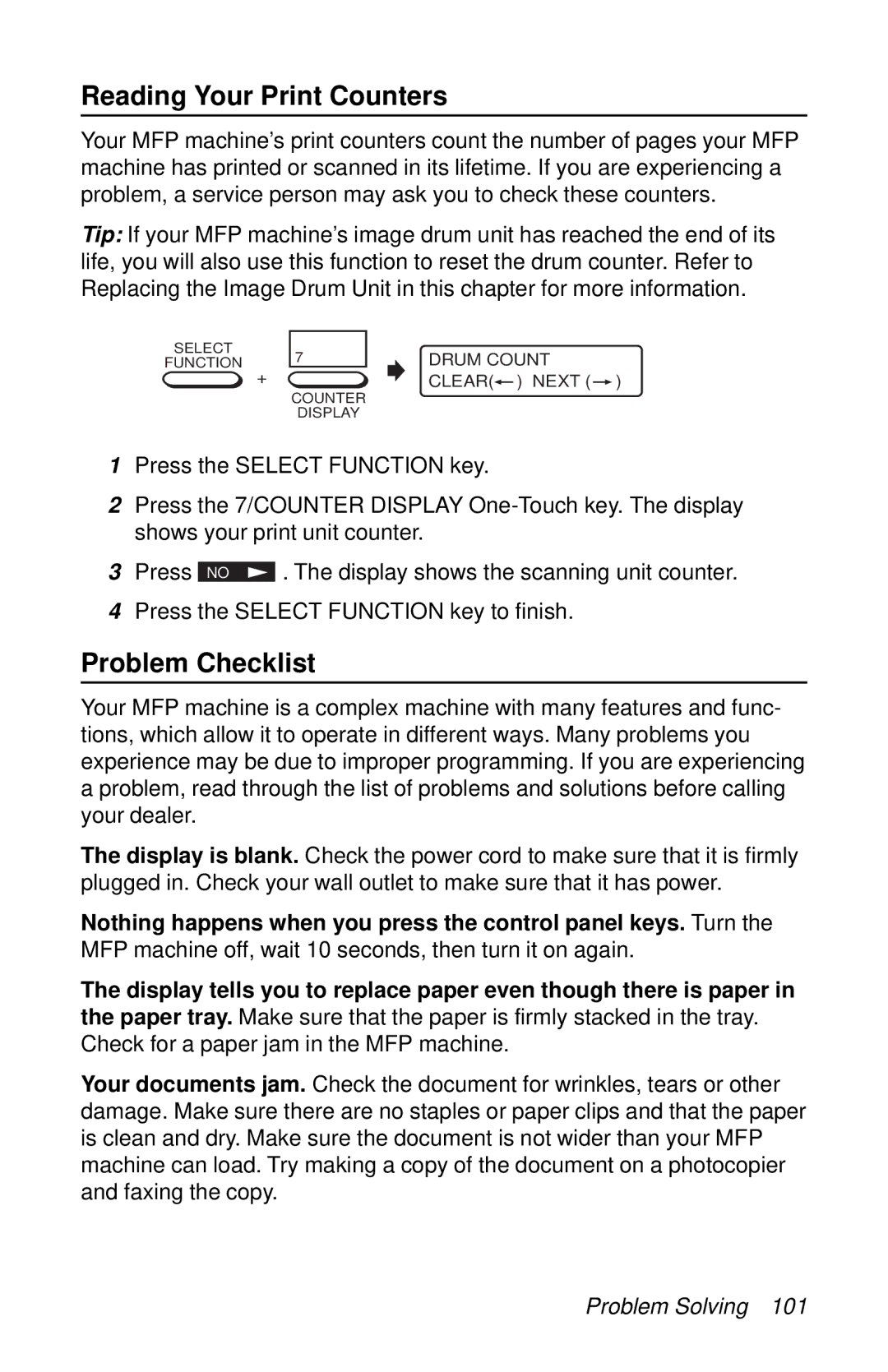Reading Your Print Counters
Your MFP machine’s print counters count the number of pages your MFP machine has printed or scanned in its lifetime. If you are experiencing a problem, a service person may ask you to check these counters.
Tip: If your MFP machine’s image drum unit has reached the end of its life, you will also use this function to reset the drum counter. Refer to Replacing the Image Drum Unit in this chapter for more information.
SELECT
FUNCTION
+
7
COUNTER
DISPLAY
DRUM COUNT CLEAR(![]() ) NEXT (
) NEXT ( ![]() )
)
1Press the SELECT FUNCTION key.
2Press the 7/COUNTER DISPLAY
3Press NO ![]()
![]() . The display shows the scanning unit counter.
. The display shows the scanning unit counter.
4Press the SELECT FUNCTION key to finish.
Problem Checklist
Your MFP machine is a complex machine with many features and func- tions, which allow it to operate in different ways. Many problems you experience may be due to improper programming. If you are experiencing a problem, read through the list of problems and solutions before calling your dealer.
The display is blank. Check the power cord to make sure that it is firmly plugged in. Check your wall outlet to make sure that it has power.
Nothing happens when you press the control panel keys. Turn the MFP machine off, wait 10 seconds, then turn it on again.
The display tells you to replace paper even though there is paper in the paper tray. Make sure that the paper is firmly stacked in the tray. Check for a paper jam in the MFP machine.
Your documents jam. Check the document for wrinkles, tears or other damage. Make sure there are no staples or paper clips and that the paper is clean and dry. Make sure the document is not wider than your MFP machine can load. Try making a copy of the document on a photocopier and faxing the copy.