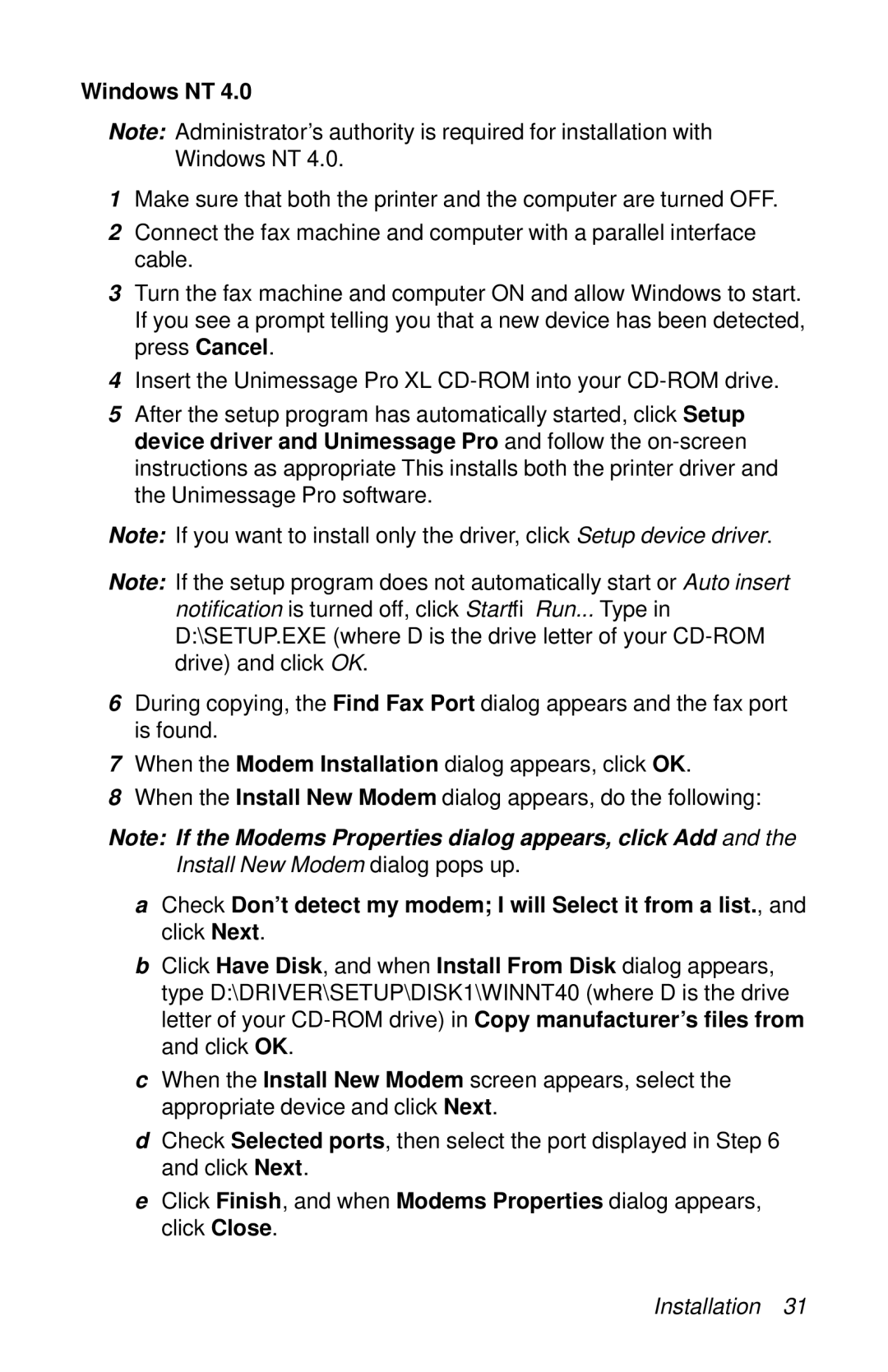Windows NT 4.0
Note: Administrator’s authority is required for installation with Windows NT 4.0.
1Make sure that both the printer and the computer are turned OFF.
2Connect the fax machine and computer with a parallel interface cable.
3Turn the fax machine and computer ON and allow Windows to start. If you see a prompt telling you that a new device has been detected, press Cancel.
4Insert the Unimessage Pro XL
5After the setup program has automatically started, click Setup device driver and Unimessage Pro and follow the
Note: If you want to install only the driver, click Setup device driver.
Note: If the setup program does not automatically start or Auto insert notification is turned off, click StartÆRun... Type in D:\SETUP.EXE (where D is the drive letter of your
6During copying, the Find Fax Port dialog appears and the fax port is found.
7When the Modem Installation dialog appears, click OK.
8When the Install New Modem dialog appears, do the following:
Note: If the Modems Properties dialog appears, click Add and the Install New Modem dialog pops up.
aCheck Don’t detect my modem; I will Select it from a list., and click Next.
bClick Have Disk, and when Install From Disk dialog appears, type D:\DRIVER\SETUP\DISK1\WINNT40 (where D is the drive letter of your
cWhen the Install New Modem screen appears, select the appropriate device and click Next.
dCheck Selected ports, then select the port displayed in Step 6 and click Next.
eClick Finish, and when Modems Properties dialog appears, click Close.