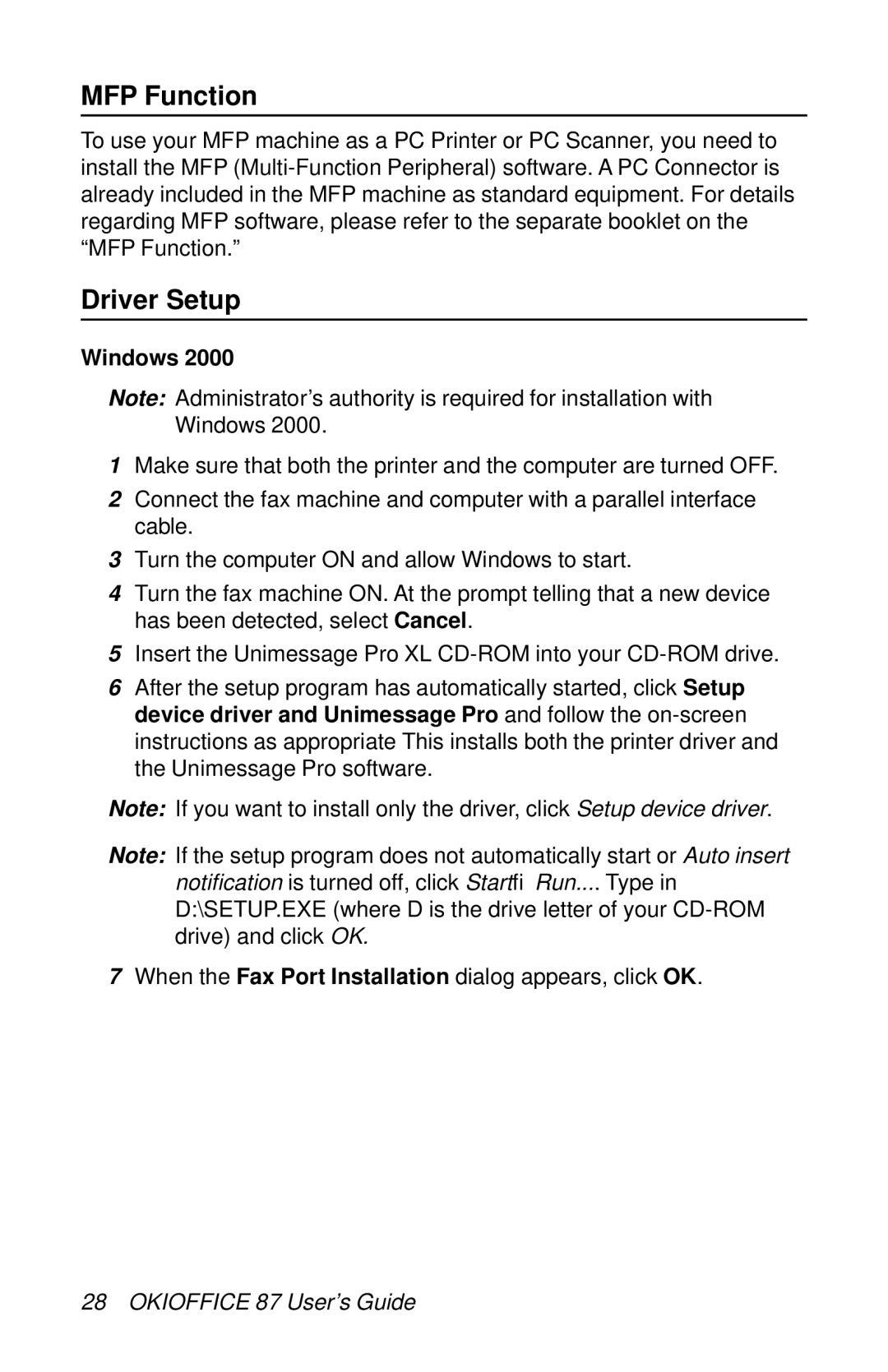MFP Function
To use your MFP machine as a PC Printer or PC Scanner, you need to install the MFP
Driver Setup
Windows 2000
Note: Administrator’s authority is required for installation with Windows 2000.
1Make sure that both the printer and the computer are turned OFF.
2Connect the fax machine and computer with a parallel interface cable.
3Turn the computer ON and allow Windows to start.
4Turn the fax machine ON. At the prompt telling that a new device has been detected, select Cancel.
5Insert the Unimessage Pro XL
6After the setup program has automatically started, click Setup device driver and Unimessage Pro and follow the
Note: If you want to install only the driver, click Setup device driver.
Note: If the setup program does not automatically start or Auto insert notification is turned off, click StartÆRun.... Type in D:\SETUP.EXE (where D is the drive letter of your
7When the Fax Port Installation dialog appears, click OK.