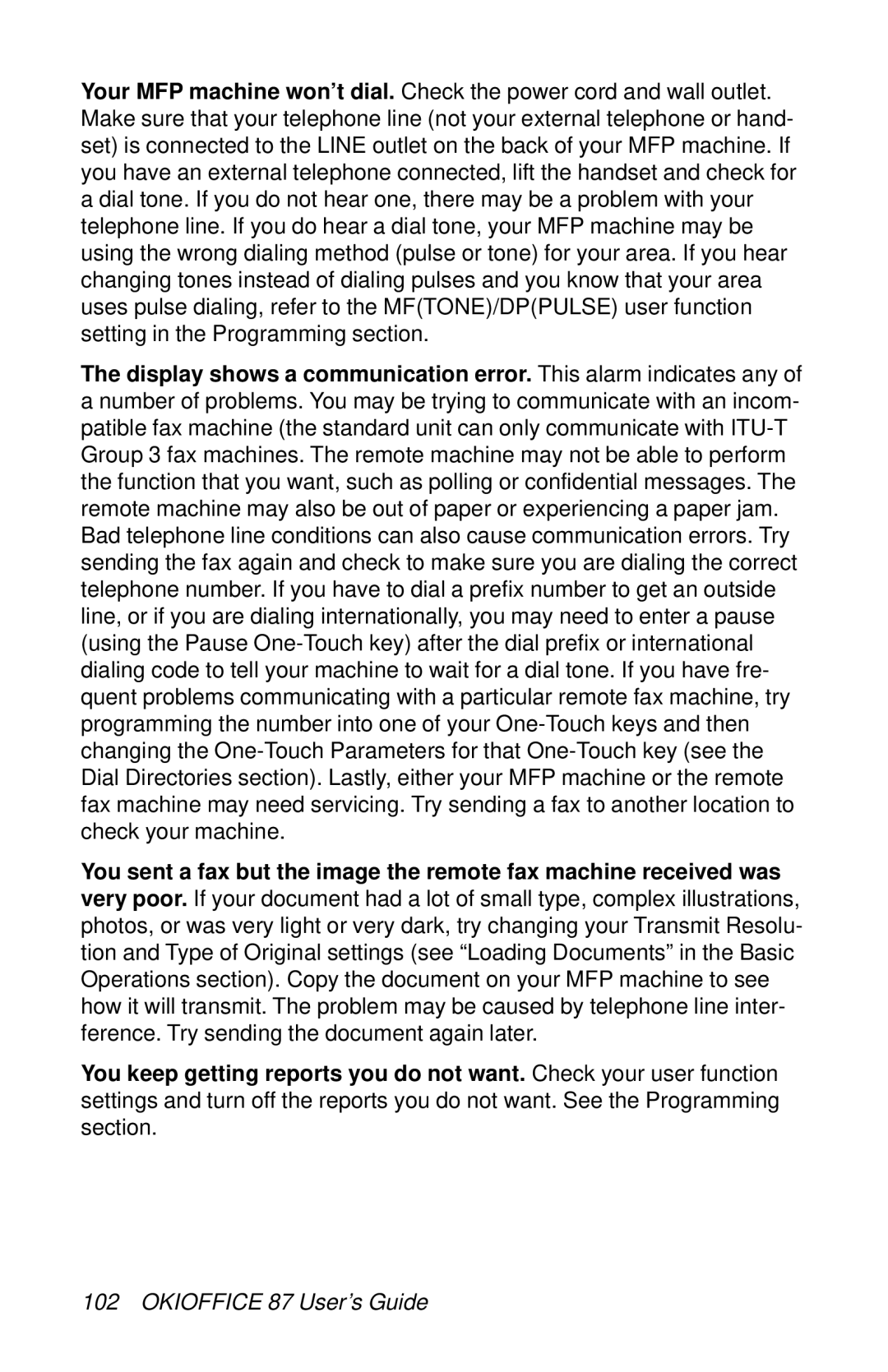Your MFP machine won’t dial. Check the power cord and wall outlet. Make sure that your telephone line (not your external telephone or hand- set) is connected to the LINE outlet on the back of your MFP machine. If you have an external telephone connected, lift the handset and check for a dial tone. If you do not hear one, there may be a problem with your telephone line. If you do hear a dial tone, your MFP machine may be using the wrong dialing method (pulse or tone) for your area. If you hear changing tones instead of dialing pulses and you know that your area uses pulse dialing, refer to the MF(TONE)/DP(PULSE) user function setting in the Programming section.
The display shows a communication error. This alarm indicates any of a number of problems. You may be trying to communicate with an incom- patible fax machine (the standard unit can only communicate with
You sent a fax but the image the remote fax machine received was very poor. If your document had a lot of small type, complex illustrations, photos, or was very light or very dark, try changing your Transmit Resolu- tion and Type of Original settings (see “Loading Documents” in the Basic Operations section). Copy the document on your MFP machine to see how it will transmit. The problem may be caused by telephone line inter- ference. Try sending the document again later.
You keep getting reports you do not want. Check your user function settings and turn off the reports you do not want. See the Programming section.