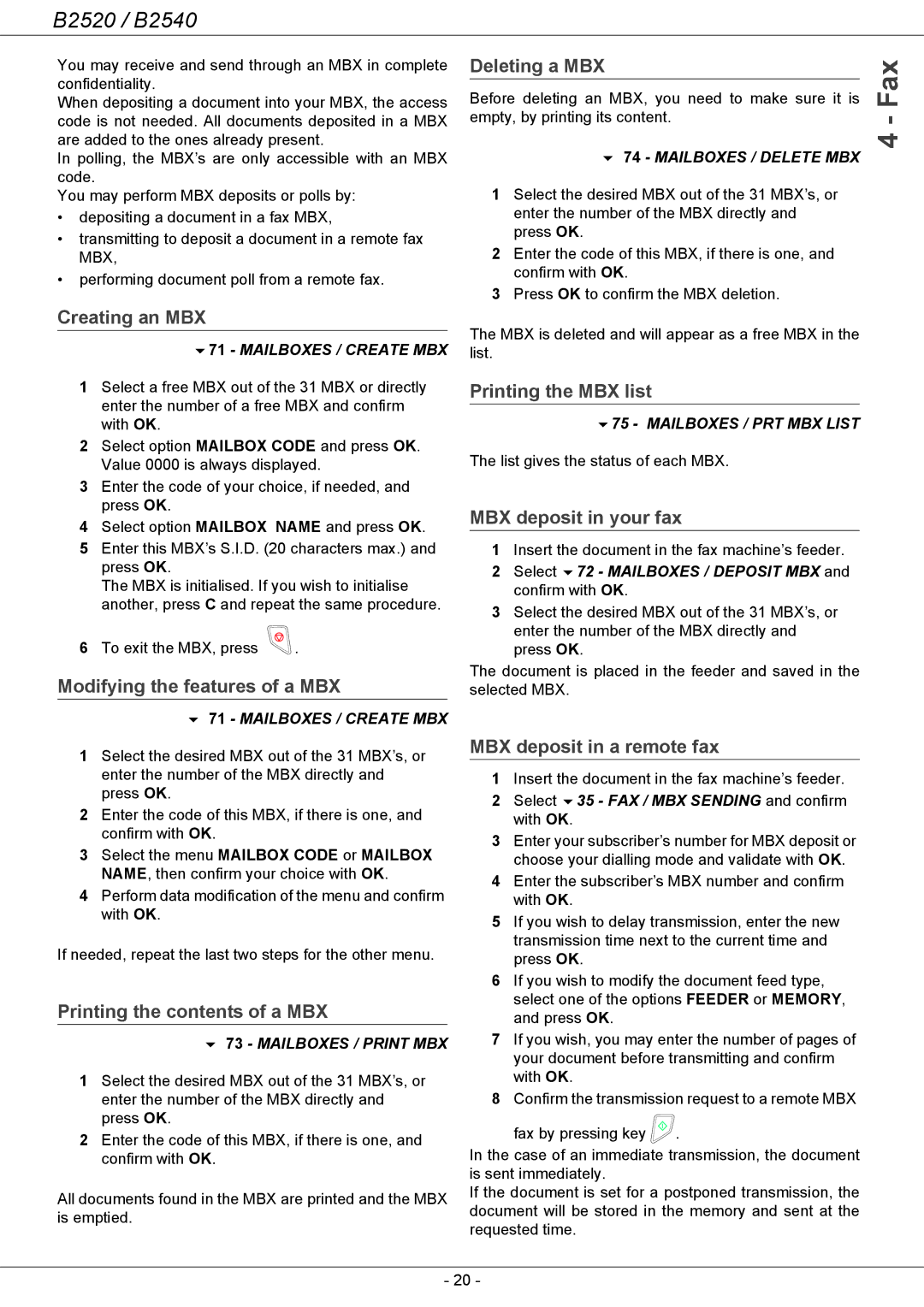B2520 / B2540
You may receive and send through an MBX in complete confidentiality.
When depositing a document into your MBX, the access code is not needed. All documents deposited in a MBX are added to the ones already present.
In polling, the MBX’s are only accessible with an MBX code.
You may perform MBX deposits or polls by:
•depositing a document in a fax MBX,
•transmitting to deposit a document in a remote fax MBX,
•performing document poll from a remote fax.
Creating an MBX
71 - MAILBOXES / CREATE MBX
1Select a free MBX out of the 31 MBX or directly enter the number of a free MBX and confirm with OK.
2Select option MAILBOX CODE and press OK. Value 0000 is always displayed.
3Enter the code of your choice, if needed, and press OK.
4Select option MAILBOX NAME and press OK.
5Enter this MBX’s S.I.D. (20 characters max.) and press OK.
The MBX is initialised. If you wish to initialise another, press C and repeat the same procedure.
6To exit the MBX, press ![]() .
.
Modifying the features of a MBX
71 - MAILBOXES / CREATE MBX
1Select the desired MBX out of the 31 MBX’s, or enter the number of the MBX directly and press OK.
2Enter the code of this MBX, if there is one, and confirm with OK.
3Select the menu MAILBOX CODE or MAILBOX NAME, then confirm your choice with OK.
4Perform data modification of the menu and confirm with OK.
If needed, repeat the last two steps for the other menu.
Printing the contents of a MBX
73 - MAILBOXES / PRINT MBX
1Select the desired MBX out of the 31 MBX’s, or enter the number of the MBX directly and press OK.
2Enter the code of this MBX, if there is one, and confirm with OK.
All documents found in the MBX are printed and the MBX is emptied.
Deleting a MBX
Before deleting an MBX, you need to make sure it is | Fax- |
empty, by printing its content. | |
74 - MAILBOXES / DELETE MBX | 4 |
|
1Select the desired MBX out of the 31 MBX’s, or enter the number of the MBX directly and press OK.
2Enter the code of this MBX, if there is one, and confirm with OK.
3Press OK to confirm the MBX deletion.
The MBX is deleted and will appear as a free MBX in the list.
Printing the MBX list
75 - MAILBOXES / PRT MBX LIST
The list gives the status of each MBX.
MBX deposit in your fax
1Insert the document in the fax machine’s feeder.
2Select 72 - MAILBOXES / DEPOSIT MBX and confirm with OK.
3Select the desired MBX out of the 31 MBX’s, or enter the number of the MBX directly and press OK.
The document is placed in the feeder and saved in the selected MBX.
MBX deposit in a remote fax
1Insert the document in the fax machine’s feeder.
2Select 35 - FAX / MBX SENDING and confirm with OK.
3Enter your subscriber’s number for MBX deposit or choose your dialling mode and validate with OK.
4Enter the subscriber’s MBX number and confirm with OK.
5If you wish to delay transmission, enter the new transmission time next to the current time and press OK.
6If you wish to modify the document feed type, select one of the options FEEDER or MEMORY, and press OK.
7If you wish, you may enter the number of pages of your document before transmitting and confirm with OK.
8Confirm the transmission request to a remote MBX
fax by pressing key ![]() .
.
In the case of an immediate transmission, the document is sent immediately.
If the document is set for a postponed transmission, the document will be stored in the memory and sent at the requested time.
- 20 -