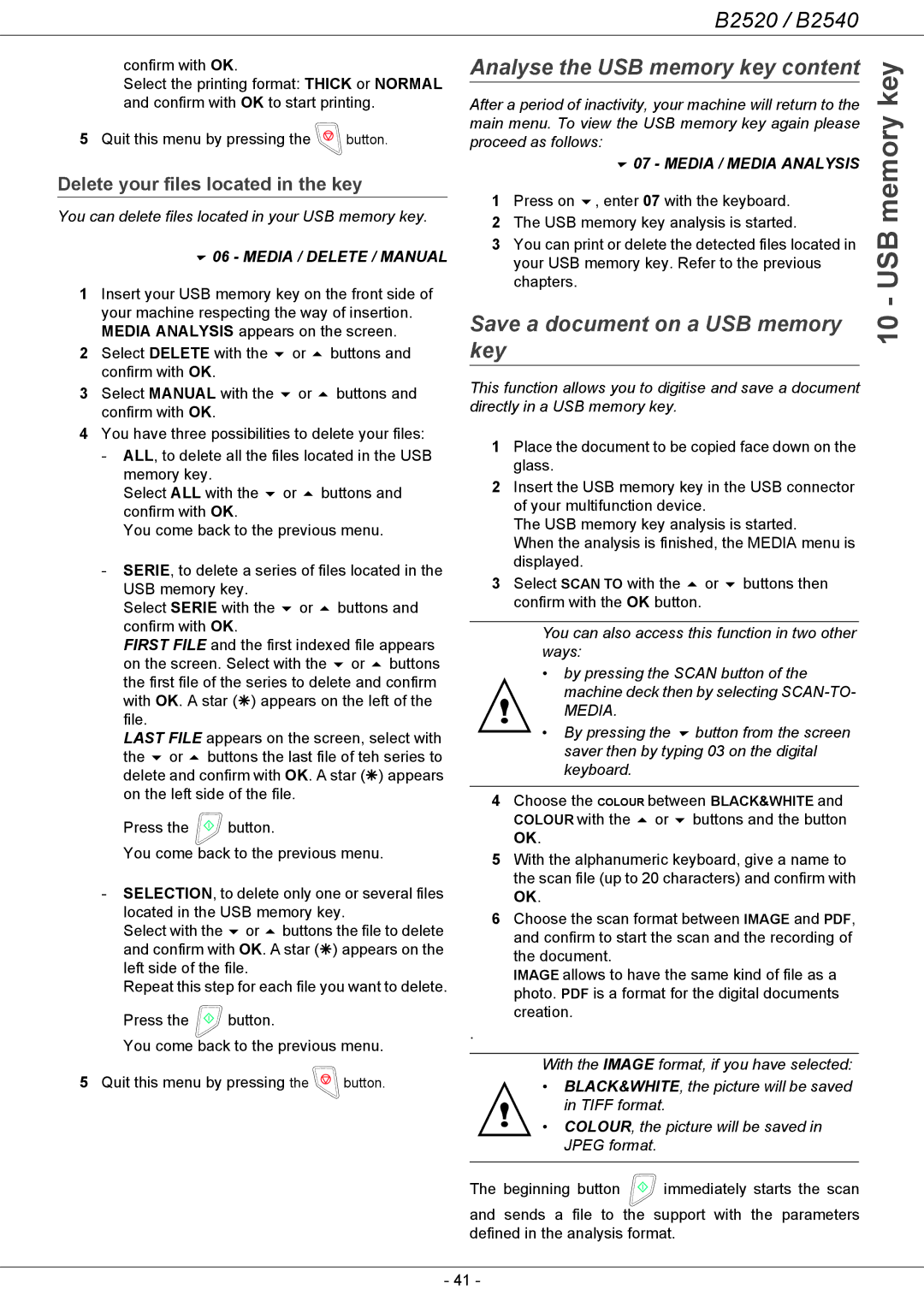B2520 / B2540
confirm with OK.
Select the printing format: THICK or NORMAL and confirm with OK to start printing.
5Quit this menu by pressing the ![]() button.
button.
Delete your files located in the key
You can delete files located in your USB memory key.
06 - MEDIA / DELETE / MANUAL
1Insert your USB memory key on the front side of your machine respecting the way of insertion. MEDIA ANALYSIS appears on the screen.
2 | Select DELETE with the | or | buttons and |
| confirm with OK. |
|
|
3 | Select MANUAL with the | or | buttons and |
| confirm with OK. |
|
|
4You have three possibilities to delete your files: - ALL, to delete all the files located in the USB
memory key.
Select ALL with the or buttons and confirm with OK.
You come back to the previous menu.
-SERIE, to delete a series of files located in the
USB memory key.
Select SERIE with the or buttons and confirm with OK.
FIRST FILE and the first indexed file appears on the screen. Select with the or buttons the first file of the series to delete and confirm with OK. A star (Ä) appears on the left of the file.
LAST FILE appears on the screen, select with the or buttons the last file of teh series to delete and confirm with OK. A star (Ä) appears on the left side of the file.
Press the ![]() button.
button.
You come back to the previous menu.
-SELECTION, to delete only one or several files
located in the USB memory key.
Select with the or buttons the file to delete and confirm with OK. A star (Ä) appears on the left side of the file.
Repeat this step for each file you want to delete.
Press the ![]() button.
button.
You come back to the previous menu.
5Quit this menu by pressing the ![]() button.
button.
Analyse the USB memory key content | key | |||
After a period of inactivity, your machine will return to the | ||||
memory | ||||
main menu. To view the USB memory key again please | ||||
| ||||
proceed as follows: |
| |||
| 07 - MEDIA / MEDIA ANALYSIS |
| ||
1 Press on | , enter 07 with the keyboard. |
| ||
2 The USB memory key analysis is started. | USB | |||
3 You can print or delete the detected files located in | ||||
your USB memory key. Refer to the previous | ||||
chapters. |
|
| ||
|
|
| - | |
Save a document on a USB memory | 10 | |||
key |
|
| ||
|
|
| ||
This function allows you to digitise and save a document directly in a USB memory key.
1Place the document to be copied face down on the glass.
2Insert the USB memory key in the USB connector of your multifunction device.
The USB memory key analysis is started.
When the analysis is finished, the MEDIA menu is displayed.
3 Select SCAN TO with the or buttons then confirm with the OK button.
You can also access this function in two other ways:
•by pressing the SCAN button of the machine deck then by selecting
MEDIA.
• By pressing the button from the screen saver then by typing 03 on the digital keyboard.
4Choose the COLOUR between BLACK&WHITE and
COLOUR with the or buttons and the button OK.
5With the alphanumeric keyboard, give a name to the scan file (up to 20 characters) and confirm with OK.
6Choose the scan format between IMAGE and PDF, and confirm to start the scan and the recording of the document.
IMAGE allows to have the same kind of file as a photo. PDF is a format for the digital documents creation.
.
With the IMAGE format, if you have selected:
•BLACK&WHITE, the picture will be saved in TIFF format.
•COLOUR, the picture will be saved in JPEG format.
The beginning button ![]() immediately starts the scan
immediately starts the scan
and sends a file to the support with the parameters defined in the analysis format.
- 41 -