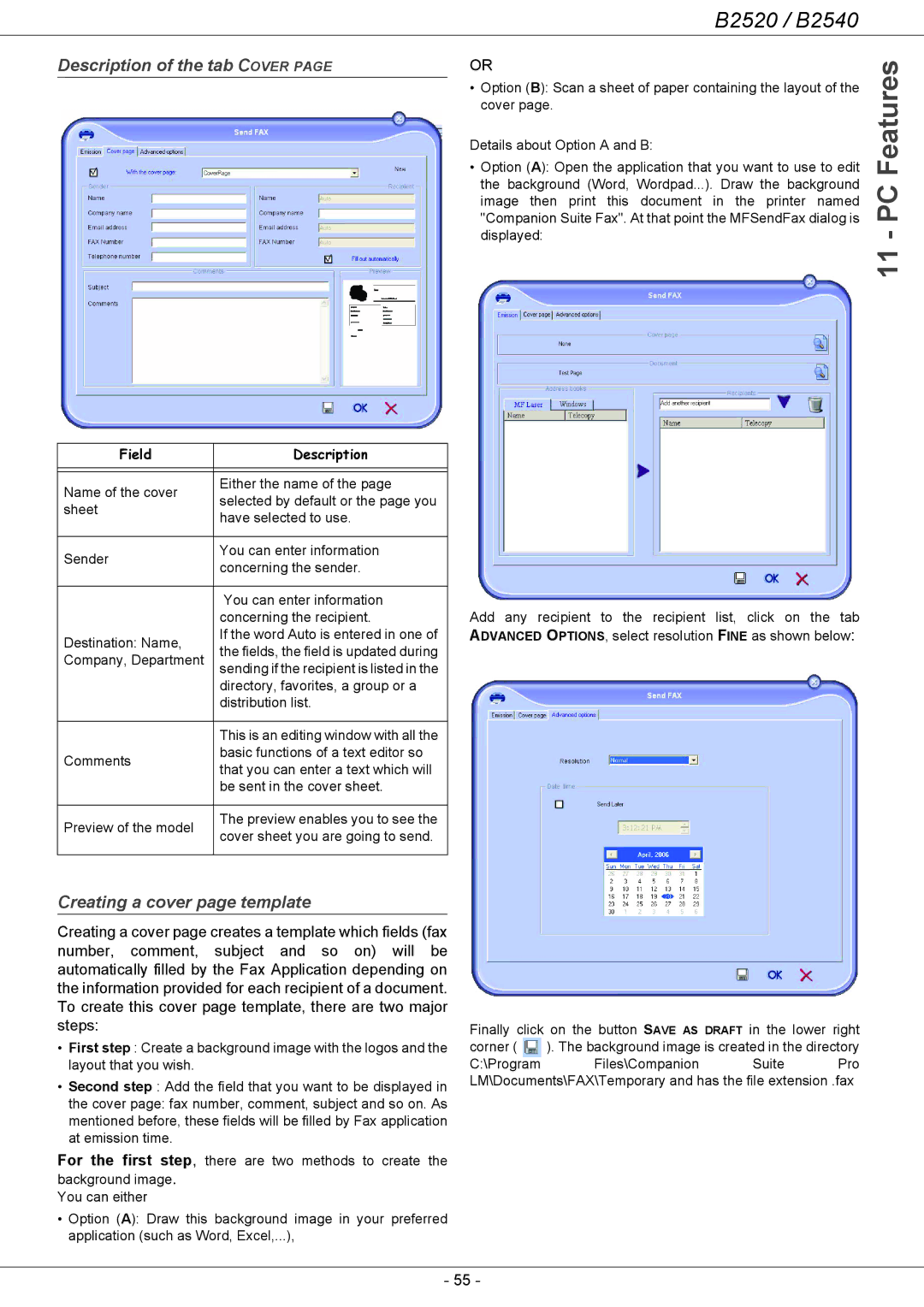B2520 / B2540
Description of the tab COVER PAGE
Field | Description | |
|
| |
|
| |
Name of the cover | Either the name of the page | |
selected by default or the page you | ||
sheet | ||
have selected to use. | ||
| ||
|
| |
Sender | You can enter information | |
concerning the sender. | ||
| ||
|
| |
| You can enter information | |
| concerning the recipient. | |
Destination: Name, | If the word Auto is entered in one of | |
the fields, the field is updated during | ||
Company, Department | ||
sending if the recipient is listed in the | ||
| ||
| directory, favorites, a group or a | |
| distribution list. | |
|
| |
| This is an editing window with all the | |
Comments | basic functions of a text editor so | |
that you can enter a text which will | ||
| ||
| be sent in the cover sheet. | |
|
| |
Preview of the model | The preview enables you to see the | |
cover sheet you are going to send. | ||
| ||
|
|
OR
•Option (B): Scan a sheet of paper containing the layout of the cover page.
Details about Option A and B:
•Option (A): Open the application that you want to use to edit the background (Word, Wordpad...). Draw the background image then print this document in the printer named "Companion Suite Fax". At that point the MFSendFax dialog is displayed:
Add any recipient to the recipient list, click on the tab ADVANCED OPTIONS, select resolution FINE as shown below:
11 - PC Features
Creating a cover page template
Creating a cover page creates a template which fields (fax number, comment, subject and so on) will be automatically filled by the Fax Application depending on the information provided for each recipient of a document. To create this cover page template, there are two major steps:
•First step : Create a background image with the logos and the layout that you wish.
•Second step : Add the field that you want to be displayed in
the cover page: fax number, comment, subject and so on. As mentioned before, these fields will be filled by Fax application at emission time.
For the first step, there are two methods to create the background image.
You can either
•Option (A): Draw this background image in your preferred application (such as Word, Excel,...),
Finally click on the button SAVE AS DRAFT in the lower right corner ( ). The background image is created in the directory
C:\Program Files\Companion Suite Pro LM\Documents\FAX\Temporary and has the file extension .fax
- 55 -