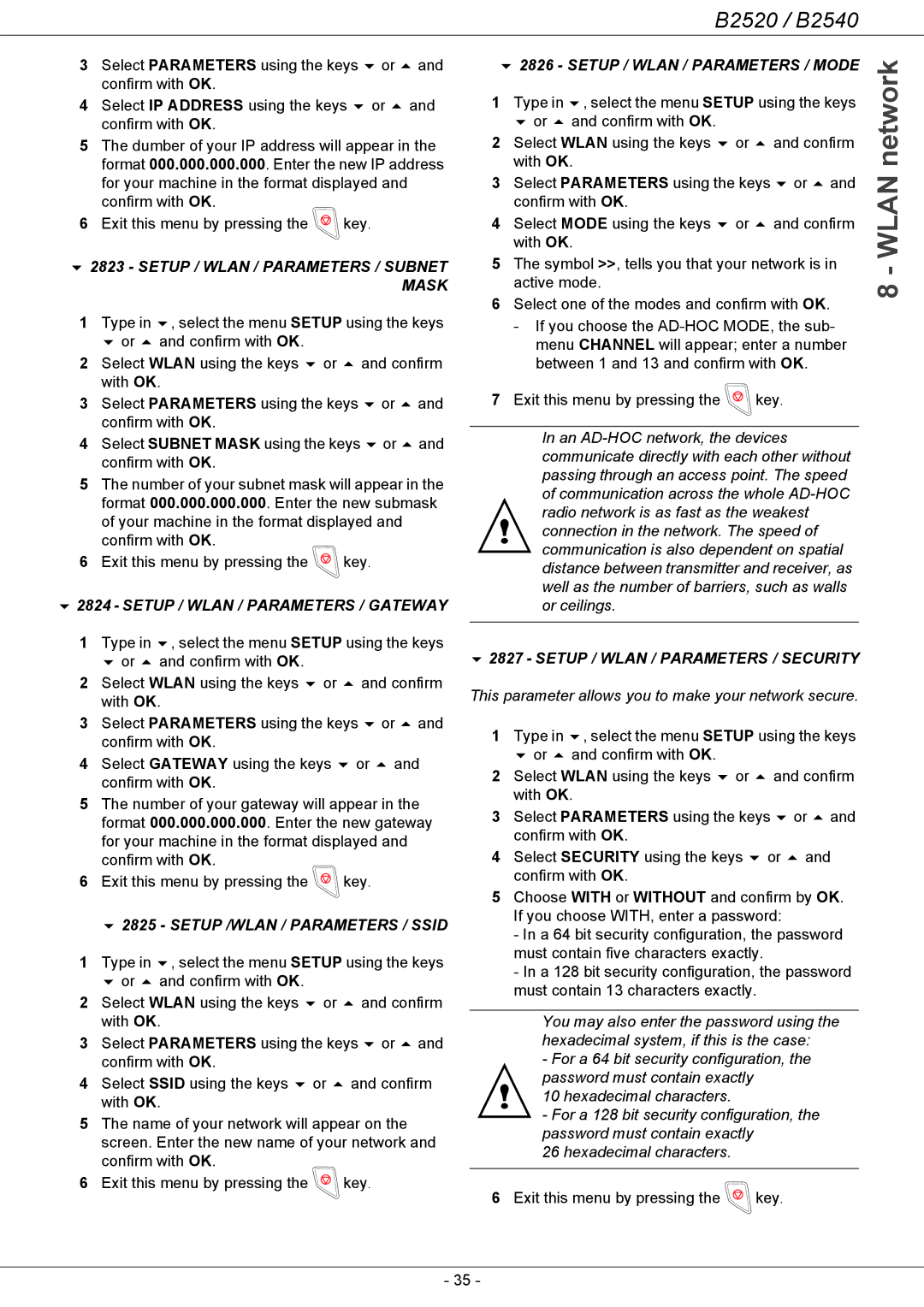B2520 / B2540
3 | Select PARAMETERS using the keys | or | and |
| confirm with OK. |
|
|
4 | Select IP ADDRESS using the keys | or | and |
| confirm with OK. |
|
|
5The dumber of your IP address will appear in the format 000.000.000.000. Enter the new IP address for your machine in the format displayed and confirm with OK.
6Exit this menu by pressing the  key.
key.
2823 - SETUP / WLAN / PARAMETERS / SUBNET MASK
1 | Type in | , select the menu SETUP using the keys | ||
| or | and confirm with OK. |
|
|
2 | Select WLAN using the keys or | and confirm | ||
| with OK. |
|
| |
3 | Select PARAMETERS using the keys | or | and | |
| confirm with OK. |
|
| |
4 | Select SUBNET MASK using the keys | or | and | |
| confirm with OK. |
|
| |
5The number of your subnet mask will appear in the format 000.000.000.000. Enter the new submask of your machine in the format displayed and confirm with OK.
6Exit this menu by pressing the  key.
key.
2824 - SETUP / WLAN / PARAMETERS / GATEWAY
1 | Type in | , select the menu SETUP using the keys | ||
| or | and confirm with OK. |
|
|
2 | Select WLAN using the keys or | and confirm | ||
| with OK. |
|
| |
3 | Select PARAMETERS using the keys | or and | ||
| confirm with OK. |
|
| |
4 | Select GATEWAY using the keys | or | and | |
| confirm with OK. |
|
| |
5The number of your gateway will appear in the format 000.000.000.000. Enter the new gateway for your machine in the format displayed and confirm with OK.
6Exit this menu by pressing the  key.
key.
2825 - SETUP /WLAN / PARAMETERS / SSID
1 | Type in | , select the menu SETUP using the keys | ||
| or | and confirm with OK. |
|
|
2 | Select WLAN using the keys | or | and confirm | |
| with OK. |
|
| |
3 | Select PARAMETERS using the keys or and | |||
| confirm with OK. |
|
| |
4 | Select SSID using the keys | or | and confirm | |
| with OK. |
|
| |
5The name of your network will appear on the screen. Enter the new name of your network and confirm with OK.
6Exit this menu by pressing the  key.
key.
| 2826 - SETUP / WLAN / PARAMETERS / MODE | network | ||||
1 | with OK. |
|
| |||
Type in | , select the menu SETUP using the keys |
| ||||
| or | and confirm with OK. |
|
|
| |
2 | Select WLAN using the keys | or | and confirm |
| ||
3 | Select PARAMETERS using the keys | or and | WLAN- | |||
5 | The symbol >>, tells you that your network is in | |||||
| confirm with OK. |
|
|
| ||
4 | Select MODE using the keys | or | and confirm |
| ||
| with OK. |
|
|
| ||
| active mode. |
|
| 8 | ||
6 | Select one of the modes and confirm with OK. | |||||
| ||||||
- If you choose the
7 Exit this menu by pressing the  key.
key.
In an
2827 - SETUP / WLAN / PARAMETERS / SECURITY
This parameter allows you to make your network secure.
1 | Type in | , select the menu SETUP using the keys | ||
| or | and confirm with OK. |
|
|
2 | Select WLAN using the keys or | and confirm | ||
| with OK. |
|
| |
3 | Select PARAMETERS using the keys | or and | ||
| confirm with OK. |
|
| |
4 | Select SECURITY using the keys | or | and | |
| confirm with OK. |
|
| |
5Choose WITH or WITHOUT and confirm by OK. If you choose WITH, enter a password:
-In a 64 bit security configuration, the password must contain five characters exactly.
-In a 128 bit security configuration, the password must contain 13 characters exactly.
You may also enter the password using the hexadecimal system, if this is the case:
-For a 64 bit security configuration, the password must contain exactly
10 hexadecimal characters.
-For a 128 bit security configuration, the password must contain exactly
26 hexadecimal characters.
6 Exit this menu by pressing the  key.
key.
- 35 -