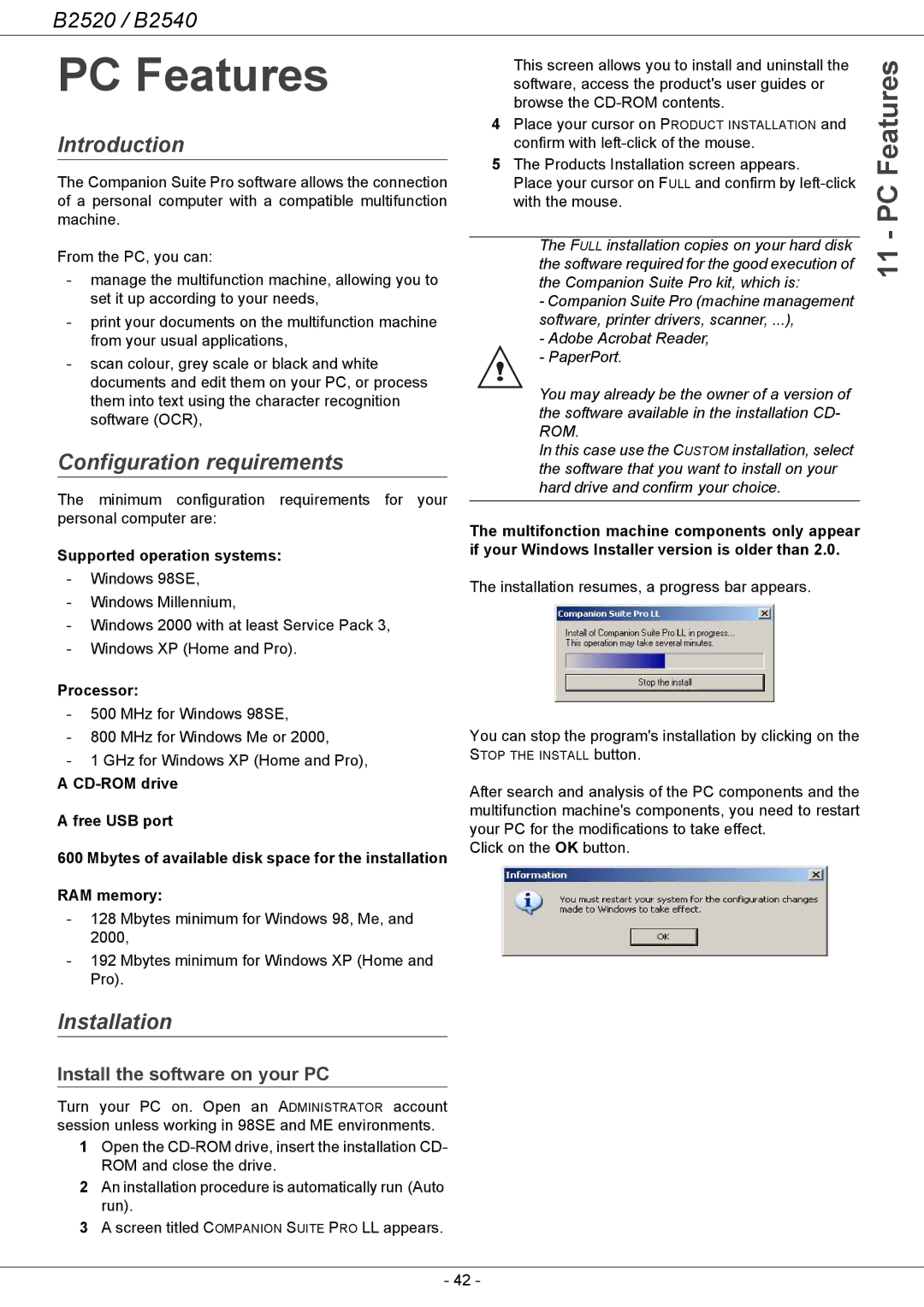B2520 / B2540
PC Features
Introduction
The Companion Suite Pro software allows the connection of a personal computer with a compatible multifunction machine.
From the PC, you can:
-manage the multifunction machine, allowing you to set it up according to your needs,
-print your documents on the multifunction machine from your usual applications,
-scan colour, grey scale or black and white documents and edit them on your PC, or process them into text using the character recognition software (OCR),
Configuration requirements
The minimum configuration requirements for your personal computer are:
Supported operation systems:
-Windows 98SE,
-Windows Millennium,
-Windows 2000 with at least Service Pack 3,
-Windows XP (Home and Pro).
Processor:
-500 MHz for Windows 98SE,
-800 MHz for Windows Me or 2000,
-1 GHz for Windows XP (Home and Pro),
A
A free USB port
600 Mbytes of available disk space for the installation
RAM memory:
-128 Mbytes minimum for Windows 98, Me, and 2000,
-192 Mbytes minimum for Windows XP (Home and Pro).
Installation
Install the software on your PC
Turn your PC on. Open an ADMINISTRATOR account session unless working in 98SE and ME environments.
1Open the
2An installation procedure is automatically run (Auto run).
3A screen titled COMPANION SUITE PRO LL appears.
This screen allows you to install and uninstall the software, access the product's user guides or browse the
4 Place your cursor on PRODUCT INSTALLATION and | Features | |
confirm with | ||
5 The Products Installation screen appears. | ||
Place your cursor on FULL and confirm by | PC- | |
with the mouse. | ||
| ||
|
| |
The FULL installation copies on your hard disk | 11 | |
the software required for the good execution of | ||
| ||
the Companion Suite Pro kit, which is: |
| |
- Companion Suite Pro (machine management |
| |
software, printer drivers, scanner, ...), |
| |
- Adobe Acrobat Reader, |
| |
- PaperPort. |
| |
You may already be the owner of a version of |
| |
the software available in the installation CD- |
| |
ROM. |
| |
In this case use the CUSTOM installation, select |
| |
the software that you want to install on your |
| |
hard drive and confirm your choice. |
| |
|
| |
The multifonction machine components only appear |
| |
if your Windows Installer version is older than 2.0. |
| |
The installation resumes, a progress bar appears. |
|
You can stop the program's installation by clicking on the STOP THE INSTALL button.
After search and analysis of the PC components and the multifunction machine's components, you need to restart your PC for the modifications to take effect.
Click on the OK button.
- 42 -