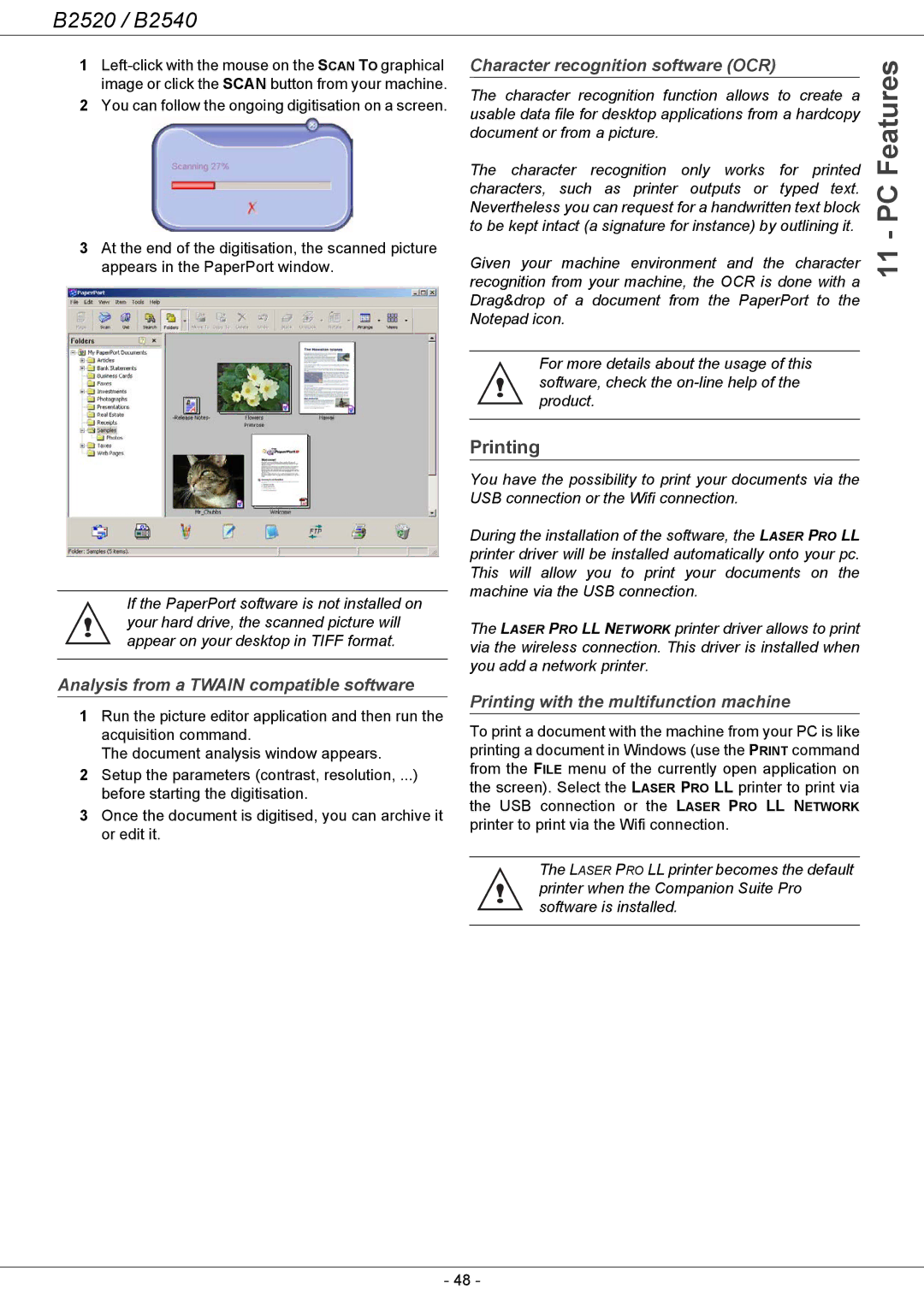B2520 / B2540
1
2You can follow the ongoing digitisation on a screen.
3At the end of the digitisation, the scanned picture appears in the PaperPort window.
If the PaperPort software is not installed on your hard drive, the scanned picture will appear on your desktop in TIFF format.
Analysis from a TWAIN compatible software
1Run the picture editor application and then run the acquisition command.
The document analysis window appears.
2Setup the parameters (contrast, resolution, ...) before starting the digitisation.
3Once the document is digitised, you can archive it or edit it.
Character recognition software (OCR) |
|
| Features | ||||
The | character recognition | only | works | for printed | |||
The character recognition function allows to create a |
| ||||||
usable data file for desktop applications from a hardcopy |
| ||||||
document or from a picture. |
|
|
|
|
| ||
characters, such as printer | outputs or | typed text. | PC | ||||
Nevertheless you can request for a handwritten text block | |||||||
| |||||||
to be kept intact (a signature for instance) by outlining it. | - | ||||||
|
|
|
|
|
| ||
Given | your machine environment | and the character | 11 | ||||
| |||||||
recognition from your machine, the OCR is done with a Drag&drop of a document from the PaperPort to the Notepad icon.
For more details about the usage of this software, check the
Printing
You have the possibility to print your documents via the USB connection or the Wifi connection.
During the installation of the software, the LASER PRO LL printer driver will be installed automatically onto your pc. This will allow you to print your documents on the machine via the USB connection.
The LASER PRO LL NETWORK printer driver allows to print via the wireless connection. This driver is installed when you add a network printer.
Printing with the multifunction machine
To print a document with the machine from your PC is like printing a document in Windows (use the PRINT command from the FILE menu of the currently open application on the screen). Select the LASER PRO LL printer to print via the USB connection or the LASER PRO LL NETWORK printer to print via the Wifi connection.
The LASER PRO LL printer becomes the default printer when the Companion Suite Pro software is installed.
- 48 -