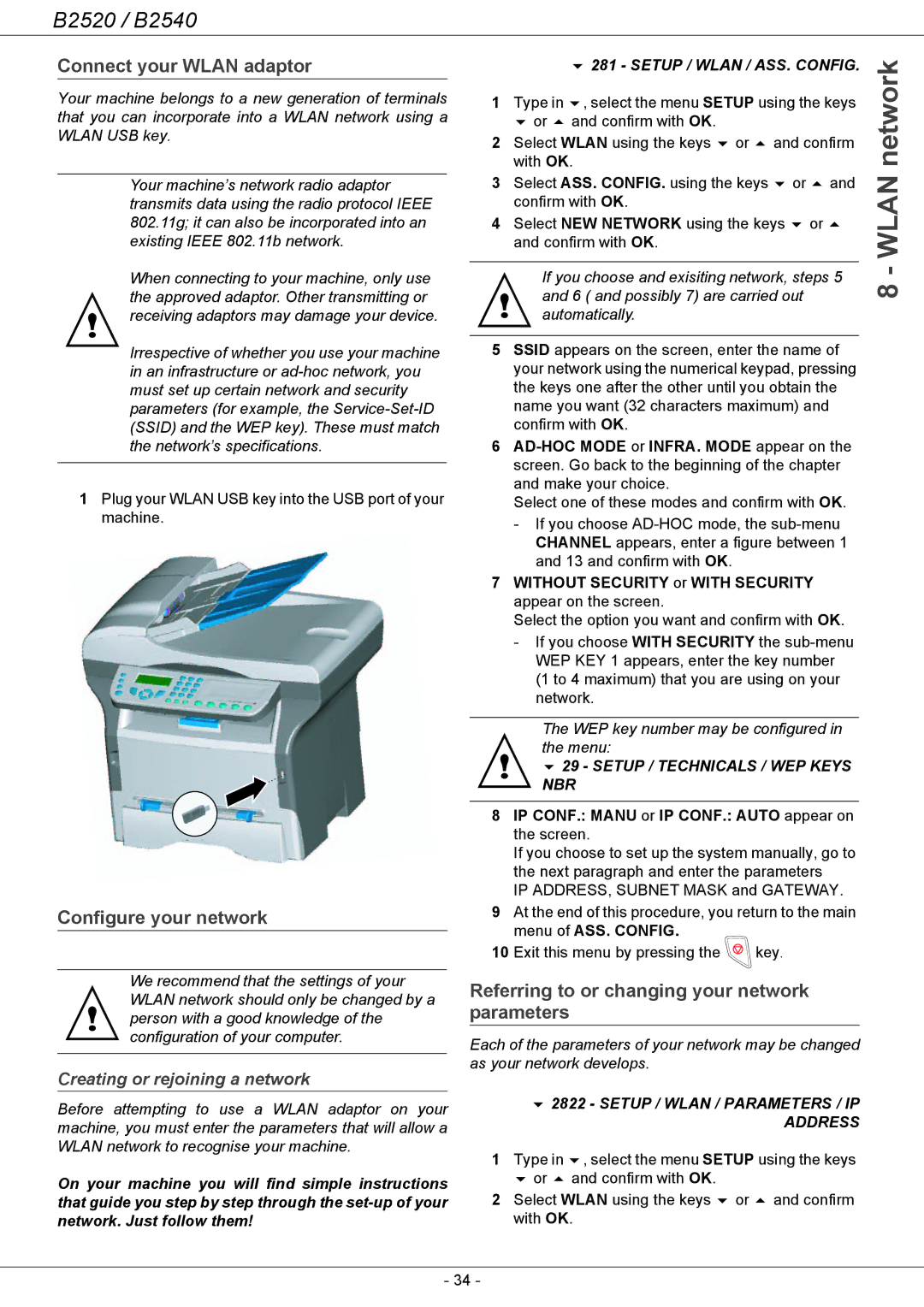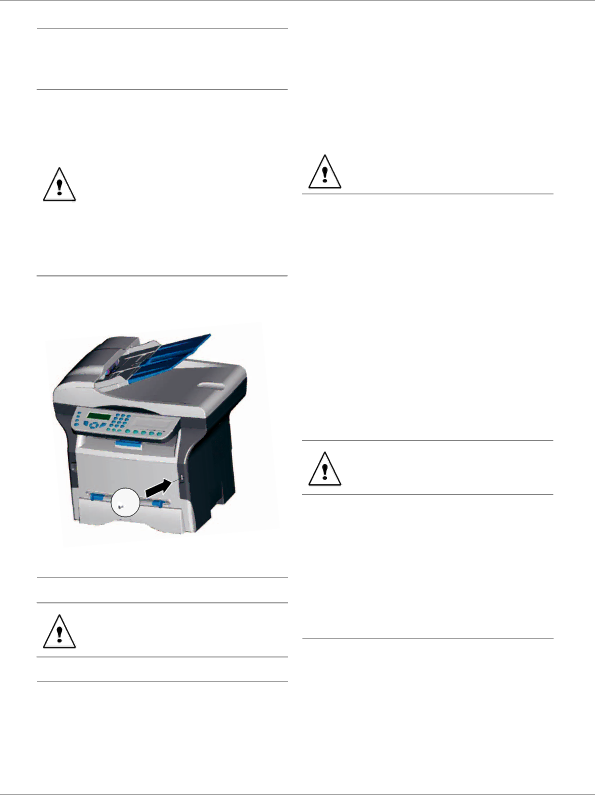
B2520 / B2540
Connect your WLAN adaptor
Your machine belongs to a new generation of terminals that you can incorporate into a WLAN network using a WLAN USB key.
Your machine’s network radio adaptor transmits data using the radio protocol IEEE 802.11g; it can also be incorporated into an existing IEEE 802.11b network.
When connecting to your machine, only use the approved adaptor. Other transmitting or receiving adaptors may damage your device.
Irrespective of whether you use your machine in an infrastructure or
1Plug your WLAN USB key into the USB port of your machine.
Configure your network
We recommend that the settings of your WLAN network should only be changed by a person with a good knowledge of the configuration of your computer.
Creating or rejoining a network
Before attempting to use a WLAN adaptor on your machine, you must enter the parameters that will allow a WLAN network to recognise your machine.
On your machine you will find simple instructions that guide you step by step through the
|
| 281 - SETUP / WLAN / ASS. CONFIG. | network | |||
1 | with OK. |
|
|
| ||
Type in | , select the menu SETUP using the keys |
| ||||
| or | and confirm with OK. |
|
|
|
|
2 | Select WLAN using the keys or | and confirm |
| |||
3 | Select ASS. CONFIG. using the keys | or | and | WLAN- | ||
| confirm with OK. |
|
|
| ||
|
|
|
|
| ||
4 | Select NEW NETWORK using the keys | or |
| |||
| and confirm with OK. |
|
|
|
| |
|
|
|
| |||
| If you choose and exisiting network, steps 5 | 8 | ||||
| and 6 ( and possibly 7) are carried out |
|
| |||
|
|
|
| |||
automatically.
5SSID appears on the screen, enter the name of your network using the numerical keypad, pressing the keys one after the other until you obtain the name you want (32 characters maximum) and confirm with OK.
6
Select one of these modes and confirm with OK.
-If you choose
7WITHOUT SECURITY or WITH SECURITY appear on the screen.
Select the option you want and confirm with OK.
-If you choose WITH SECURITY the
The WEP key number may be configured in the menu:
29 - SETUP / TECHNICALS / WEP KEYS NBR
8IP CONF.: MANU or IP CONF.: AUTO appear on the screen.
If you choose to set up the system manually, go to the next paragraph and enter the parameters
IP ADDRESS, SUBNET MASK and GATEWAY.
9At the end of this procedure, you return to the main menu of ASS. CONFIG.
10 Exit this menu by pressing the  key.
key.
Referring to or changing your network parameters
Each of the parameters of your network may be changed as your network develops.
2822 - SETUP / WLAN / PARAMETERS / IP ADDRESS
1 | Type in | , select the menu SETUP using the keys |
| or | and confirm with OK. |
2 | Select WLAN using the keys or and confirm | |
| with OK. | |
- 34 -