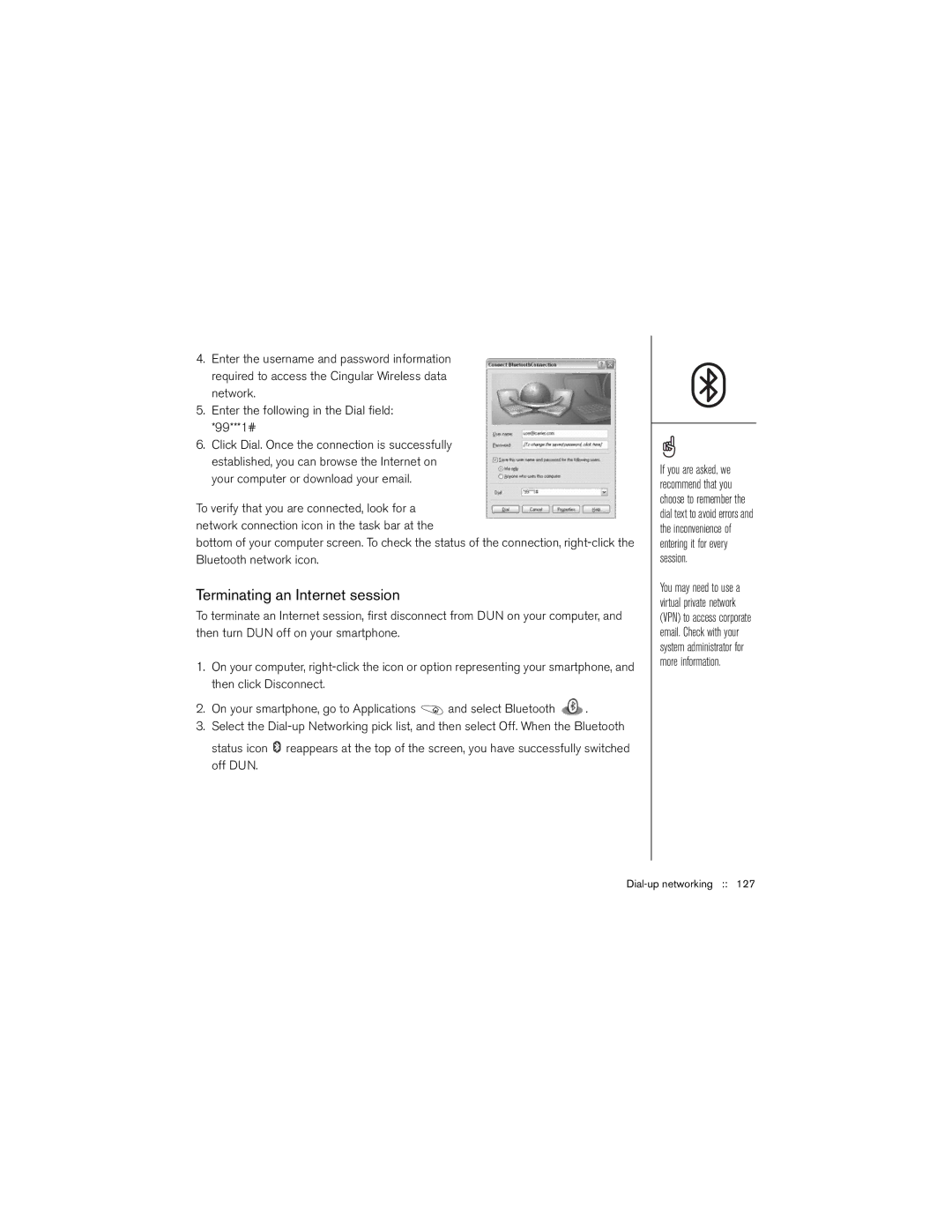4.Enter the username and password information required to access the Cingular Wireless data network.
5.Enter the following in the Dial field: *99***1#
6.Click Dial. Once the connection is successfully established, you can browse the Internet on your computer or download your email.
To verify that you are connected, look for a network connection icon in the task bar at the
bottom of your computer screen. To check the status of the connection,
Terminating an Internet session
To terminate an Internet session, first disconnect from DUN on your computer, and then turn DUN off on your smartphone.
1.On your computer,
2.On your smartphone, go to Applications ![]() and select Bluetooth
and select Bluetooth ![]() .
.
3.Select the ![]() reappears at the top of the screen, you have successfully switched off DUN.
reappears at the top of the screen, you have successfully switched off DUN.
If you are asked, we recommend that you choose to remember the dial text to avoid errors and the inconvenience of entering it for every session.
You may need to use a virtual private network (VPN) to access corporate email. Check with your system administrator for more information.