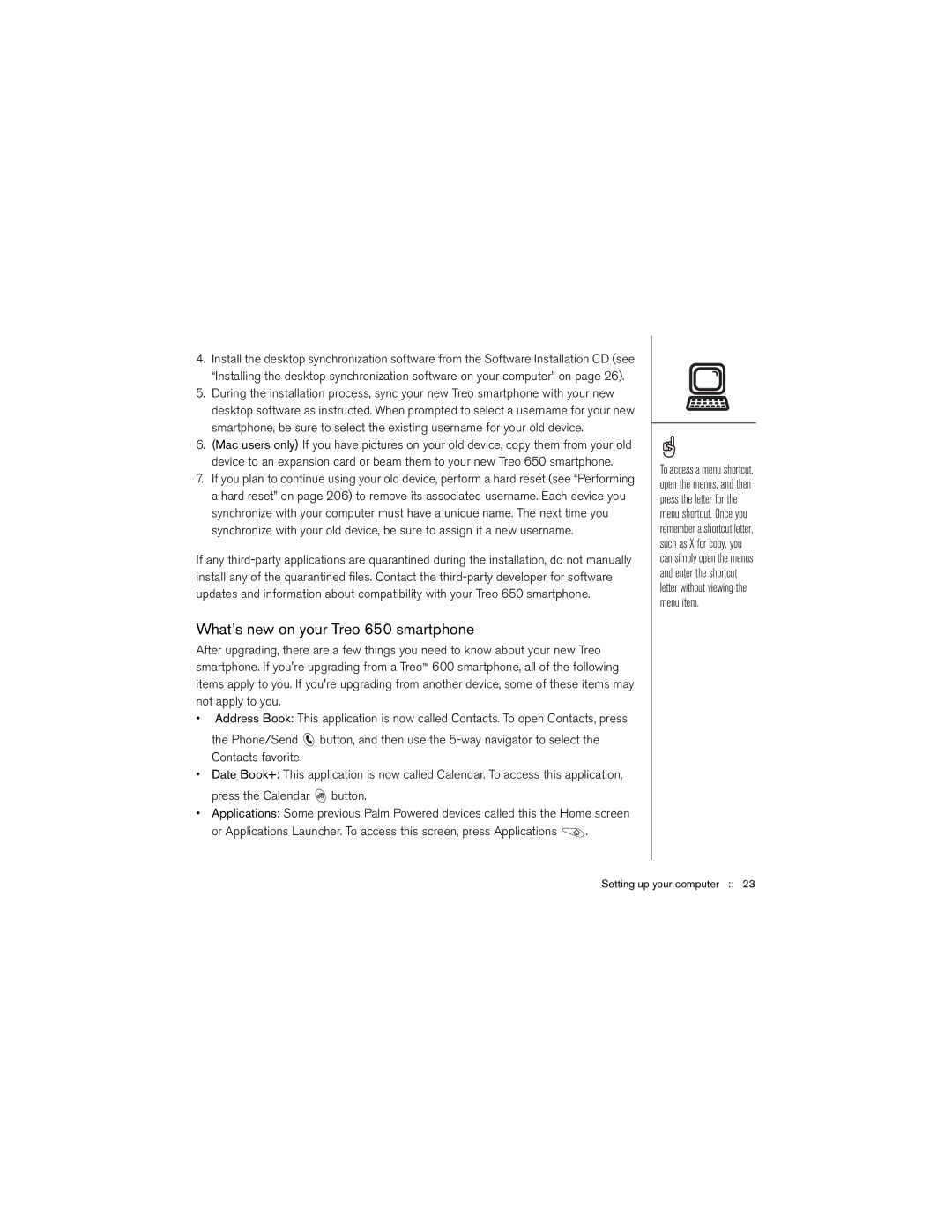4.Install the desktop synchronization software from the Software Installation CD (see “Installing the desktop synchronization software on your computer” on page 26).
5.During the installation process, sync your new Treo smartphone with your new desktop software as instructed. When prompted to select a username for your new smartphone, be sure to select the existing username for your old device.
6.(Mac users only) If you have pictures on your old device, copy them from your old device to an expansion card or beam them to your new Treo 650 smartphone.
7.If you plan to continue using your old device, perform a hard reset (see “Performing a hard reset” on page 206) to remove its associated username. Each device you synchronize with your computer must have a unique name. The next time you synchronize with your old device, be sure to assign it a new username.
If any
What’s new on your Treo 650 smartphone
After upgrading, there are a few things you need to know about your new Treo smartphone. If you're upgrading from a Treo™ 600 smartphone, all of the following items apply to you. If you're upgrading from another device, some of these items may not apply to you.
•Address Book: This application is now called Contacts. To open Contacts, press
the Phone/Send ![]() button, and then use the
button, and then use the
•Date Book+: This application is now called Calendar. To access this application, press the Calendar ![]() button.
button.
•Applications: Some previous Palm Powered devices called this the Home screen
or Applications Launcher. To access this screen, press Applications ![]() .
.
To access a menu shortcut, open the menus, and then press the letter for the menu shortcut. Once you remember a shortcut letter, such as X for copy, you can simply open the menus and enter the shortcut letter without viewing the menu item.