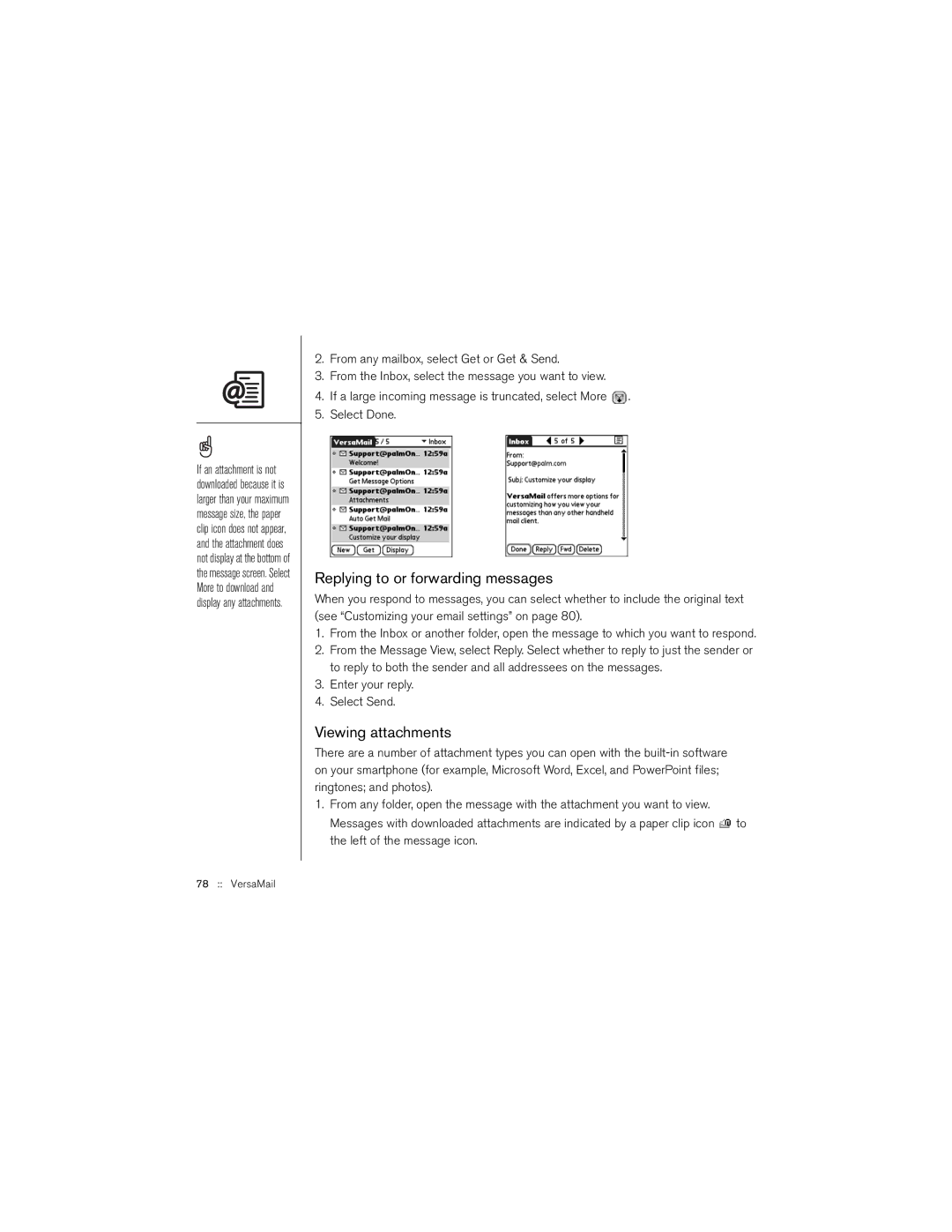If an attachment is not downloaded because it is larger than your maximum message size, the paper clip icon does not appear, and the attachment does not display at the bottom of the message screen. Select More to download and display any attachments.
2.From any mailbox, select Get or Get & Send.
3.From the Inbox, select the message you want to view.
4.If a large incoming message is truncated, select More ![]() .
.
5.Select Done.
Replying to or forwarding messages
When you respond to messages, you can select whether to include the original text (see “Customizing your email settings” on page 80).
1.From the Inbox or another folder, open the message to which you want to respond.
2.From the Message View, select Reply. Select whether to reply to just the sender or to reply to both the sender and all addressees on the messages.
3.Enter your reply.
4.Select Send.
Viewing attachments
There are a number of attachment types you can open with the
1.From any folder, open the message with the attachment you want to view. Messages with downloaded attachments are indicated by a paper clip icon ![]() to the left of the message icon.
to the left of the message icon.