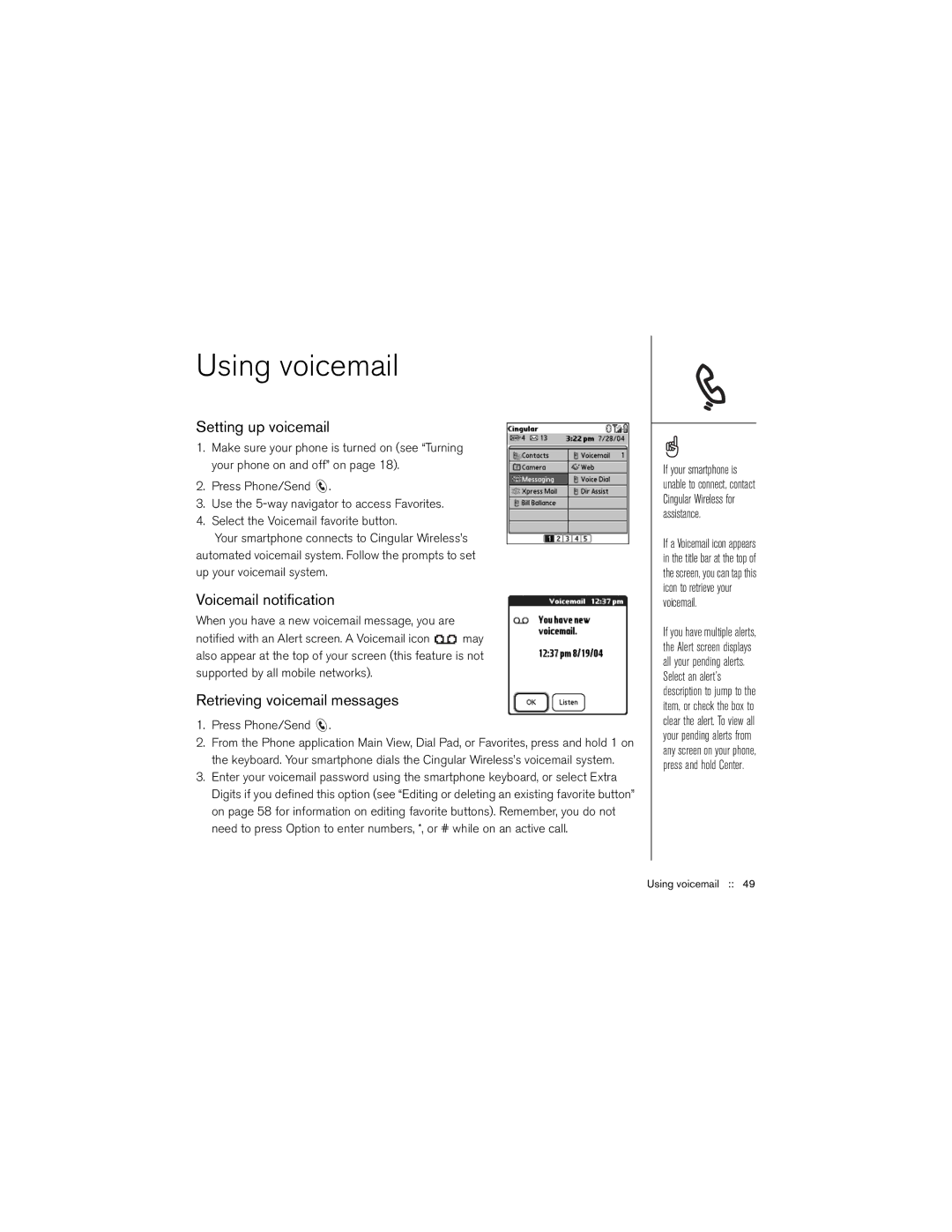Using voicemail
Setting up voicemail
1.Make sure your phone is turned on (see “Turning your phone on and off” on page 18).
2.Press Phone/Send ![]() .
.
3.Use the
4.Select the Voicemail favorite button.
Your smartphone connects to Cingular Wireless’s automated voicemail system. Follow the prompts to set up your voicemail system.
Voicemail notification
When you have a new voicemail message, you are
notified with an Alert screen. A Voicemail icon ![]() may also appear at the top of your screen (this feature is not supported by all mobile networks).
may also appear at the top of your screen (this feature is not supported by all mobile networks).
Retrieving voicemail messages
1.Press Phone/Send ![]() .
.
2.From the Phone application Main View, Dial Pad, or Favorites, press and hold 1 on the keyboard. Your smartphone dials the Cingular Wireless’s voicemail system.
3.Enter your voicemail password using the smartphone keyboard, or select Extra Digits if you defined this option (see “Editing or deleting an existing favorite button” on page 58 for information on editing favorite buttons). Remember, you do not need to press Option to enter numbers, *, or # while on an active call.
If your smartphone is unable to connect, contact Cingular Wireless for assistance.
If a Voicemail icon appears in the title bar at the top of the screen, you can tap this icon to retrieve your voicemail.
If you have multiple alerts, the Alert screen displays all your pending alerts. Select an alert’s description to jump to the item, or check the box to clear the alert. To view all your pending alerts from any screen on your phone, press and hold Center.