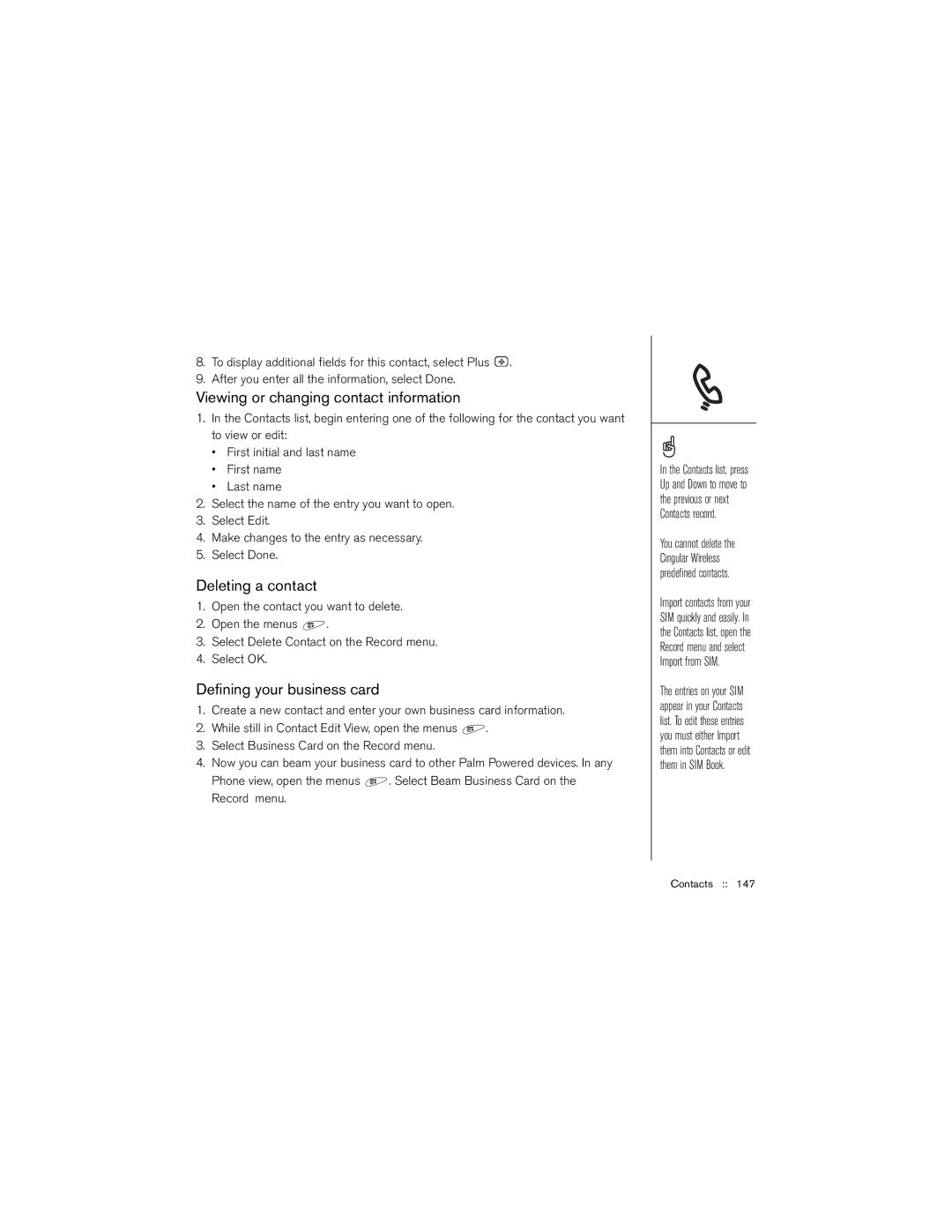8.To display additional fields for this contact, select Plus ![]() .
.
9.After you enter all the information, select Done.
Viewing or changing contact information
1.In the Contacts list, begin entering one of the following for the contact you want to view or edit:
•First initial and last name
•First name
•Last name
2.Select the name of the entry you want to open.
3.Select Edit.
4.Make changes to the entry as necessary.
5.Select Done.
Deleting a contact
1.Open the contact you want to delete.
2.Open the menus ![]() .
.
3.Select Delete Contact on the Record menu.
4.Select OK.
Defining your business card
1.Create a new contact and enter your own business card information.
2.While still in Contact Edit View, open the menus ![]() .
.
3.Select Business Card on the Record menu.
4.Now you can beam your business card to other Palm Powered devices. In any
Phone view, open the menus ![]() . Select Beam Business Card on the Record menu.
. Select Beam Business Card on the Record menu.
In the Contacts list, press Up and Down to move to the previous or next Contacts record.
You cannot delete the Cingular Wireless predefined contacts.
Import contacts from your SIM quickly and easily. In the Contacts list, open the Record menu and select Import from SIM.
The entries on your SIM appear in your Contacts list. To edit these entries you must either Import them into Contacts or edit them in SIM Book.