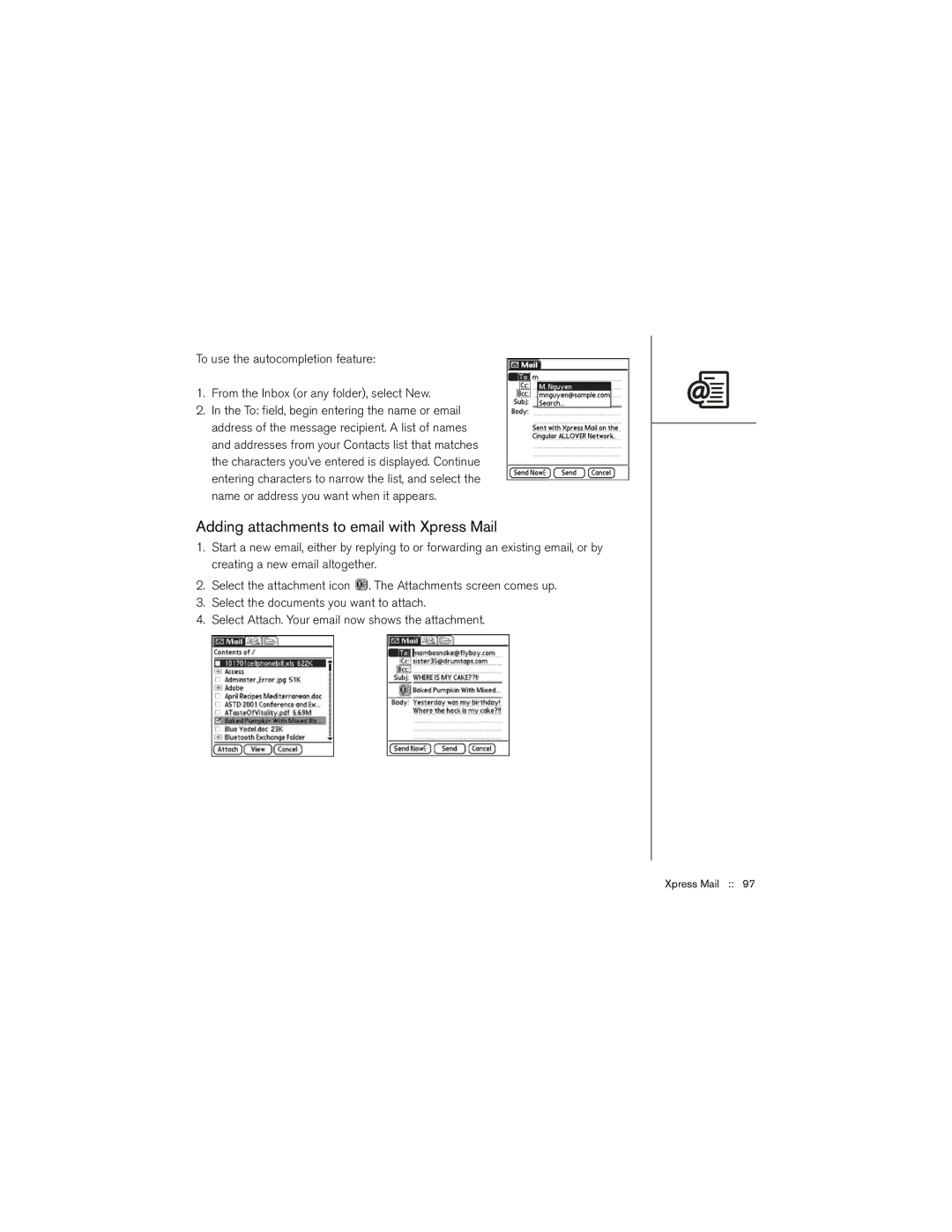To use the autocompletion feature:
1.From the Inbox (or any folder), select New.
2.In the To: field, begin entering the name or email address of the message recipient. A list of names and addresses from your Contacts list that matches the characters you’ve entered is displayed. Continue entering characters to narrow the list, and select the name or address you want when it appears.
Adding attachments to email with Xpress Mail
1.Start a new email, either by replying to or forwarding an existing email, or by creating a new email altogether.
2.Select the attachment icon ![]() . The Attachments screen comes up.
. The Attachments screen comes up.
3.Select the documents you want to attach.
4.Select Attach. Your email now shows the attachment.