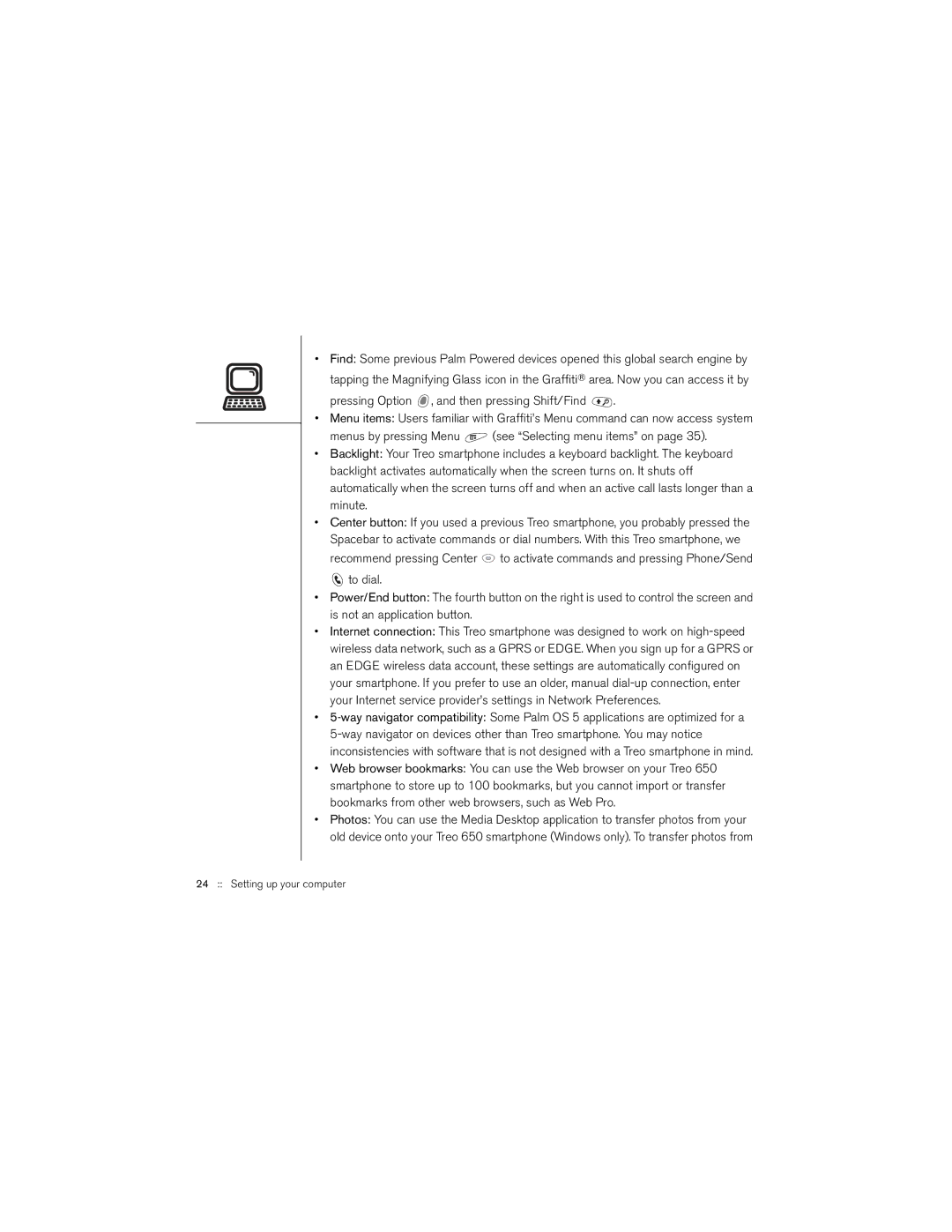•Find: Some previous Palm Powered devices opened this global search engine by tapping the Magnifying Glass icon in the Graffiti® area. Now you can access it by
pressing Option  , and then pressing Shift/Find
, and then pressing Shift/Find  .
.
•Menu items: Users familiar with Graffiti’s Menu command can now access system
menus by pressing Menu ![]() (see “Selecting menu items” on page 35).
(see “Selecting menu items” on page 35).
•Backlight: Your Treo smartphone includes a keyboard backlight. The keyboard backlight activates automatically when the screen turns on. It shuts off automatically when the screen turns off and when an active call lasts longer than a minute.
•Center button: If you used a previous Treo smartphone, you probably pressed the Spacebar to activate commands or dial numbers. With this Treo smartphone, we recommend pressing Center ![]() to activate commands and pressing Phone/Send
to activate commands and pressing Phone/Send
![]() to dial.
to dial.
•Power/End button: The fourth button on the right is used to control the screen and is not an application button.
•Internet connection: This Treo smartphone was designed to work on
•
•Web browser bookmarks: You can use the Web browser on your Treo 650 smartphone to store up to 100 bookmarks, but you cannot import or transfer bookmarks from other web browsers, such as Web Pro.
•Photos: You can use the Media Desktop application to transfer photos from your old device onto your Treo 650 smartphone (Windows only). To transfer photos from