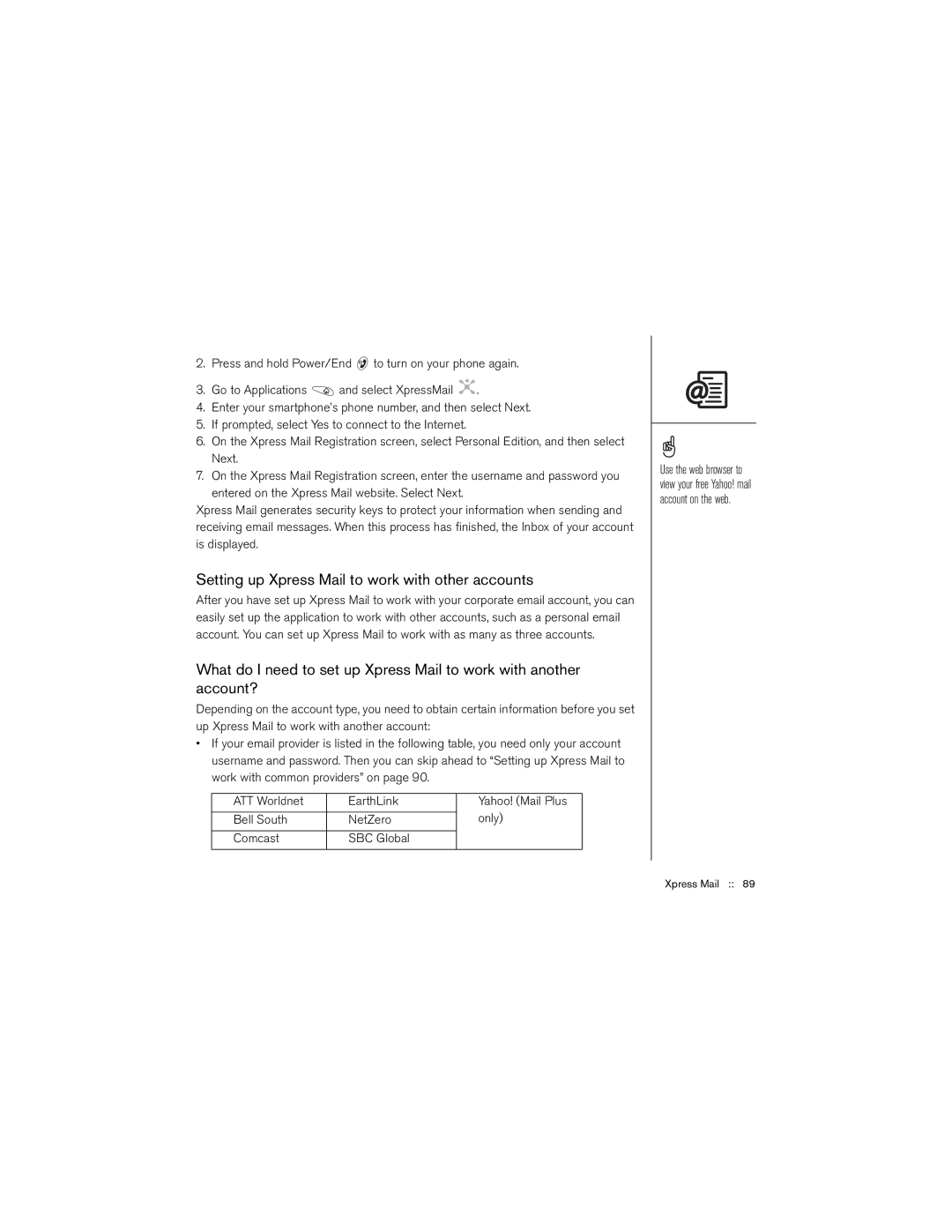2.Press and hold Power/End ![]() to turn on your phone again.
to turn on your phone again.
3.Go to Applications ![]() and select XpressMail
and select XpressMail ![]() .
.
4.Enter your smartphone’s phone number, and then select Next.
5.If prompted, select Yes to connect to the Internet.
6.On the Xpress Mail Registration screen, select Personal Edition, and then select Next.
7.On the Xpress Mail Registration screen, enter the username and password you entered on the Xpress Mail website. Select Next.
Xpress Mail generates security keys to protect your information when sending and receiving email messages. When this process has finished, the Inbox of your account is displayed.
Setting up Xpress Mail to work with other accounts
After you have set up Xpress Mail to work with your corporate email account, you can easily set up the application to work with other accounts, such as a personal email account. You can set up Xpress Mail to work with as many as three accounts.
What do I need to set up Xpress Mail to work with another account?
Depending on the account type, you need to obtain certain information before you set up Xpress Mail to work with another account:
•If your email provider is listed in the following table, you need only your account username and password. Then you can skip ahead to “Setting up Xpress Mail to work with common providers” on page 90.
ATT Worldnet | EarthLink | Yahoo! (Mail Plus |
|
| only) |
Bell South | NetZero | |
|
|
|
Comcast | SBC Global |
|
|
|
|
Use the web browser to view your free Yahoo! mail account on the web.