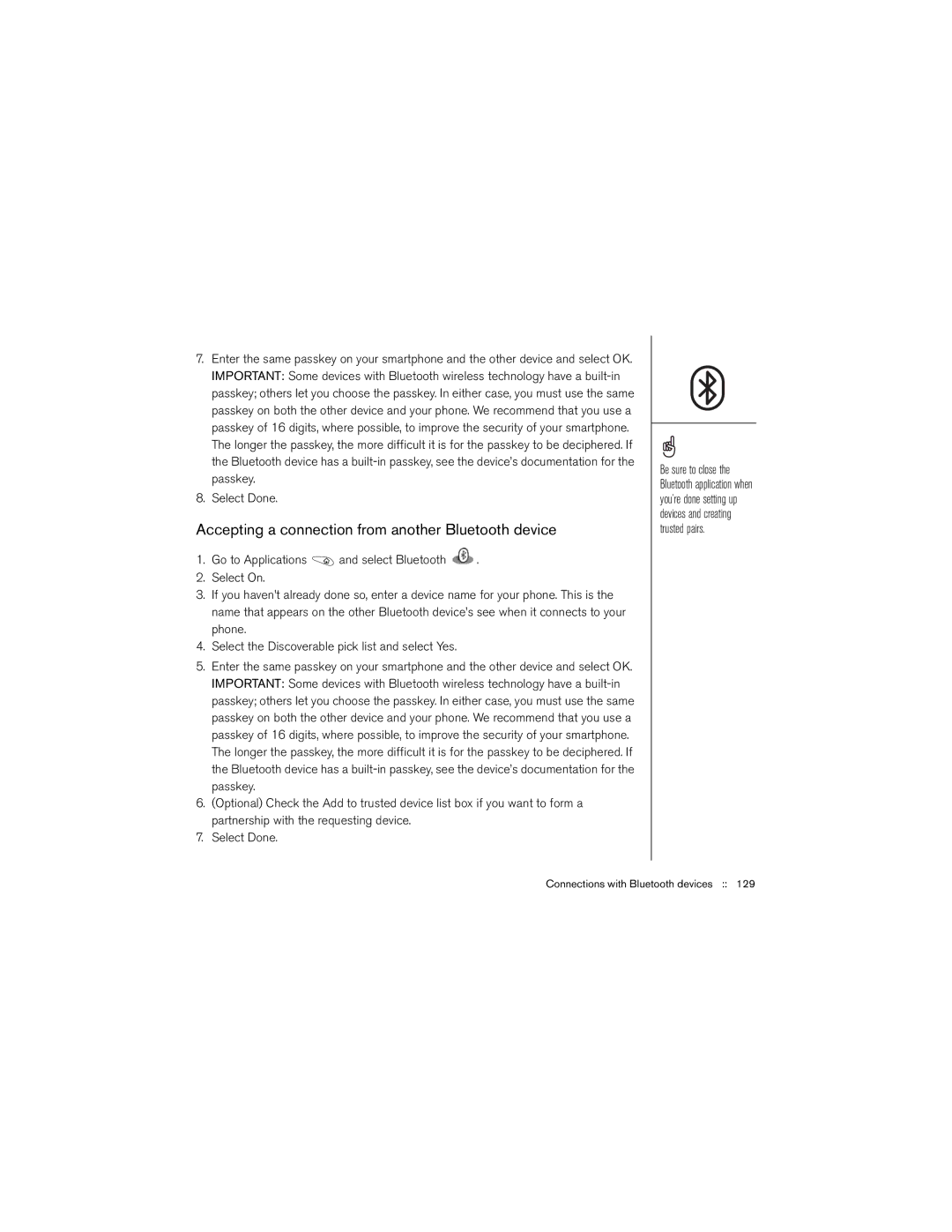7.Enter the same passkey on your smartphone and the other device and select OK. IMPORTANT: Some devices with Bluetooth wireless technology have a
8.Select Done.
Accepting a connection from another Bluetooth device
1.Go to Applications ![]() and select Bluetooth
and select Bluetooth ![]() .
.
2.Select On.
3.If you haven’t already done so, enter a device name for your phone. This is the name that appears on the other Bluetooth device’s see when it connects to your phone.
4.Select the Discoverable pick list and select Yes.
5.Enter the same passkey on your smartphone and the other device and select OK. IMPORTANT: Some devices with Bluetooth wireless technology have a
6.(Optional) Check the Add to trusted device list box if you want to form a partnership with the requesting device.
7.Select Done.
Be sure to close the Bluetooth application when you’re done setting up devices and creating trusted pairs.
Connections with Bluetooth devices :: 129